Display a Fullscreen Timer with Stagetimer (2-Min Guide)
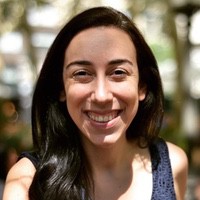 Liz Hermann
Liz Hermann Want to show a fullscreen timer to keep track of your tasks or events? Let’s get you sorted with Stagetimer!
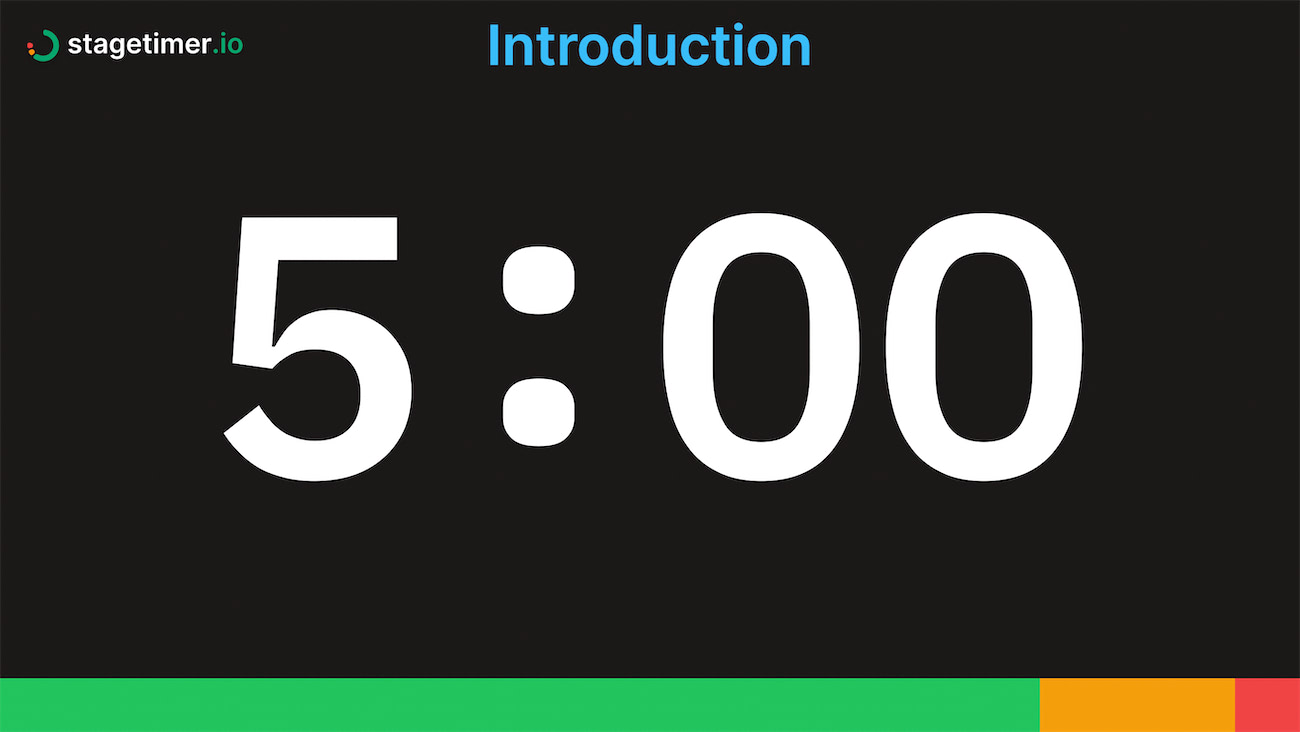
Step 1: Create Your Timer
First things first, create your timer with Stagetimer—it’s free! After you’ve set up your timer, head over to “Links” on the controller page. From there, copy the link under the viewer tab. Share this link with anyone you’d like to see the timer. Don’t worry, they’ll only be able to view, not edit, your timer.
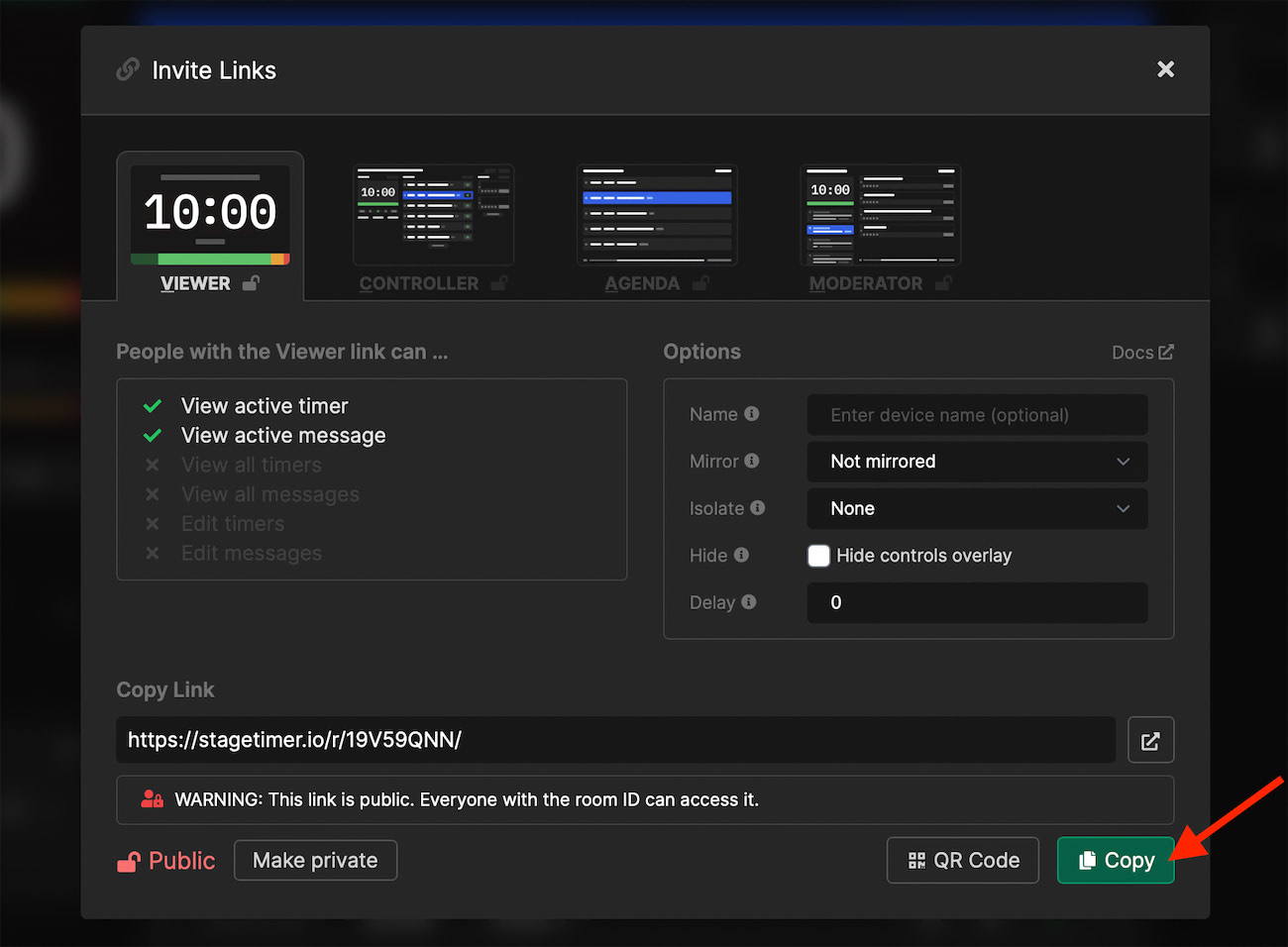
Step 2: Configure Your Timer
When you generate a room with Stagetimer, you have several options to configure the timer. Click on the gear icon on your timer to open a popup with all available options. Here, you can add a title, speaker name, and notes.
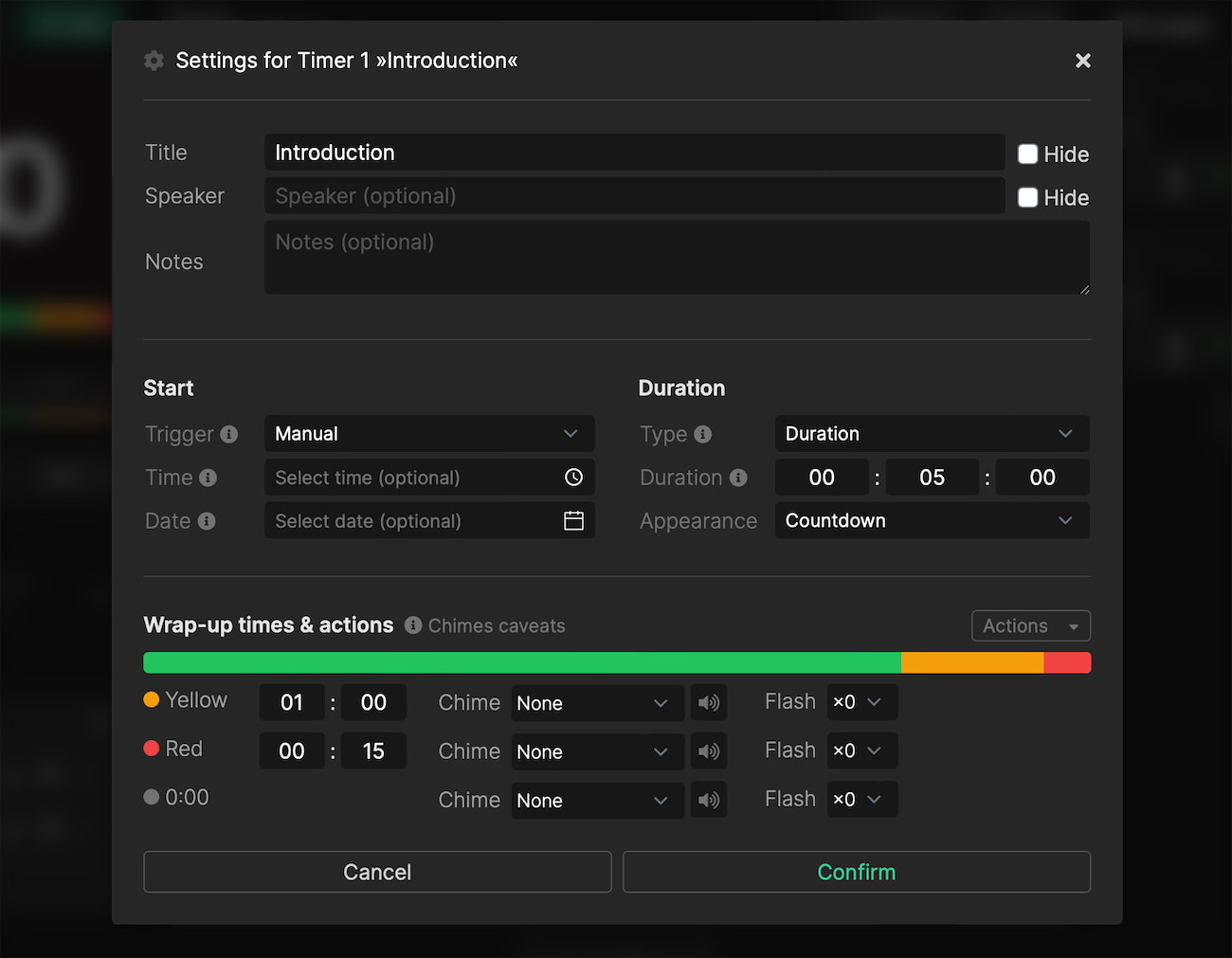
In the second section of the popup, you can set your timer’s specifics. On the right, set a duration or an end time, and pick your timer’s appearance (countdown, count-up, clock, etc.).
On the left, choose between manually triggering your timer (press play to start) or scheduling it to start at a specific time. For the latter, switch the trigger to “Scheduled”.
In the bottom section of the popup, set wrap-up times and actions, including alerts and chimes.
Step 3: Customize Your Timer
Now for the fun part—customizing your fullscreen timer. Click “Customize” to see all available options. You can add a logo, change the background image, switch up the font, and even alter the color scheme. To unlock these features, you’ll need a Premium license or subscription. Curious about Premium? Check out our pricing page.
Logo and Background
With a Premium license or subscription, you can upload a logo and choose where it sits on your timer. Plus, you can upload a background image that matches your brand or event theme.

Theme and Style
Besides customising the logo and background, you can also adjust text font and sizes, theme color, header and footer, and even the progress bar. The header and footer are also fully customizable, the colors to font and size.
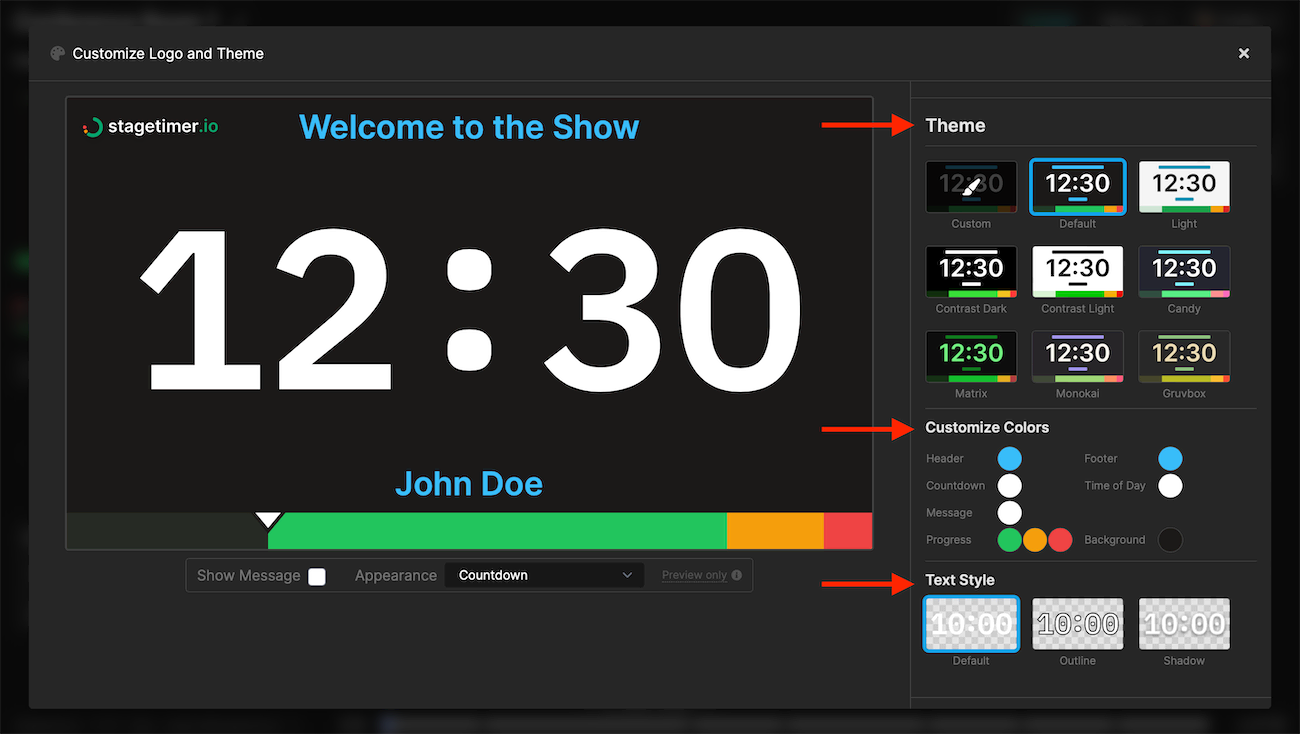
Need a detailed guide on how to customize your countdown timer? Check out our Customization documentation.
With Stagetimer, you can create a customized fullscreen timer tailored to your needs. To save your timers and settings, just create a free account—no credit card info needed. Ready to make your timer? Create one for free anytime.