Product Update 2.15: 🏷️ Timer Labels
·  Lukas Hermann
Lukas Hermann
 Lukas Hermann
Lukas Hermann Timer Labels
We’ve added customizable labels to timers. This helps you visually organize different parts of your show.
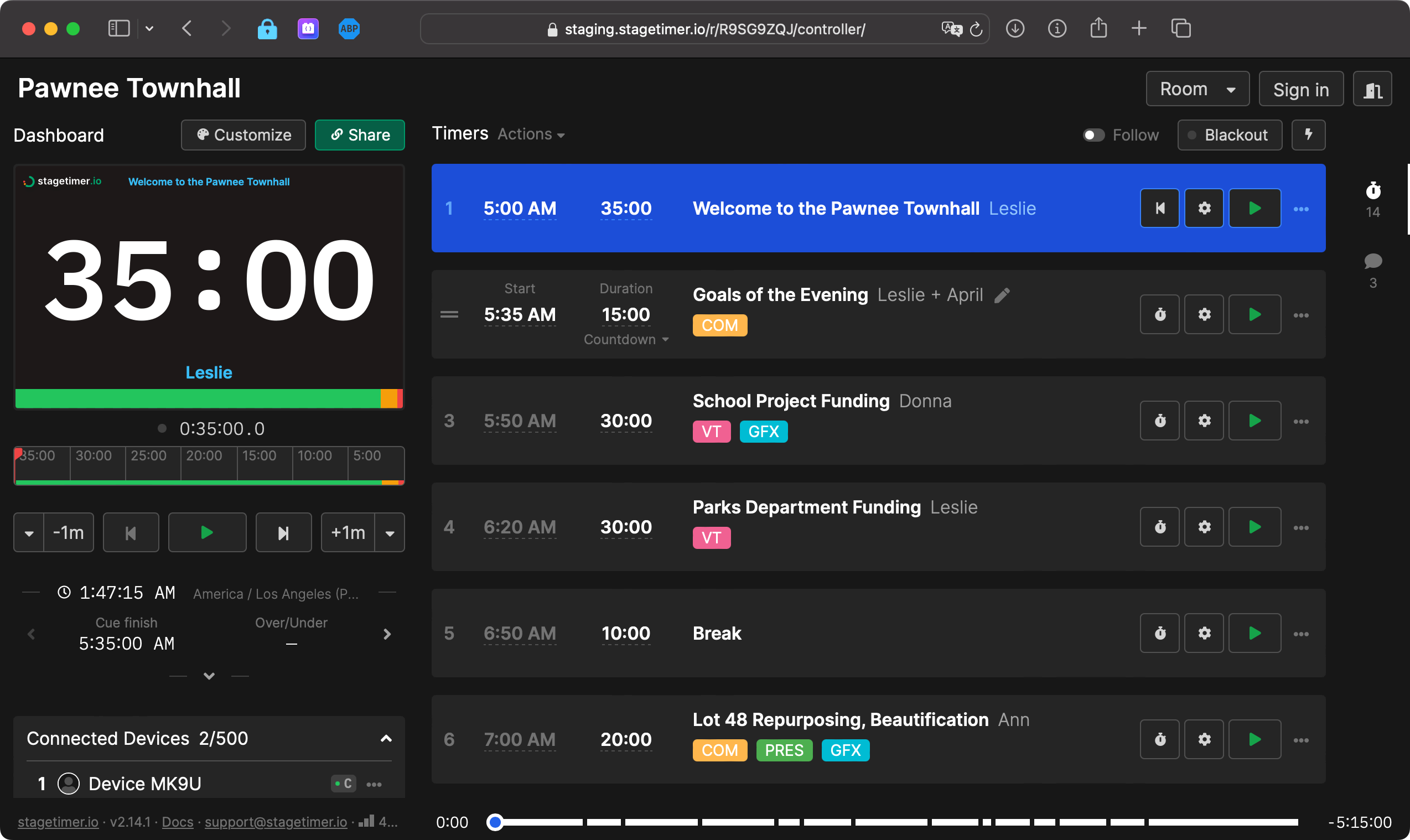
What’s new:
- Color-coded labels for timers
- 12 preset colors to choose from
- Multiple labels per timer
- Labels visible in the timeline
Timer states (blue for selected, red for running) remain unchanged.
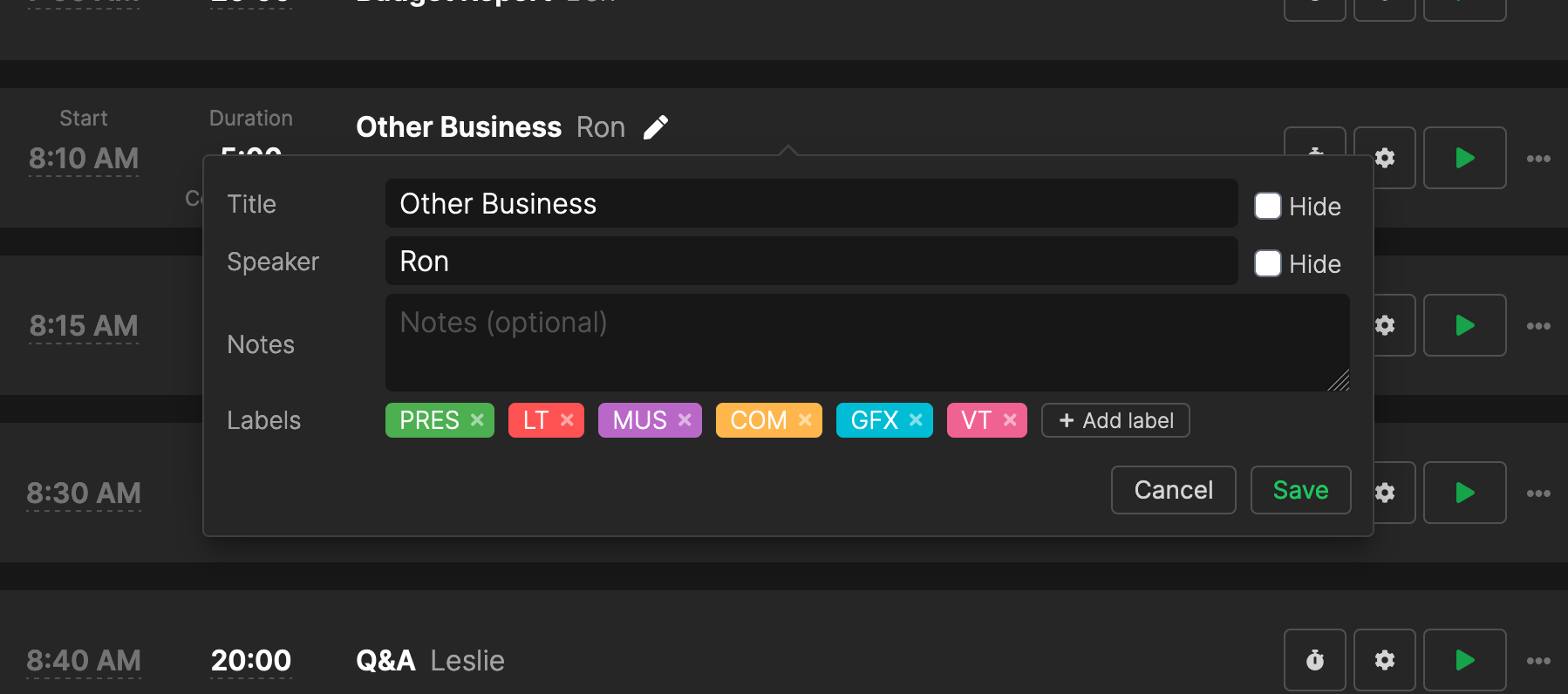
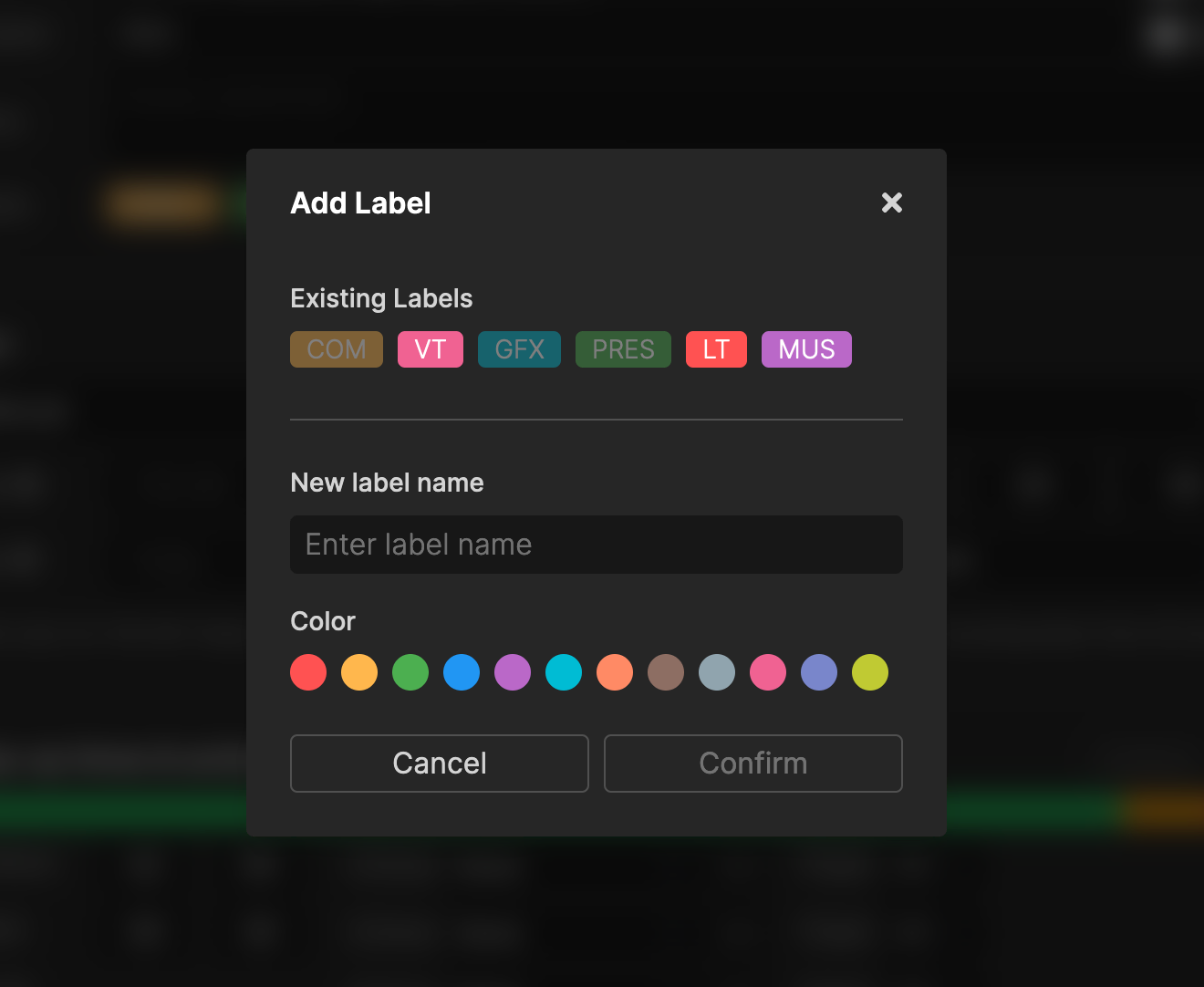
How to use Timer Labels:
- Click the gear icon next to a timer
- Go to the Labels section
- Click “Add label” to create a new one
- Choose a name and color
- Select labels to apply to your timer
That’s it! Let us know how you use this feature and if you have any questions.
Cheers,
Lukas
Stay updated: