Product Update 2.23:
🎤 Submit Questions Customization ... and more
 Lukas Hermann
Lukas Hermann - 🎤 Customize the Submit Question page
- 🔤 Use custom fonts in output links
- 🎮 Transport Controls element for outputs
- 🌐 Website Embed element for outputs
- 👻 Option to hide timer when timer reaches 0:00
Sneak peak of all new features:
Submit Questions Customization
The public question submission page can now be customized with your branding and messaging. Instead of the Stagetimer brand, your audience sees your logo and text when submitting questions.
This is particularly useful for conferences or Q&A sessions where you want a professional, cohesive experience.
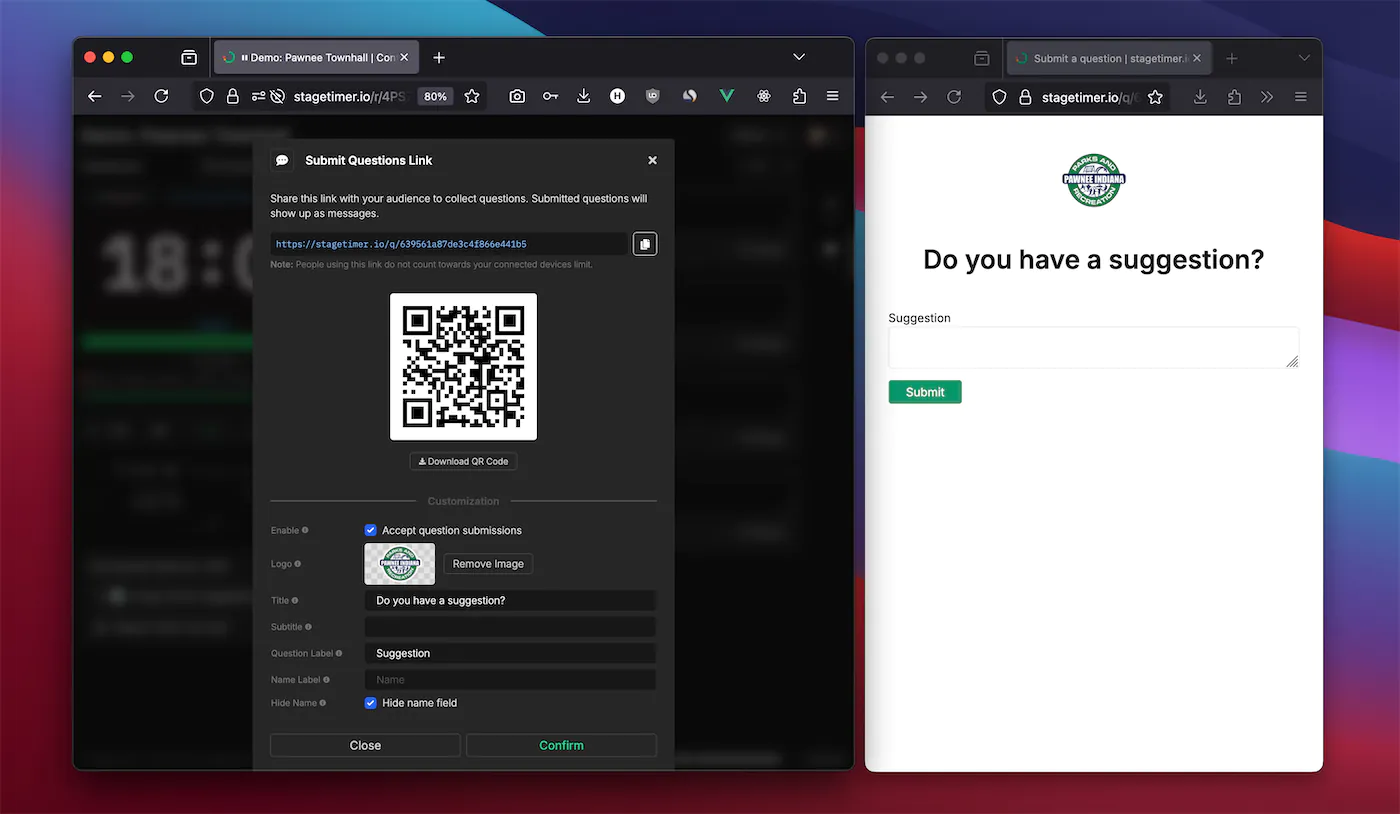
Customization Options:
- Custom Logo: Upload a separate logo just for the submission page
- Title & Subtitle: Override the default text with your event name
- Field Labels: Change “Question” and “Name” to match your terminology
- Hide Name Field: Make submissions anonymous if preferred
- Control Submissions: Enable/disable submissions with a custom closed message
Access these settings through the Submit Questions window when you share the QR code or link from the messages section.
Custom Fonts for Outputs
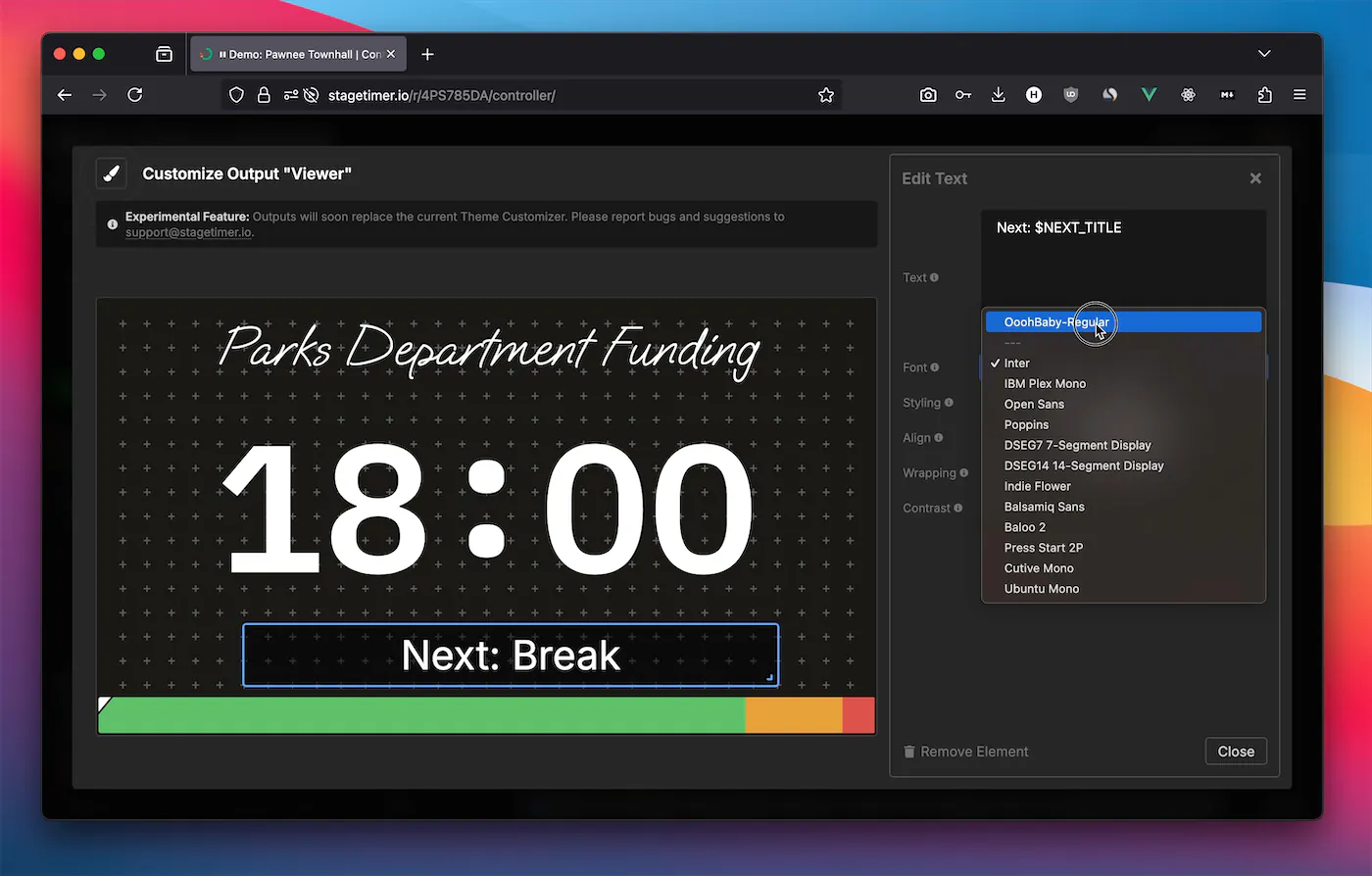
Upload your brand fonts and use them across all text elements in your outputs. The new font management system integrates seamlessly with the output customizer - upload once, use everywhere.
How it Works:
- Click “Manage Fonts” in the output customizer
- Upload font files (TTF, OTF, WOFF, WOFF2 supported)
- Custom fonts appear at the top of font selectors
- Apply to any text element - timer, message, time of day, or plain text
Your custom fonts load automatically when viewers open your outputs. They work across all devices and browsers that support web fonts. Some fonts may not display correctly in countdown timers if they weren’t designed for numerical display - test your fonts before going live.
New Output Elements
Transport Controls
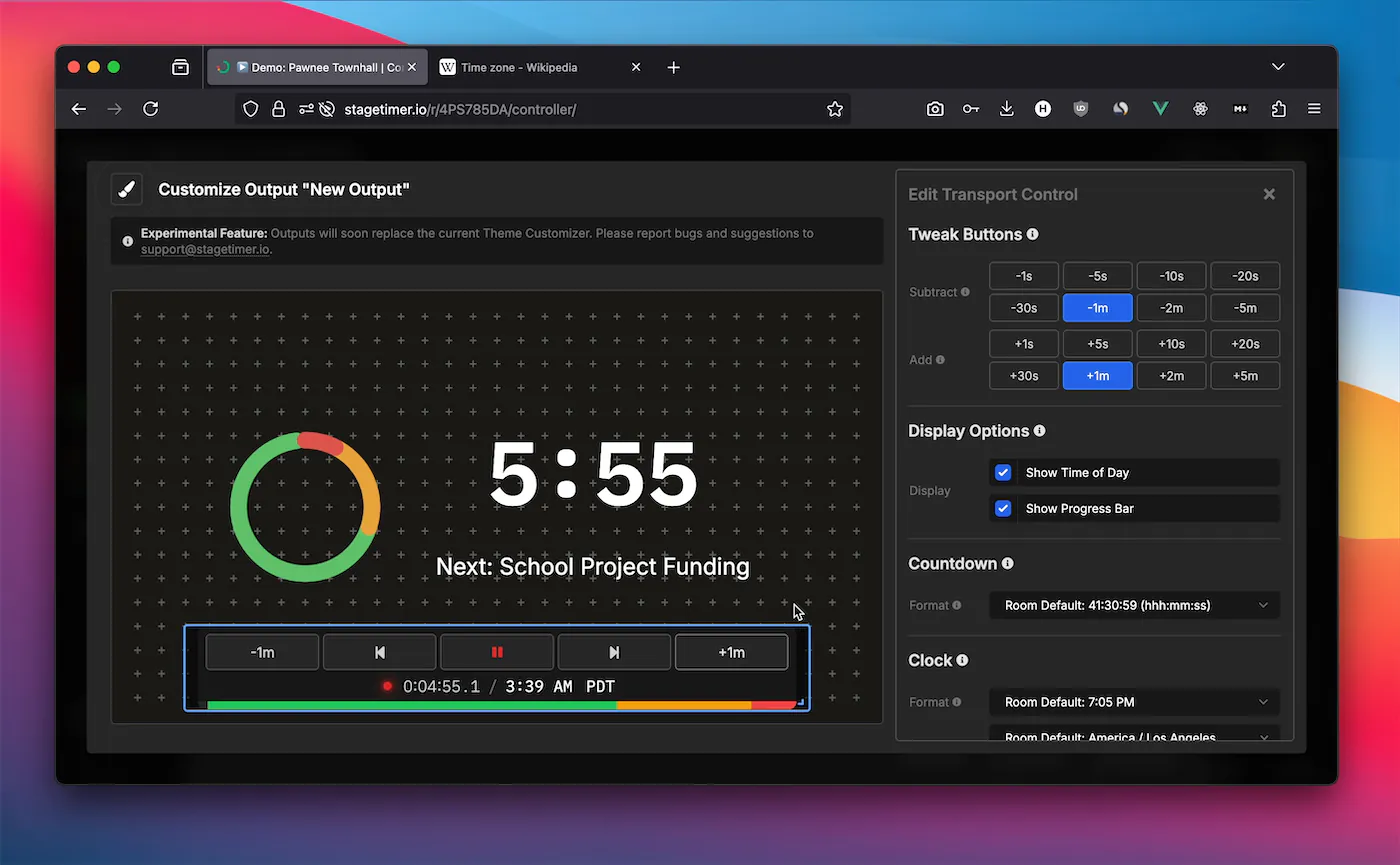
Give operators lightweight timer control without full controller access. The Transport Controls element adds interactive buttons directly to an output display.
Tweak Buttons: Choose from up to 8 quick-adjustment buttons. Set any combination of subtract/add times from 1 second to 5 minutes. Perfect if you need to adjust timing on the fly.
Display Options: Show or hide the time of day and progress bar based on what the operator needs to see.
This element creates a simplified operator view - more focused than the full controller page, more capable than a passive display.
Website Embed Element
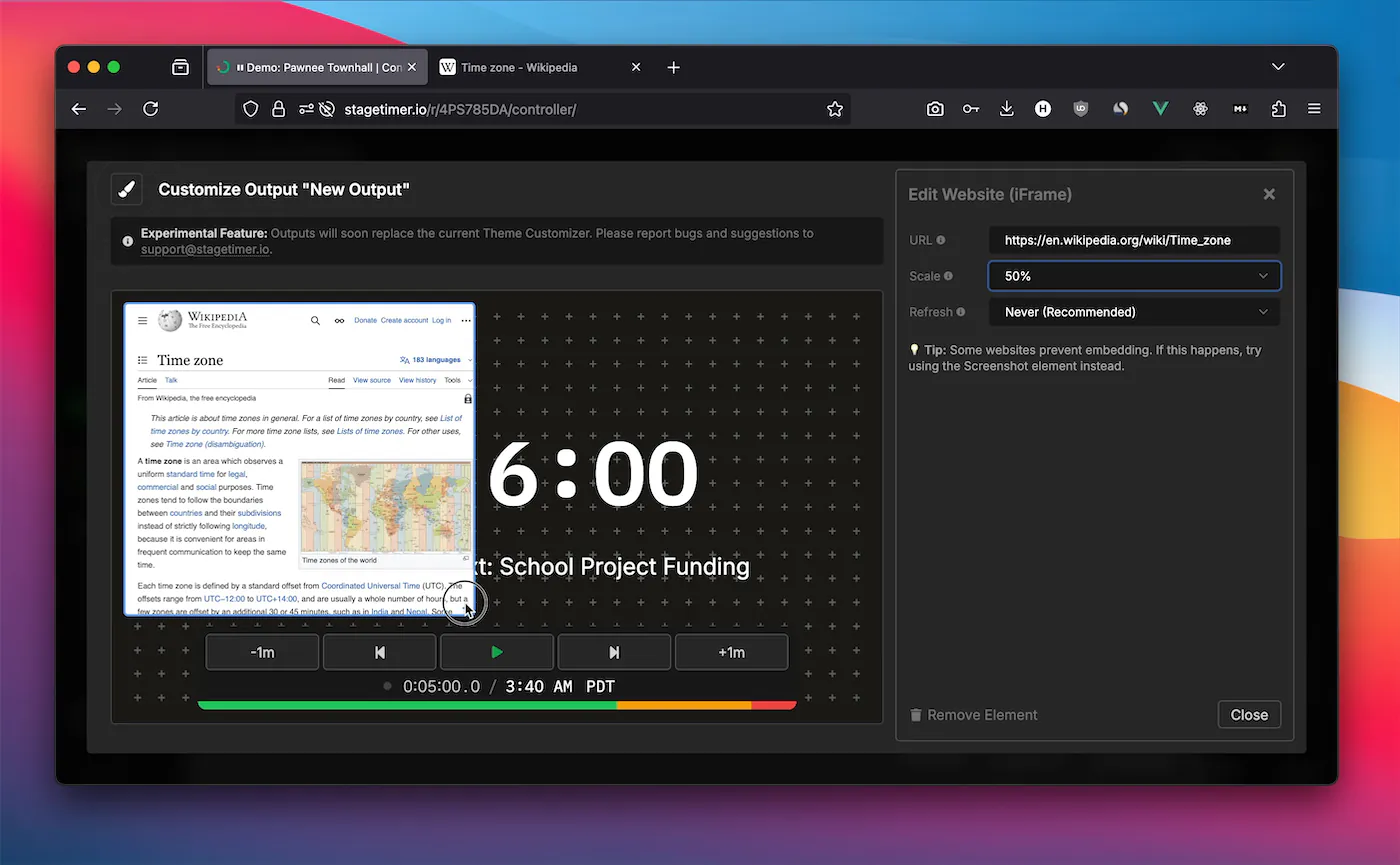
Embed external websites directly into your outputs. Pull in live data, social media feeds, or any web content alongside your timers.
Scale Control: Zoom from 10% to 200% to fit content properly in your layout. Many sites render better at 50% scale for embedding.
Refresh Options: Set automatic refresh intervals or keep static content.
Common uses include YouTube livestreams for hybrid events, social media walls for audience engagement, and specialized graphics systems like H2R Graphics for broadcast lower thirds.
Hide Timer at Zero
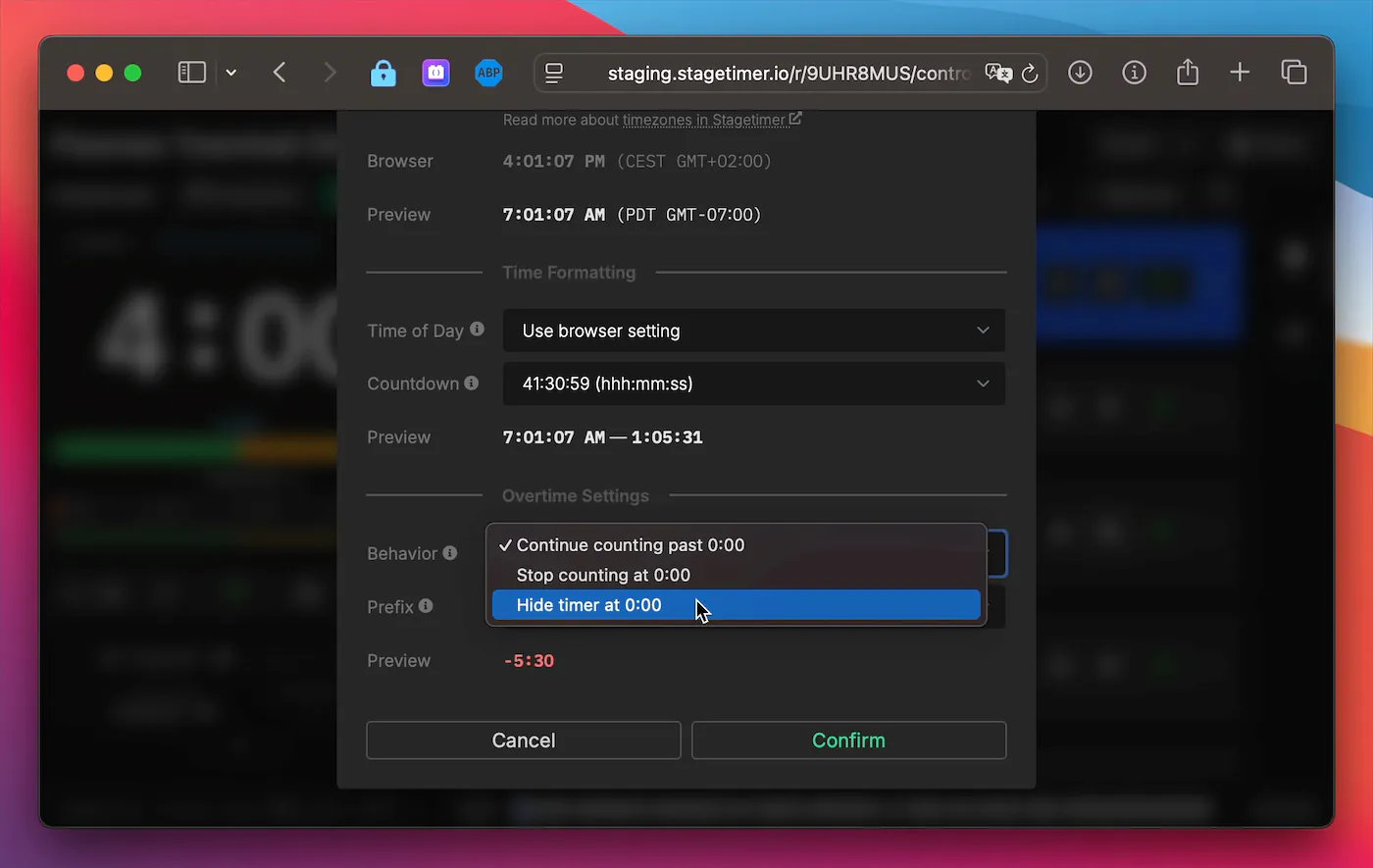
A new timer behavior option that makes the countdown disappear when it reaches 0:00. The timer becomes invisible rather than showing a red zero or counting into overtime.
This creates a cleaner display for audience-facing screens. When time’s up, the timer simply vanishes instead of drawing attention to the fact that someone has run over.
Find this option in the timer settings under “Behavior” alongside the existing stop and continue options.
Additional Improvements
- Delete Key Support: Press delete to remove selected elements in the output editor
- Center Guide Lines: Visual guides help align elements in the output editor
- Empty Text Indicator: Shows
[empty]for text boxes with no content
These features continue the development of Output Links, our new system for creating custom timer displays. All customization features are available to Premium users. The core timer functionality remains available to all users.
Questions or issues? Contact support
Cheers,
Lukas
Stay updated on future releases: