Product Update 2.24:
⚫ Blackout Customization, 📋 Agenda & Moderator Elements
 Lukas Hermann
Lukas Hermann - ⚫ Blackout customization with colors, images, and clock display
- 📋 Agenda element for outputs
- 💬 Moderator element for outputs
- 💾 JSON import/export now includes outputs and images
Sneak peak of all new features:
Blackout Customization
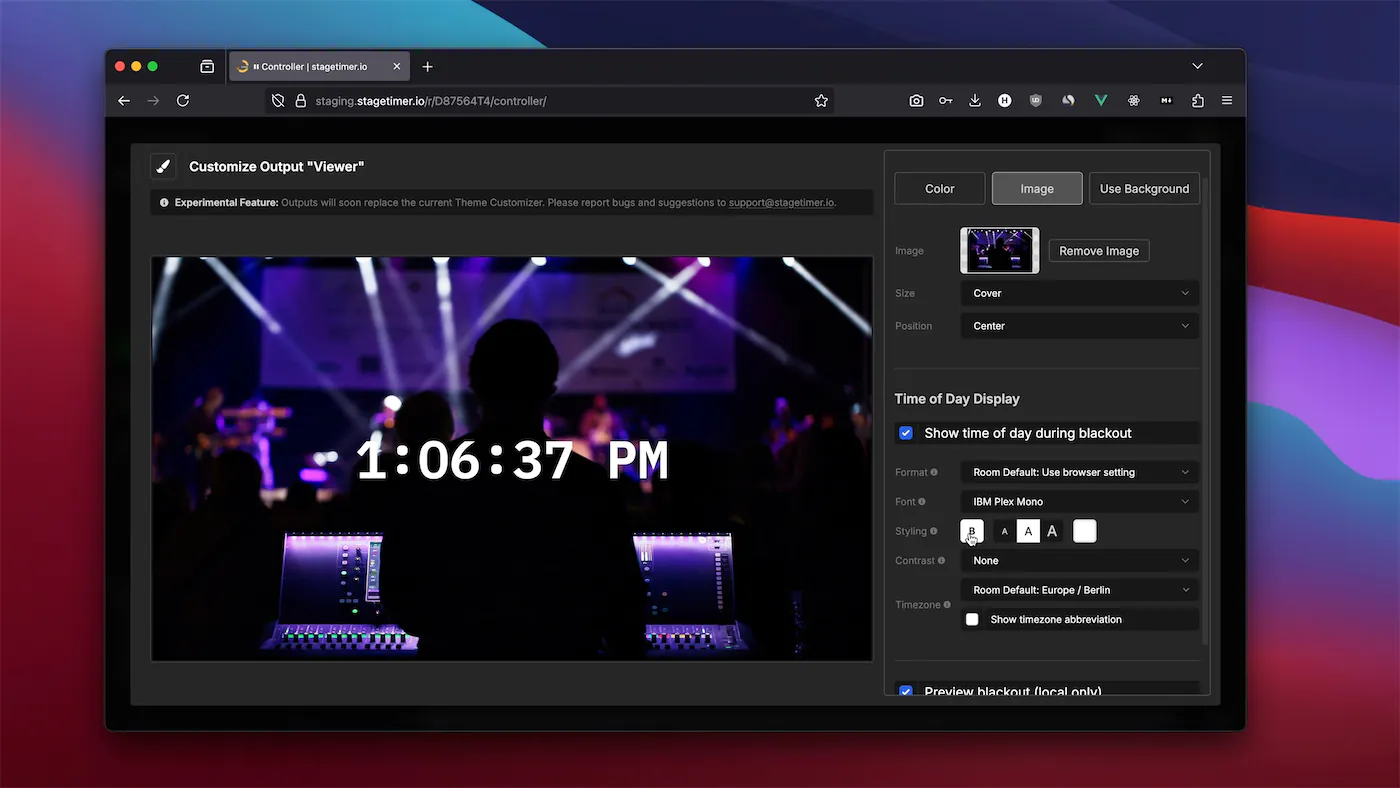
Each output now has dedicated blackout settings. Choose a custom color, upload an image, or display the clock during blackout. The “Use Background” option adopts your output’s background setting, which is useful for transparent overlays in OBS.
When using a transparent background, blackout removes all timer elements while keeping the transparency intact. Settings update in real-time across all outputs.
Read the full documentation: Blackout Setting
Agenda Element
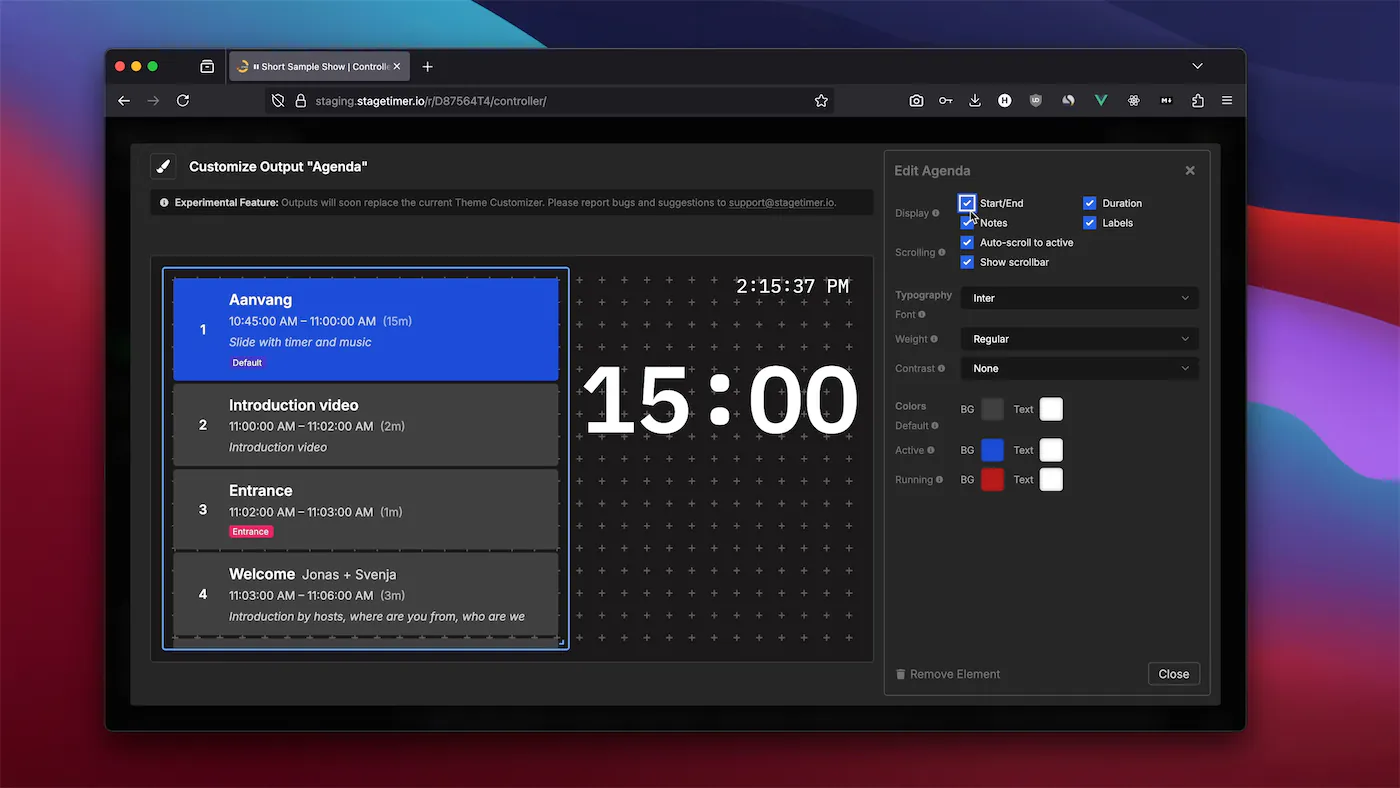
Display your complete event rundown in outputs with automatic highlighting of the active timer and animated progress bars. The element synchronizes with your controller and auto-scrolls to keep the active timer visible.
Customize what information appears: start/end times, duration, notes, and labels. Choose colors for different timer states, adjust typography, and control scrolling behavior. Useful for stage displays and confidence monitors.
Read the full documentation: Agenda Element
Moderator Element
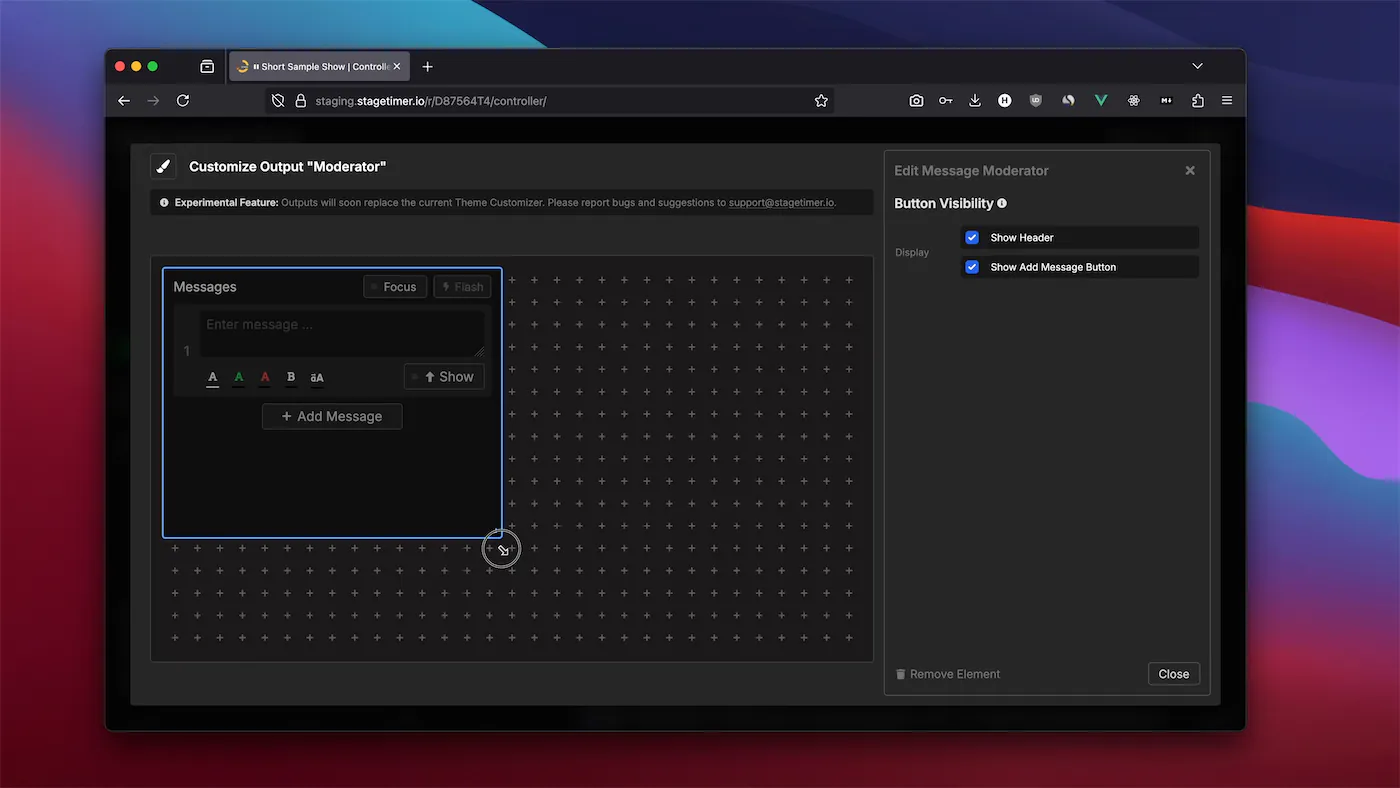
Embed message management controls directly into outputs. Give moderators and support staff the ability to create, edit, show, hide, and flash messages without full controller access. Changes sync across all live connections.
Works with the Submit Questions feature - submitted questions appear in the Moderator element for review. Submit Questions links don’t count toward your connection limit.
Read the full documentation: Moderator Element
JSON Import/Export Improvements
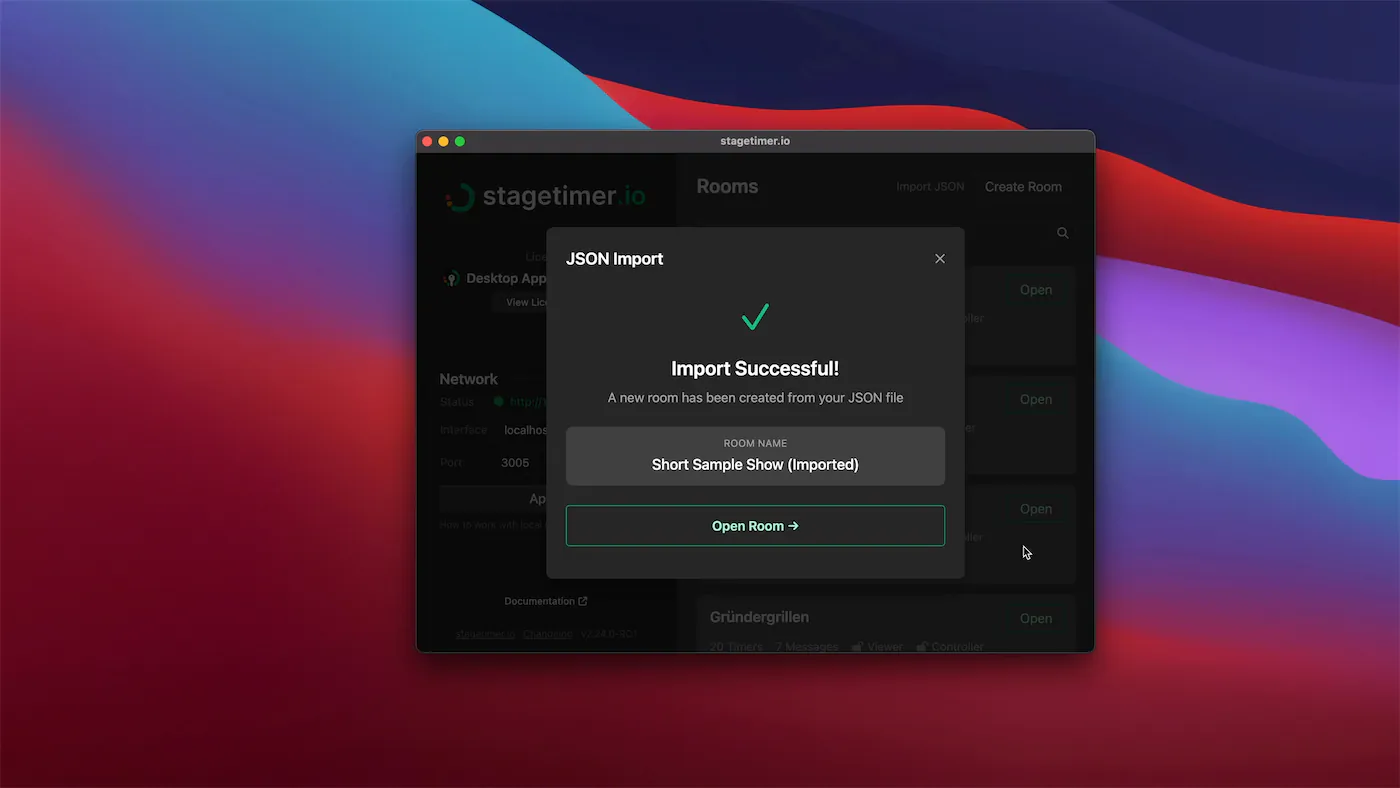
JSON import and export now includes outputs and images. Export your complete room configuration including all custom outputs, layouts, and elements. Images are stored as URLs and downloaded during import.
This creates a complete backup solution for your rooms. Import into the desktop app if you experience technical problems during a show.
Additional Improvements
- Transport Controls: Option to hide the timer display, showing only control buttons
- iFrame Element: Larger default starting size
- Element Highlighting: Hovering over elements in the list highlights them on the editor grid
- Desktop App: Rooms now open in native windows instead of the browser, with simplified interface
Questions or issues? Contact support
Cheers,
Lukas
Stay updated on future releases: