Live Timer for
Streaming & Gaming
Keep your Twitch streams, YouTube broadcasts, and gaming tournaments perfectly timed. Remote-controlled countdown timer with OBS integration and professional production features.
No signup required, works in any browser

How Streamers and Gaming Events Use Stagetimer
From solo Twitch streams to major esports tournaments


Professional Esports Production
Major gaming tournaments like Valorant Champions rely on Stagetimer for split production teams. The Berlin event had production staff on location handling recording and show calling, while live editing and streaming happened remotely from Ireland.
- Control rooms used Stagetimer for segment timing and production cues
- Commentator booths saw match timers and transition warnings
- Player areas displayed break countdowns and match schedules
- Live messages coordinated between control room and on-camera talent (commentators, analysts, hosts)
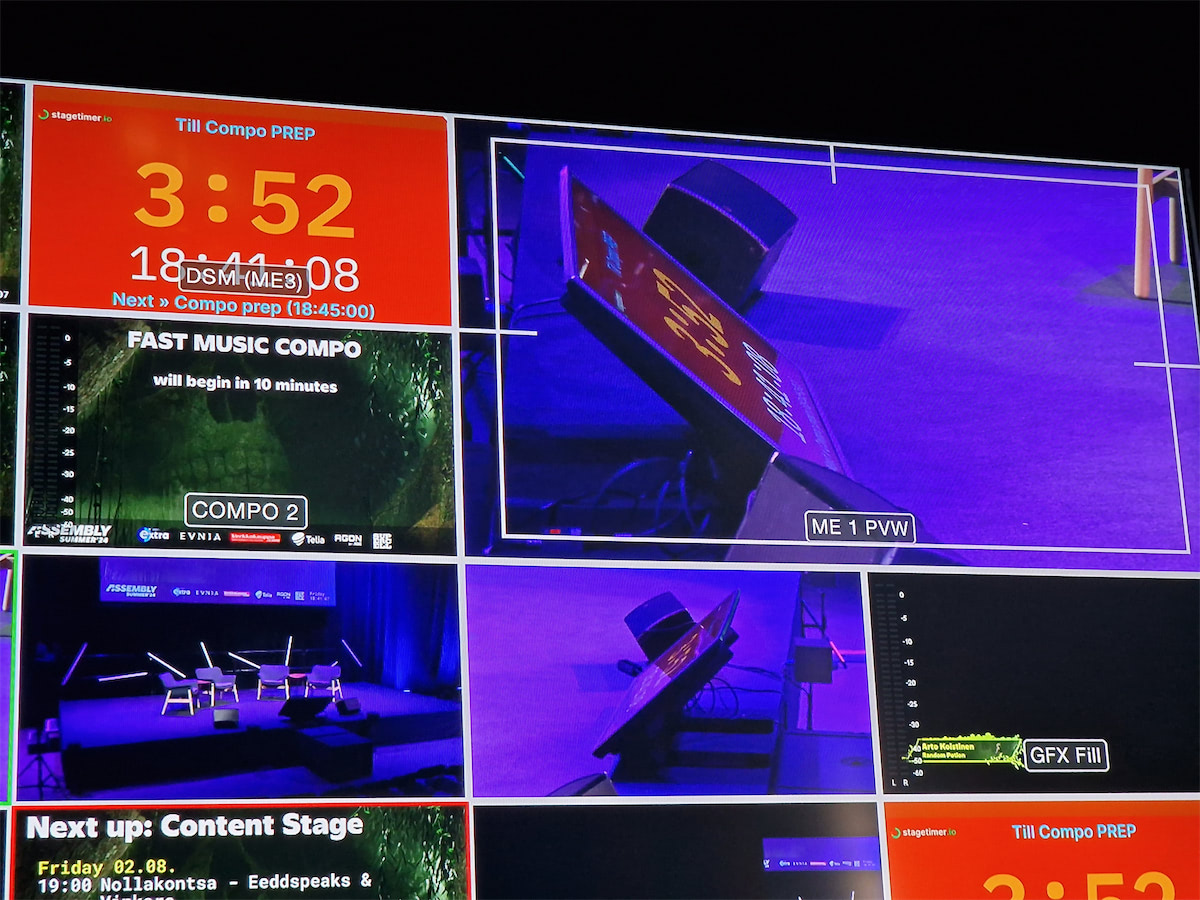
Community Gaming Events
Events like Assembly Summer (Finland's largest LAN party) use Stagetimer to coordinate multiple gaming stages, competitions, and presentations throughout the weekend.
- Esports tournament scheduling across multiple stages
- Community presentations and tech talks
- Gaming competition timing and breaks
- Coordinate with volunteer production teams
Perfect Integration with OBS Studio
The most popular way streamers add countdown timers to their broadcasts
Add Timer Overlays in Minutes
Import Stagetimer directly into OBS as a browser source. Control your stream timer from your phone, tablet, or second monitor while focusing on your game or presentation.
- Transparent background overlays for clean integration
- Isolate timer elements (countdown only, messages only)
- Audio chimes for segment transitions
- Audience question display from chat integration

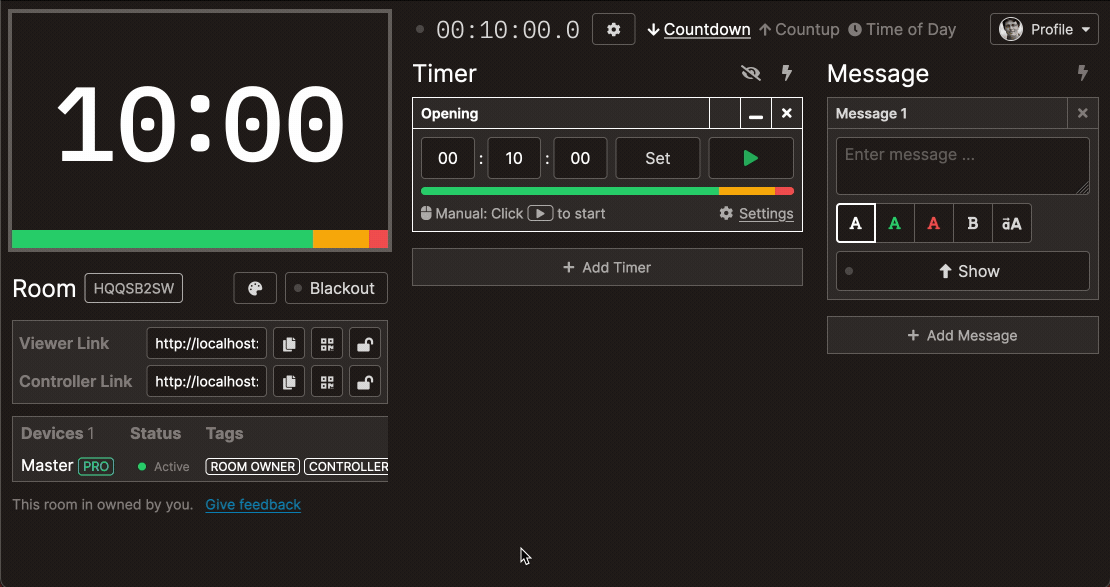
Remote Control Your Livestream Timer
Control your countdown from any device without leaving your game or breaking your flow. Perfect for solo streamers and production teams.
- Start streams on time with pre-scheduled countdowns
- Segment timing for tutorials, gameplay, and chat interaction
- Break timers that automatically transition back to live content
- Tournament brackets with automatic progression between matches
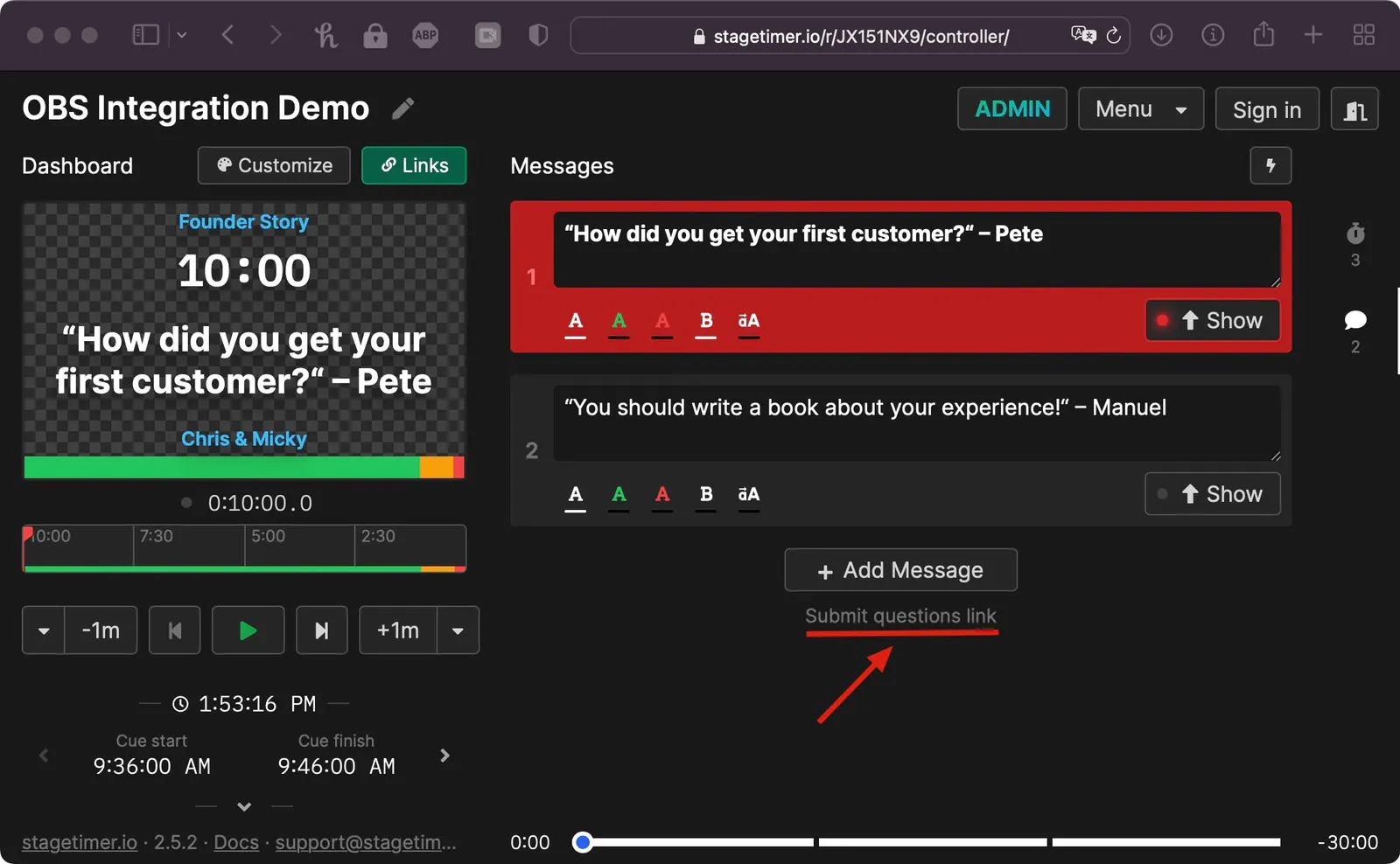
Interactive Audience Features
Engage your viewers with real-time interaction features that work seamlessly with your streaming setup.
- Question submissions via QR code or link
- Live messages to communicate with co-streamers
- Chat integration for community events
- Tournament announcements for match updates
Professional Streaming Features
Multi-Platform Streaming
Use the same timer across Twitch, YouTube, Facebook Gaming, and other platforms simultaneously. Perfect for creators who need a YouTube countdown timer or stream countdown timer that works everywhere. Share timer links with co-streamers for synchronized content.
Learn about sharing options →Stream Deck Integration
Control timers with physical buttons through Bitfocus Companion. Perfect for professional streamers who need instant timer control without touching their keyboard.
Setup Stream Deck controls →Custom Branding
Add your logo, custom colors, and branded backgrounds to match your stream aesthetic. Premium features help you maintain consistent branding across all your content.
Explore customization options →Broadcast Equipment Integration
Integrate with vMix for professional video production or use API automation for complex tournament setups. Works with ATEM switchers and other broadcast equipment.
See broadcast integrations →What Production Teams Say
Adam Johns
Founder & Producer at Video Village Creative, Inc.
General Manager at Park Pixel AS
VP at NorthCoast Media Group
Founder & Creative Director at Southam Creative
Pricing
Founder & Creative Director at Southam Creative
Stagetimer’s speaker timer has some of the most affordable pricing. Enjoy all the essential timer-management functions for free.
Need our premium countdown timer for a one-time event? Pay a one-time flat fee and get full-time access for 10 days. Or, pay a small monthly subscription (save 20% annually) for ongoing access to our full-suite public speaking timers to create and manage your events and presentations.
Starter
Pro
Premium
Enterprise
Desktop App Lifetime License
One-time purchase
Common Questions from Streamers
How do I add a countdown timer to my Twitch stream?
Create a free timer on Stagetimer, then add it to OBS Studio as a browser source. You can control the timer from your phone or another device while streaming. The timer appears as an overlay on your stream that viewers can see.
See our complete OBS integration guide for step-by-step instructions.
Does it work with OBS Studio and other streaming software?
Absolutely. Stagetimer works perfectly with OBS Studio, vMix, and any streaming software that supports browser sources. We have detailed setup guides for the most popular platforms.
How do I control the timer while gaming?
Control your timer from any device - phone, tablet, or second monitor. You can also use Stream Deck with Companion for physical button controls, or set up automated timers that run without manual intervention.
Is it free for small streamers?
Yes. The free version includes all basic timer features and works with up to 3 live connections. This covers most solo streamers and small production teams perfectly.
View all features and pricing.
Can I customize the timer to match my stream branding?
Yes. You can add your logo, change colors, fonts, and background to match your stream aesthetic. Premium users get full customization control including transparent backgrounds and custom fonts.
Learn more about customization options.
Can I use it for gaming tournaments and esports events?
Yes. Stagetimer is used by major esports tournaments including professional Valorant events. You can create match timers, break countdowns, and coordinate between multiple production locations.
See how to set up automated timers for tournaments.
Can viewers interact with the timer?
Viewers can submit questions through a QR code or link that appear as messages on your stream. This is great for Q&A sessions, community interaction, and tournament announcements.
Learn how to collect audience questions.
What about audio cues and alerts?
Stagetimer includes audio chimes that work through OBS. You can set up alerts when timers reach certain points, perfect for segment transitions or break reminders.
See how to setup audio chimes with OBS.