How to Create Messages from Twitter with Zapier
 Lukas Hermann
Lukas Hermann Ever wanted to display live tweets or social media content on your stage display during an event? With Stagetimer’s API and Zapier’s automation platform, you can automatically turn tweets into messages that appear on your presenter’s screen.
This tutorial shows you how to create a Zap that monitors a Twitter list and automatically creates Stagetimer messages whenever new tweets are posted. You can adapt this approach for other social platforms or any service that Zapier supports.
What You’ll Need
- A Stagetimer room (free account works fine)
- A Zapier account (free tier is sufficient for testing)
- A Twitter account with access to Twitter lists
- Your Stagetimer Room ID and API key
Getting Your Stagetimer Credentials
Before setting up Zapier, you’ll need your Room ID and API key from Stagetimer:
- Open your Stagetimer room
- Click the “Menu” dropdown and select “API”
- Copy your Room ID (the 8-character code)
- Copy your API Key (the long string of letters and numbers)
Keep these handy - you’ll need them in the Zapier setup.
Setting Up the Zapier Integration
Step 1: Create a New Zap
Start by creating a new Zap in Zapier. Choose “Twitter” as your trigger app and “Tweet in List” as the specific trigger. This will monitor a specific Twitter list for new posts.
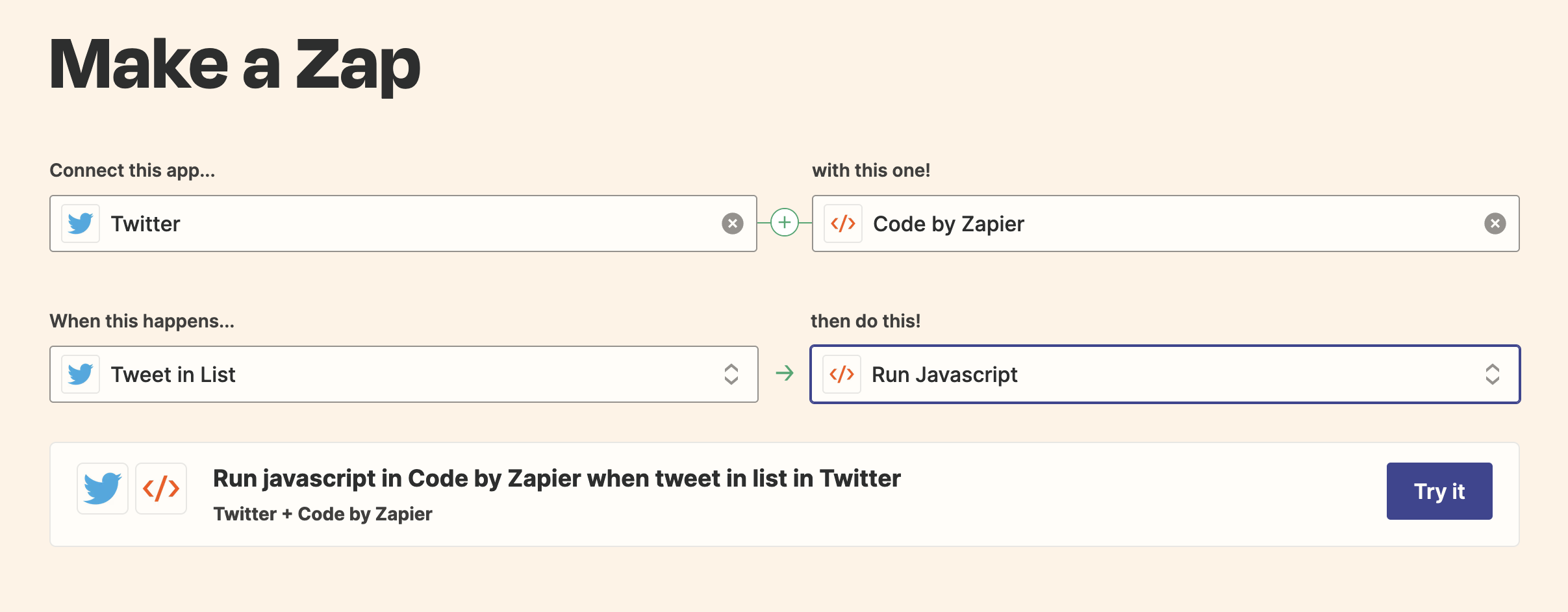
Step 2: Connect Your Twitter Account
Grant Zapier access to your Twitter account and select the Twitter list you want to monitor. This could be a list of speakers at your event, industry experts, or any curated group whose tweets you want to display.
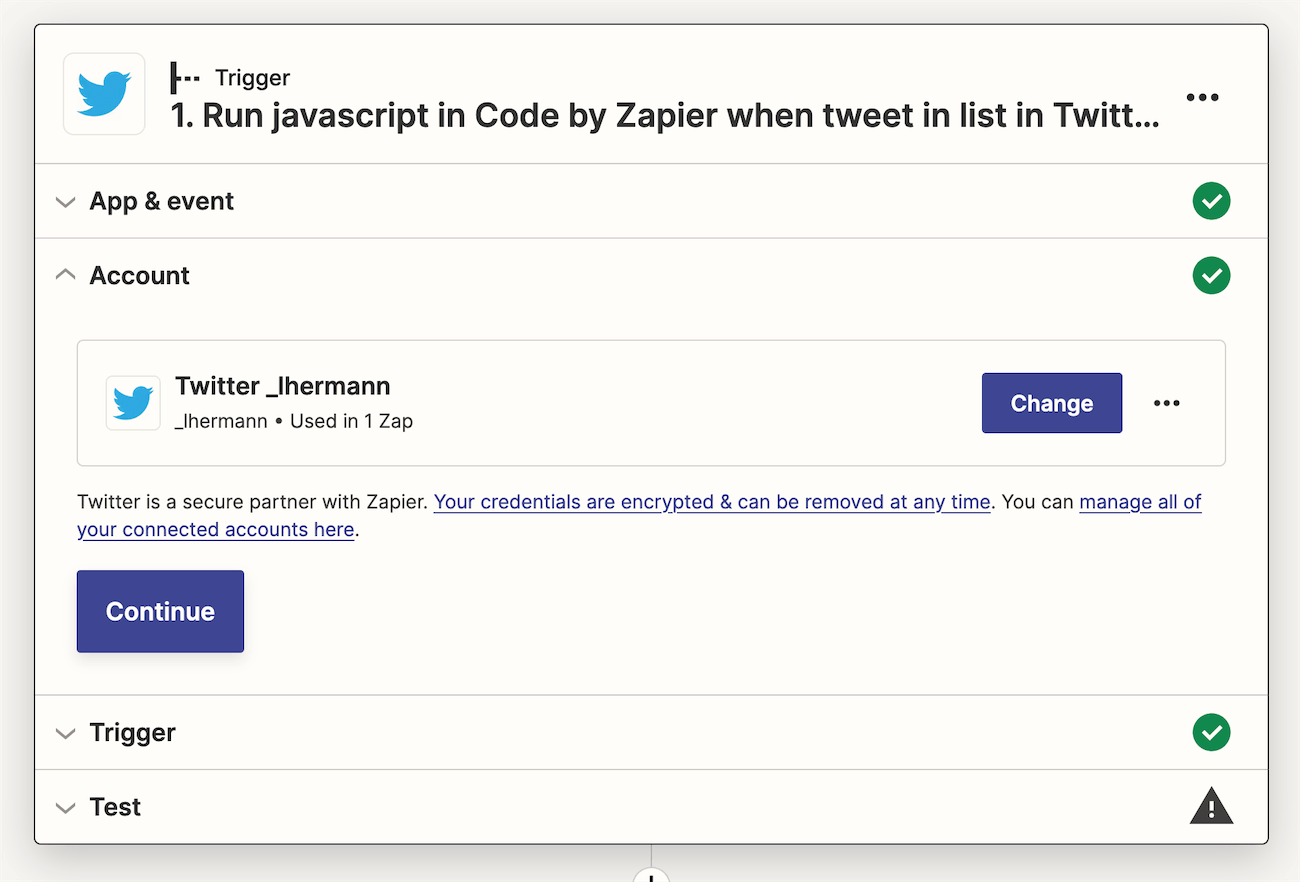
Test the connection to make sure Zapier can read tweets from your chosen list.
Step 3: Add the Code Action
Next, add a “Code by Zapier” action using “Run Javascript.” This is where we’ll format the tweet data and send it to Stagetimer’s API.
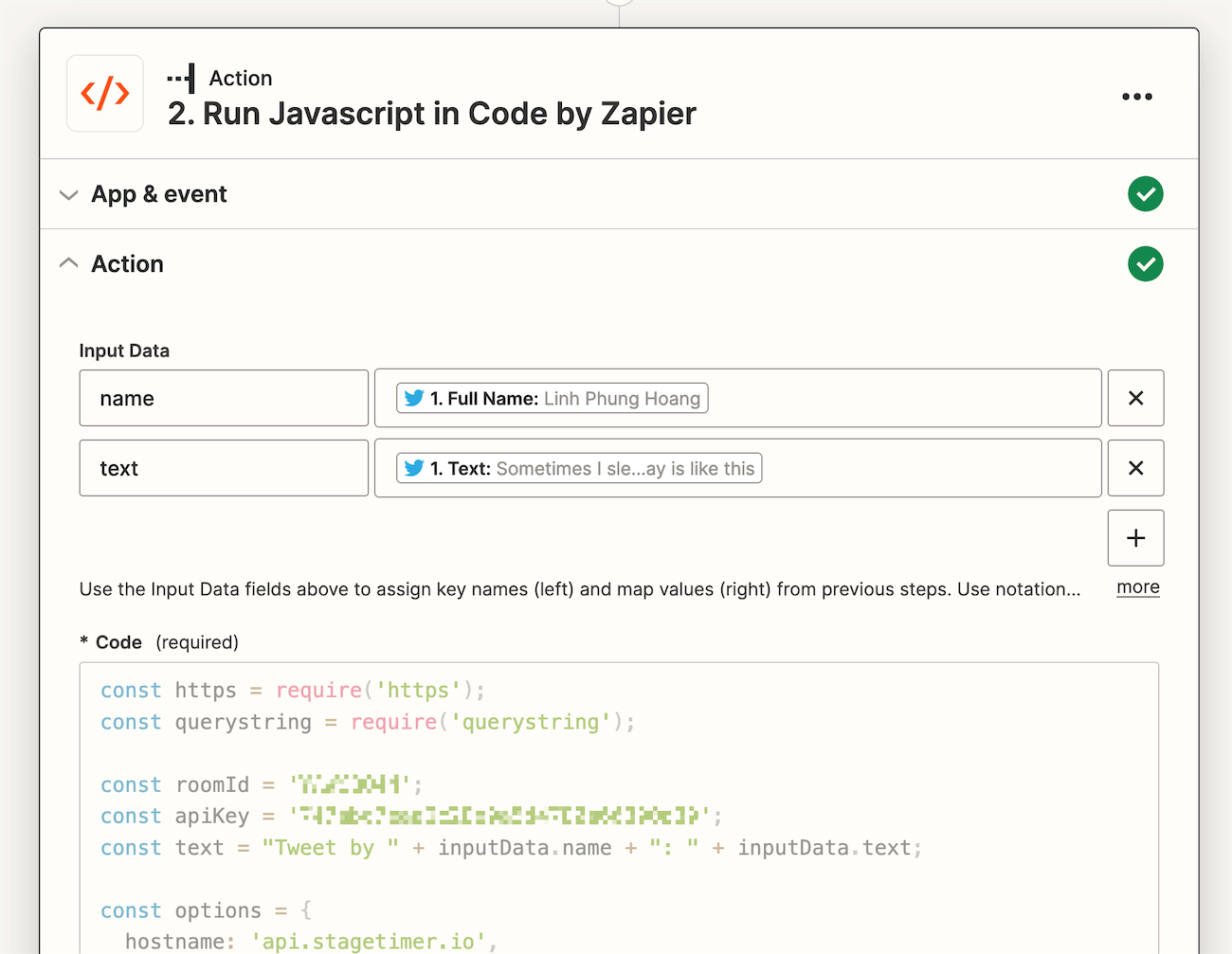
In the input data section, make the “Full Name” and “Text” fields from the Twitter trigger available to your code. These contain the tweet author’s name and the tweet content.
Step 4: Add the JavaScript Code
Copy and paste this JavaScript code into the code editor. Replace the placeholder values with your actual Room ID and API key:
const https = require('https');
const querystring = require('querystring');
const roomId = 'YAWCBQ44'; // Replace with your Room ID
const apiKey = '747abc7e56cV28e900i4780a66390d39'; // Replace with your API Key
const text = "Tweet by " + inputData.name + ": " + inputData.text;
const options = {
hostname: 'api.stagetimer.io',
path: `/v1/create_message?room_id=${roomId}&api_key=${apiKey}&text=${encodeURIComponent(text)}`,
method: 'GET'
};
let resolveResponse = null
const response = new Promise(r => (resolveResponse = r))
const req = https.request(options, (res) => {
let data = '';
res.on('data', (chunk) => (data += chunk));
res.on('end', () => resolveResponse({ success: true, data }));
});
req.on('error', (error) => resolveResponse({ success: false, error }));
req.end();
output = await responseThis code formats the tweet as “Tweet by [Author Name]: [Tweet Content]” and sends it to Stagetimer’s API to create a new message.
Step 5: Test Your Zap
Run a test to make sure everything works. If successful, you should see a new message appear in your Stagetimer room containing the tweet content.
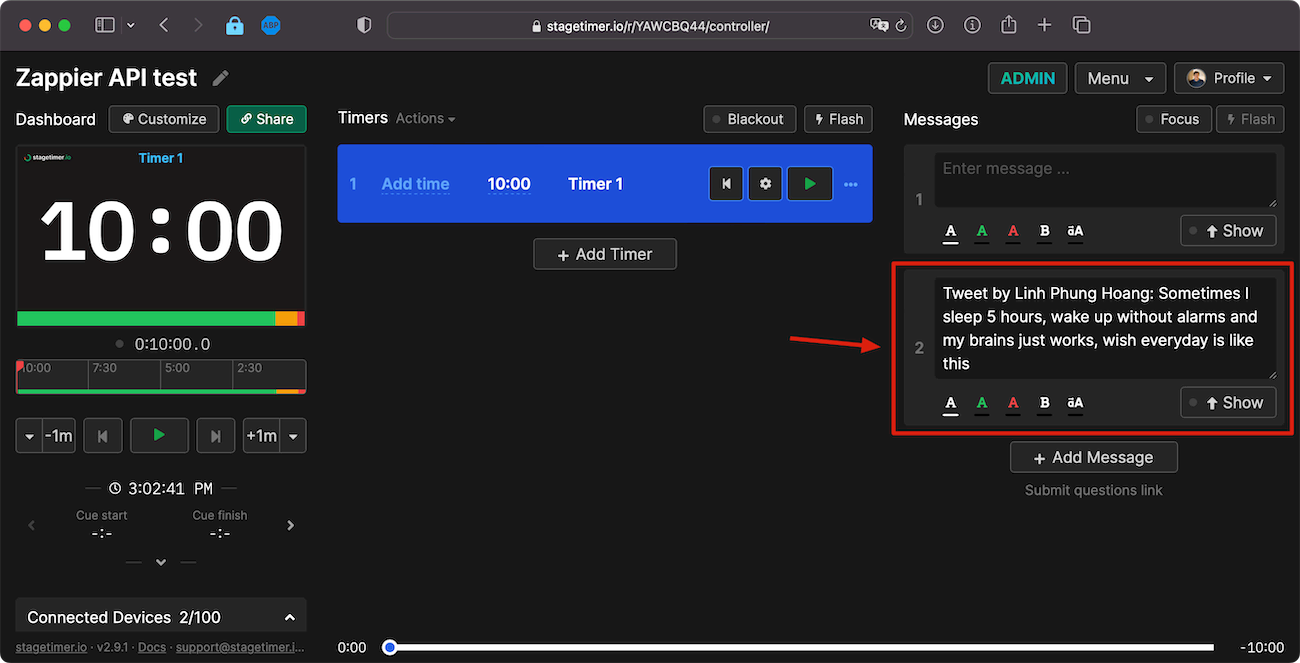
Step 6: Turn On Your Zap
Once testing is complete, turn on your Zap. It will now automatically monitor your Twitter list and create Stagetimer messages for new tweets.
Customizing the Integration
Message Formatting
You can customize how tweets appear by modifying the text variable in the JavaScript code:
// Simple format
const text = inputData.text;
// With timestamp
const text = `${inputData.text} (${new Date().toLocaleTimeString()})`;
// With hashtag
const text = `#LiveTweet: ${inputData.text} - @${inputData.screen_name}`;Adding Filters
Zapier allows you to add filters to only process certain tweets. For example, you could:
- Only process tweets containing specific hashtags
- Filter by tweet length
- Exclude retweets or replies
Multiple Social Platforms
This same approach works with other social platforms supported by Zapier:
- Instagram posts
- Facebook page posts
- LinkedIn updates
- YouTube comments
Beyond Social Media
The real power of this integration goes beyond social media. You can use the same Stagetimer API endpoint with any Zapier trigger:
- Form submissions: Display audience questions from Google Forms
- Slack messages: Show important team updates on stage
- Email alerts: Display urgent notifications
- Calendar events: Show upcoming session reminders
- Weather updates: Display current conditions for outdoor events
Managing Messages During Your Event
Remember that messages created via Zapier count toward your room’s message limit (3 for free users, unlimited for paid plans). During your event:
- Review messages before displaying them to presenters
- Edit content if needed for brevity or clarity
- Use the “Show” button to display relevant messages
- Delete irrelevant messages to keep your list clean
Troubleshooting
Messages not appearing?
- Check your Room ID and API key are correct
- Verify your Zapier test succeeded
- Make sure you’re looking at the right Stagetimer room
Too many messages?
- Add filters to your Zapier trigger
- Consider upgrading to a paid Stagetimer plan for unlimited messages
- Set up a moderation step before messages are created
Conclusion
Integrating social media feeds with your stage display creates a more interactive and engaging experience for both presenters and audiences. This Zapier integration is just one example of how Stagetimer’s API can connect your timer system to the broader ecosystem of tools you use for events.
The same principles apply to any automation you want to build - whether it’s displaying countdown announcements, showing live poll results, or integrating with your event management system.
What creative integrations will you build? Let me know how you’re using Stagetimer’s API!
Want to learn more about Stagetimer’s API? Check out our complete API documentation for all available endpoints and examples.