Event Rundown & Show Flow Guide with Examples
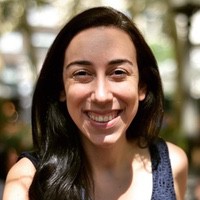 Liz Hermann
Liz Hermann What is an event rundown (or show flow)?
An event rundown, otherwise known as a “show flow,” is an order in which the magic happens for any sort of event. It’s your guide for what you can do, and when to do it.
The purpose of a show flow is to help everyone understand what they’re supposed to be doing during each moment of an event production. The timing and complexity of it depend on the event type and size. Smaller events (e.g., meetup talks and presentations) will require less planning than larger events (e.g., conferences).
Who creates and manages the rundown? Usually, the stage or production manager. Though they have the final say on the schedule, anyone a part of the show can contribute towards creating and refining the rundown – like performers, technicians, production, and management.
Show flow vs. Agenda vs. Script
An agenda, show flow, and script all provide an outline of your entire event. But each of them (in that order) increases in detail and has different intended users.
While an agenda simply lists what will happen and when (often referenced by attendees), a show flow ensures that things are aligned in the correct order, moving on schedule, and working as a whole (used by internal management).
Scripts are the lengthiest of the bunch (e.g., 20-25 pages of information mainly for performers and stage crew). It includes everything from listing the event periods to what will be said, how it will be said, who will say it, and other tasks that will take place simultaneously. It’s like a written “prophecy” of the event.
Why is an event rundown important?
Why bother with an event rundown? Can’t you keep it all in your head? There are a couple of reasons why a show flow is crucial for a successful event and zero reasons why you shouldn’t use one.
- Keeps everyone on the same page. With a single accessible hub organizing your large events, every production team member is on the same page and can coordinate effectively. This can reduce workspace conflict and end the day with a happy team.
- Mitigates the chance of error, delivering a flawless event. Going hand-in-hand with the first point, a coordinated event is a productive one leaving attendees happy and satisfied with the value.
- Stay stress-free. Running large events is really stressful for production managers, no doubt. Something goes wrong? You have to answer for it. A show flow acts as your proxy to keep the event moving on the right track, so you can relax a bit and dedicate your attention to other important tasks.
- Improves productivity, job satisfaction, and motivation. A show flow essentially allows you to set clear, attainable goals for events. As team members successfully complete a well-structured event guideline, they can feel more accomplished, motivated to stay on track or do more and deliver their duties with better performance overall as opposed to being lost without one.
Building your event rundown with run of show example
Now it’s time to build out your show flow. You can do this the old way and write it all out on a simple doc script. But, you’ll soon realize with more complicated events that you’ll need something less cluttered and more digestible.
You’ll find that spreadsheets may be a better organizational alternative. But even then, it can get crowded, difficult to follow all the rows and columns, hard to reference when communicating, impossible to update automatically and keep track of all the version changes, and not all members of your management team will have it open and ready-to-go, especially speakers and performers.
That’s why nowadays, it can be a good idea to opt for show flow software. With event rundown timers like Stagetimer, you can even import information from excel sheets to be synced with the timers.
👉 View or download the free example of an event rundown
Here’s how to create a show flow with our software:
Creating each part of the event for a rundown
Consider every new timer as a slot for a new part of the event. By simply clicking the + Add Timer button, you can quickly create a session labeling who’s speaking and what will take place during that time (highlighted in the green boxes):
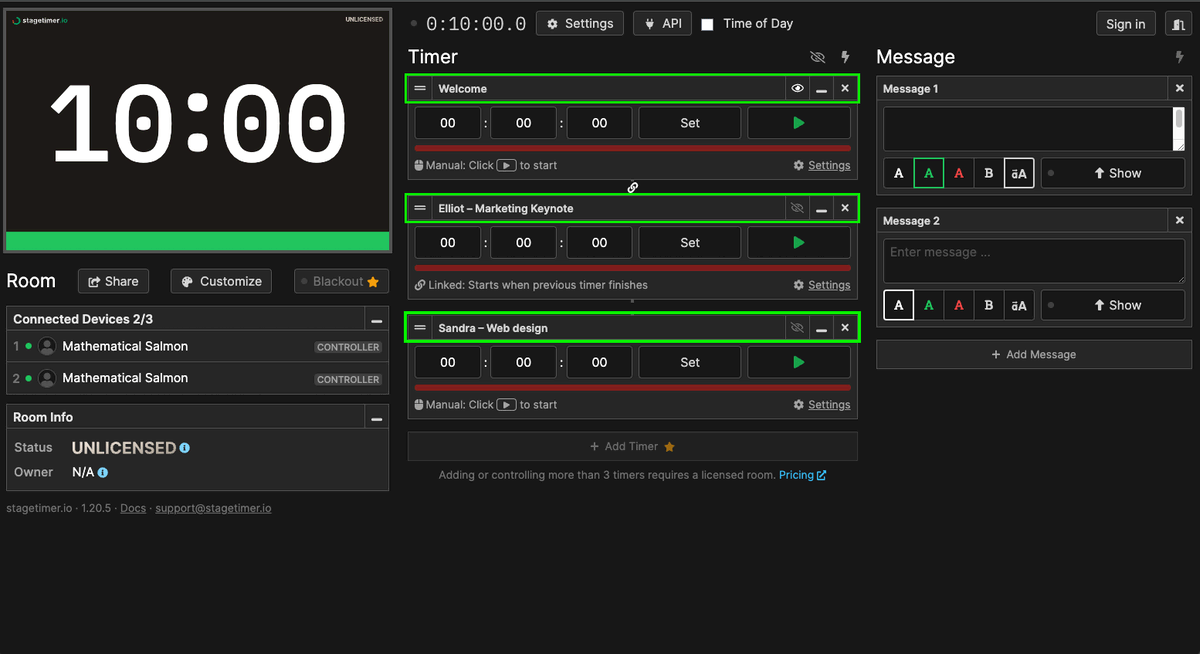
Set your timing and duration for each part of the rundown
Though the screenshot above may show three activities, your show can have as many as it needs (included in the pro subscription). After that, it’s about timing.
How long is your Welcome session? How long is Elliot’s marketing keynote? Sandra’s web design speech? All these things matter for your event’s perfect timing.
You want to ensure that you can fit in everything you need to – and our timers let you track each part of the event to the second:
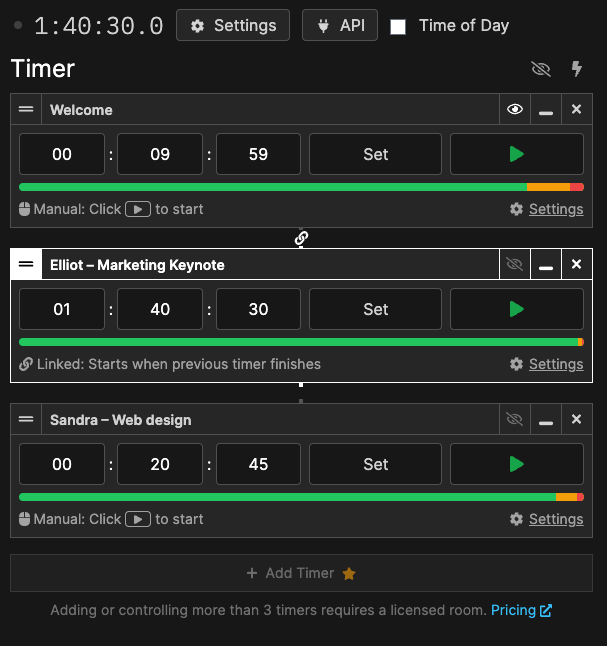
Automating your show flow rundown
To move through the event rundown seamlessly, you can set triggers that automatically start the next part of the event. That way, you don’t always have to pay attention to the timer and embarrass yourself if you miss a start or end cue.
Remember that there’s also a manual button to start or pause timers for common cases like sessions running late or finishing early.
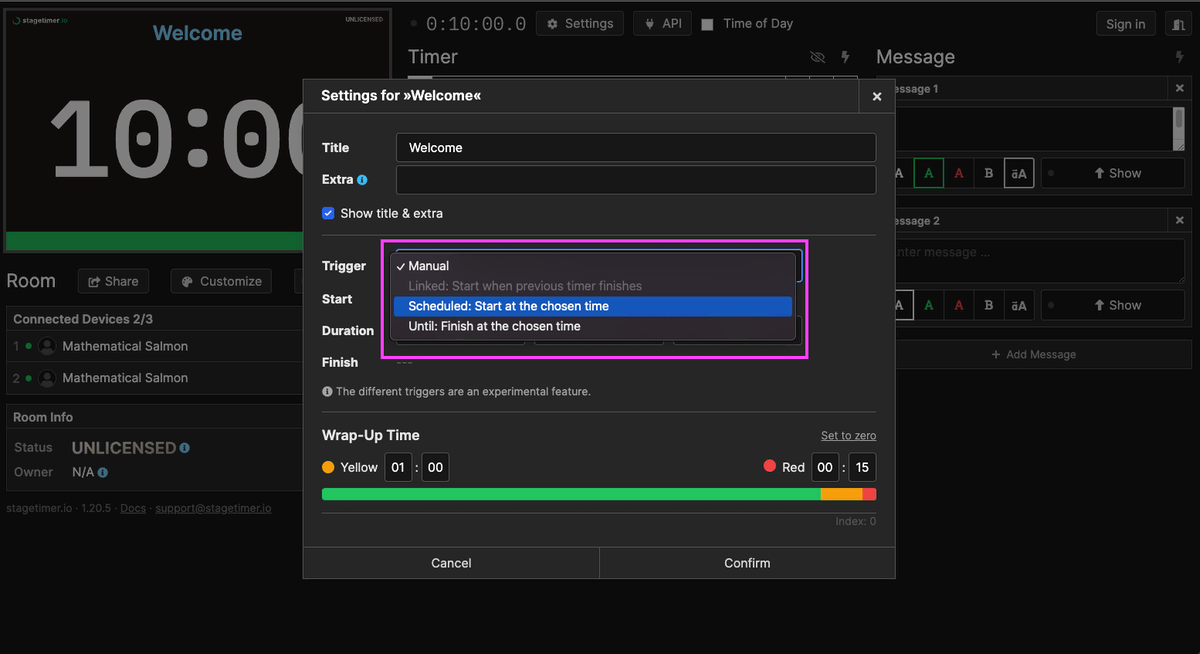
Plan important reminders & messages ahead of time
One of the strongest upsides about going with show flow software like Stagetimer is that it allows production managers to broadcast important messages, notifications, and announcements to speakers.
Through the live message broadcasting feature, you can set certain text colors to grab attention, set ALL CAPS, and then click Show to privately send speakers messages like “wrap up!” or “Mention X.” Like so:
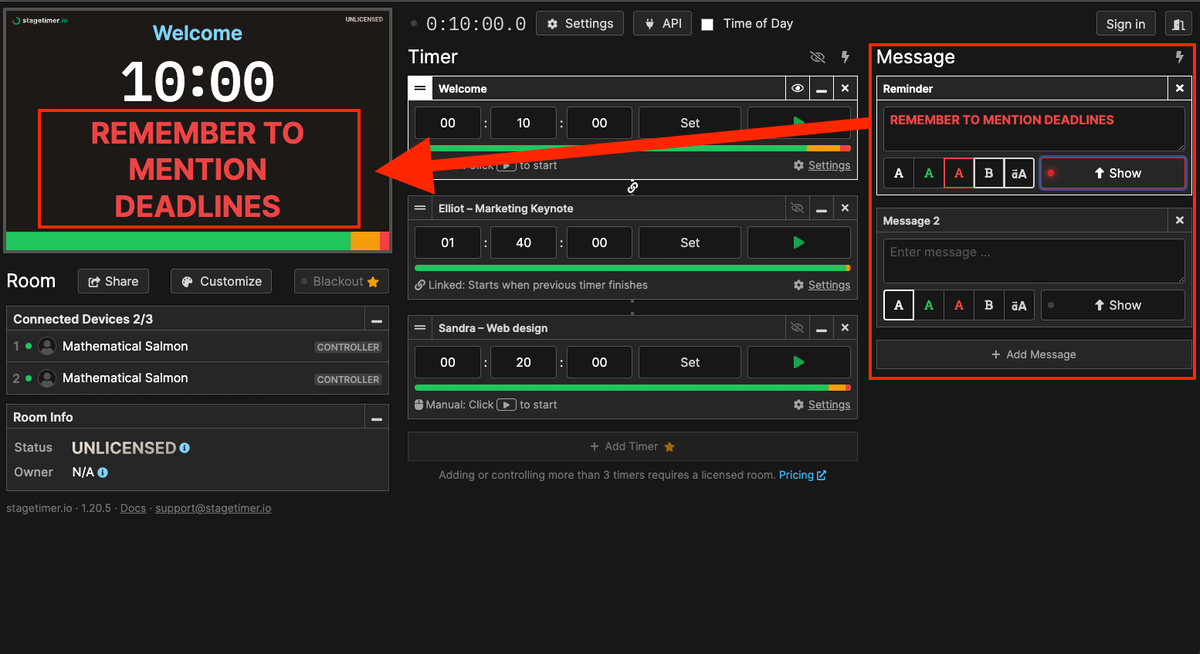
That’s the controller’s view. Here’s what that same message would look like on the speaker’s panel at a conference:
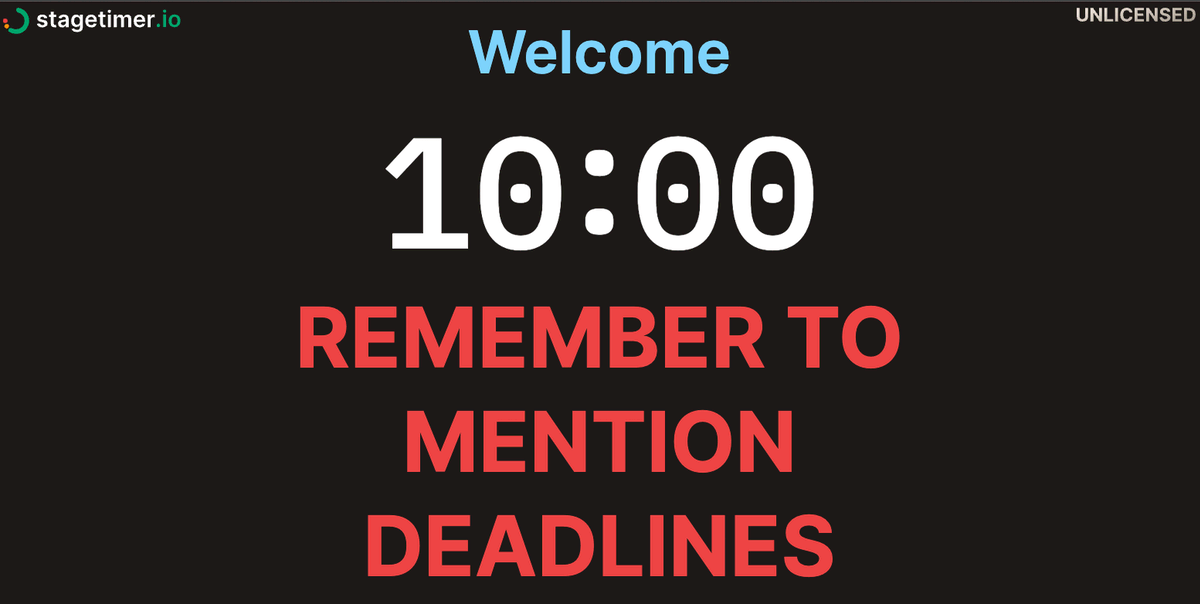
Convenient, right?
Inform users through a colored progress bar
Another perk of using show flow software is that you can track the progress of each event in real-time. Building an event rundown where the speakers can proactively pace their presentations with a live timer increases your chances of finishing everything on time.
The color-coded progress bar automatically appears at the bottom of the speaker’s screen. Green is the speaking zone, yellow is the ‘wrap-up’ zone, and red, well, you can guess what red is (stop!).
Here’s how that looks:
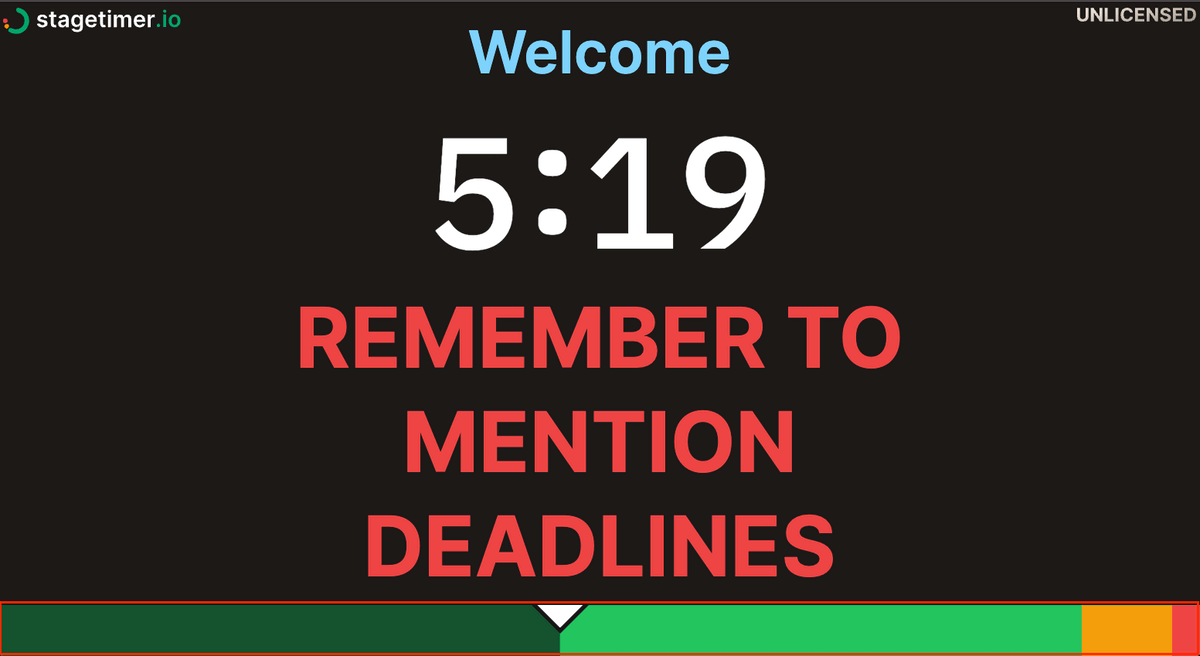
Sharing the agenda with fellow event managers
A good show caller knows that an event rundown is always subject to change. But they’re busy people and may not be available on-call to handle sudden disruptions. So it’s important to be able to delegate some administrative power of your show flow to team members.
Our show flow tool allows a shareable agenda link, where you can let your delegates send speakers and performers updates on news and sudden changes through live messages and monitor the event’s overall timeline with a moving progress bar at the bottom.
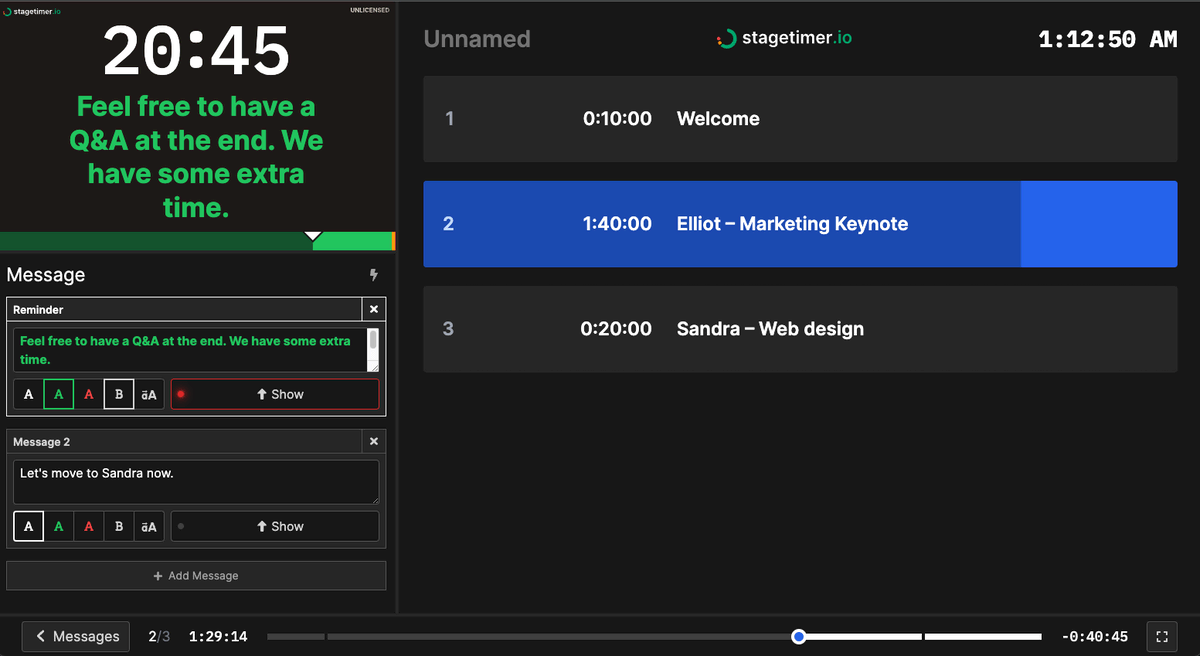
Start building your event for free on Stagetimer
Now you know how to create an event rundown quickly and easily. Although a Word document or spreadsheet are viable options, show flow software like Stagetimer offers a significantly more convenient, automated, and intuitive way to create rundowns for free.
If you need more extensive tools (customization, more timer slots, and messaging), then you can pay one-time for a singular event or get a subscription if you have ongoing events.