Free Online Timer for Meetings
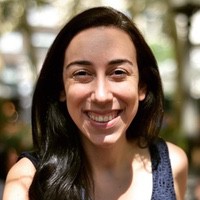 Liz Hermann
Liz Hermann Companies thrive through proper communication, and meetings are essential to keep the whole team on the same page. But one of the main problems you face during a meeting is an inefficient use of the available time. By using a reliable countdown timer like Stagetimer, you can ensure that the meetings you organize go smoothly.
This way, you won’t end up missing an important point that needed to be discussed just because the previous discussion took too long. Additionally, this will help each attendant to have a clearer understanding of upcoming discussions and presentations. So they can be better prepared beforehand. In this brief, we will tell you how you can use Stagetimer to improve your meetings.
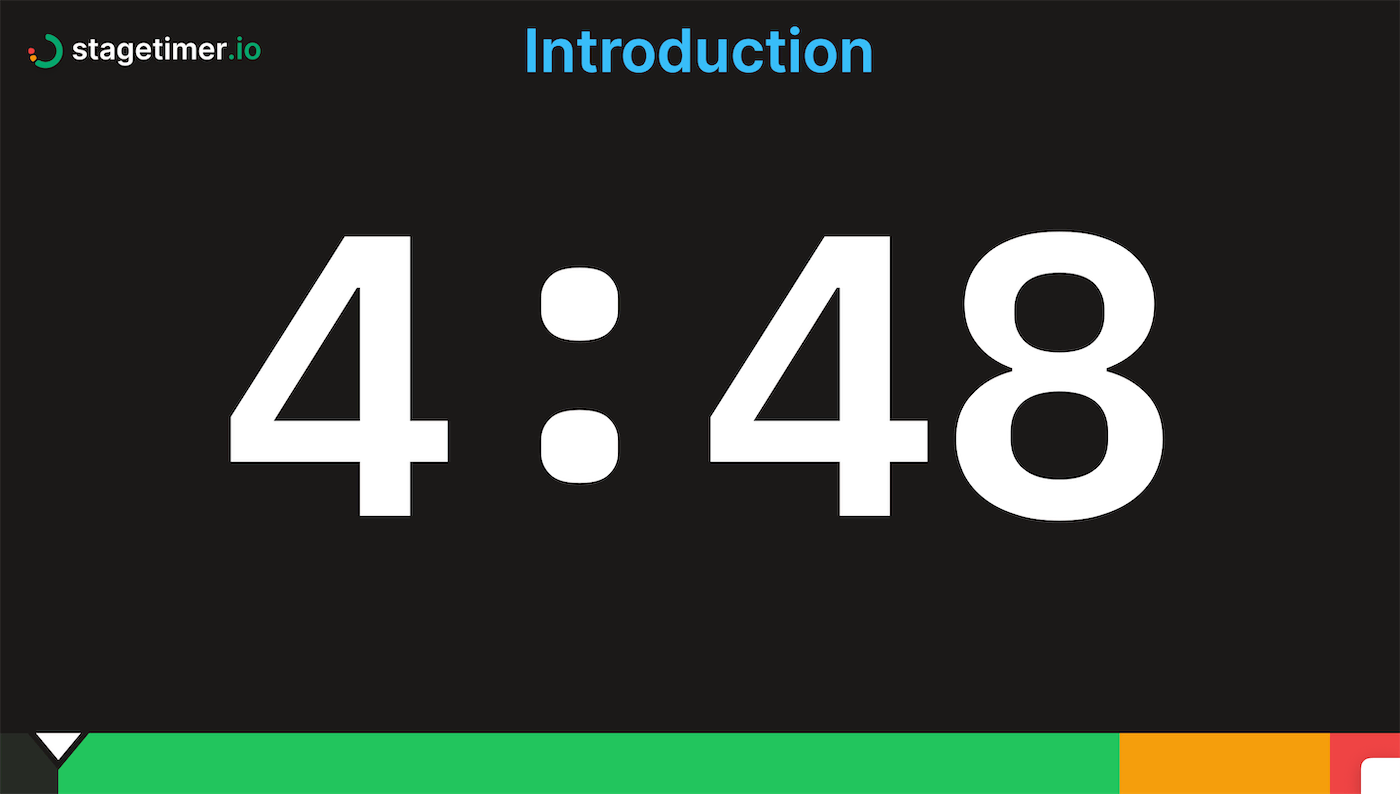
Timing Virtual and On-Site Meetings
Stagetimer can be used for both virtual and on-site meetings. This simple countdown timer for virtual meetings runs on a browser. So no downloads or installations are required. This also means that it can run on virtually any up to date device capable of running a browser, including phones, smart TVs, and even a Raspberry Pi. If you are in a place with no stable internet, you can also use it locally with the desktop app of Stagetimer.
Additionally, it is very easy to share. You can share the meeting timer or agenda with all the people attending virtually with ease. You can share it via links or even QR codes. Also, Stagetimer syncs up with different time zones.
So if your meeting has foreign attendants, then their virtual timer will sync up seamlessly with their local time based on the browser settings. No extra steps are needed. All of these useful features make Stagetimer perfect for virtual meetings.
For on-site meetings, you simply have to set up timer screens for the attendants or share the timer with them on their devices. All the shared timers on the devices can then be set up, controlled, and synced using the controller page.
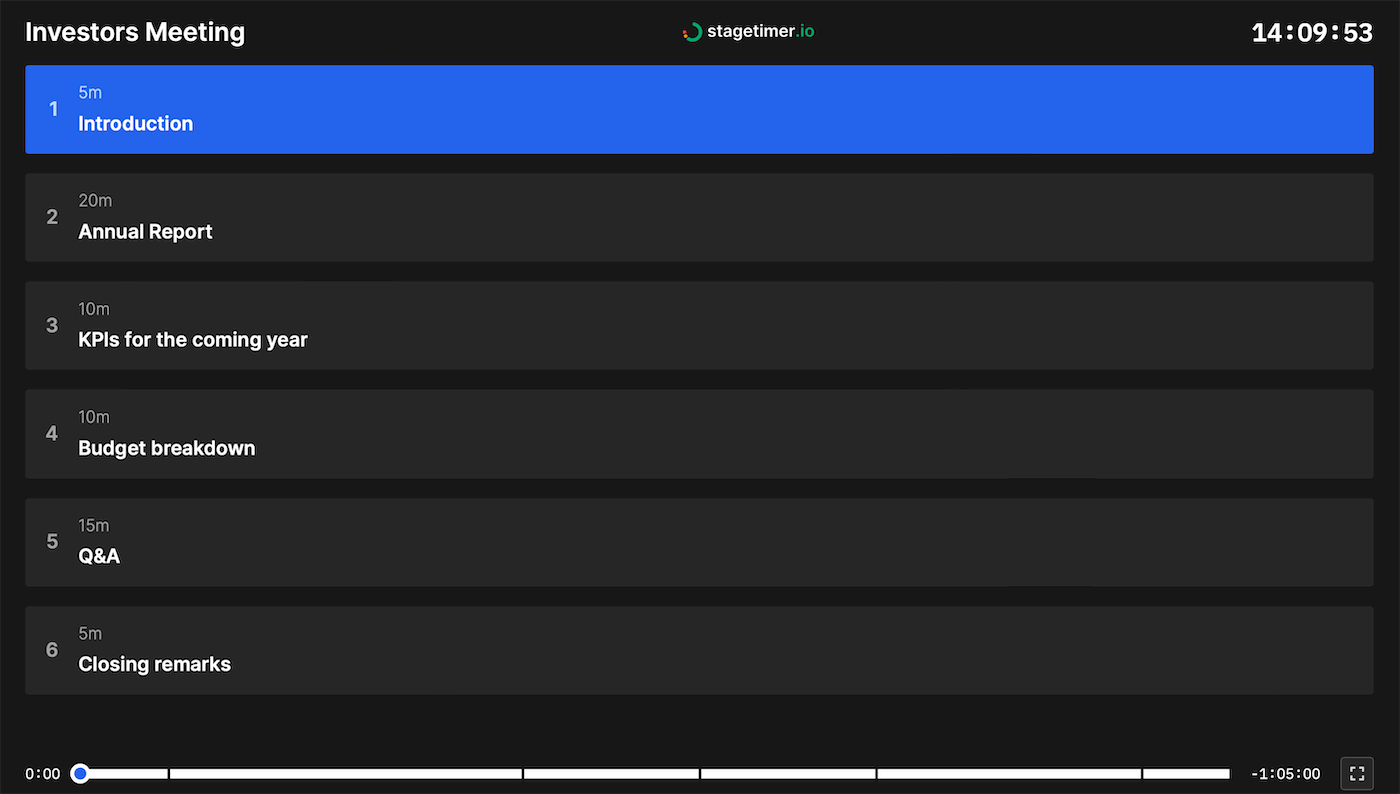
Ways to Keep Presenters/Speakers on Time
Stagetimer offers various features to help keep the presenters or speakers on time for their presentations, reports, or speeches. This way, everyone gets a fair amount of time to make their point and bring up new ideas. So here are the features of Stagetimer you can use to keep meeting participants on time:
Timer and Progress Bar
Stagetimer features an easy-to-view progress bar that can be moved either to the top or the bottom of the screen as per your preference. It can also be turned into a ring instead of a bar. The progress bar has a progress tracker showing the viewer how much time has elapsed and how much time is left in each segment.
Additionally, there is a number display in a large font showing exactly how much time is left for the timer segments to finish. The presenter or speaker can check how much time they have left with just a glance at the screen. Finally, there is also an overtime function built into Stagetimer that displays how much more time the speaker has taken than was allotted to them. The speaker becomes aware of their time being finished and overtime starting thanks to the clearly displayed overtime timer.
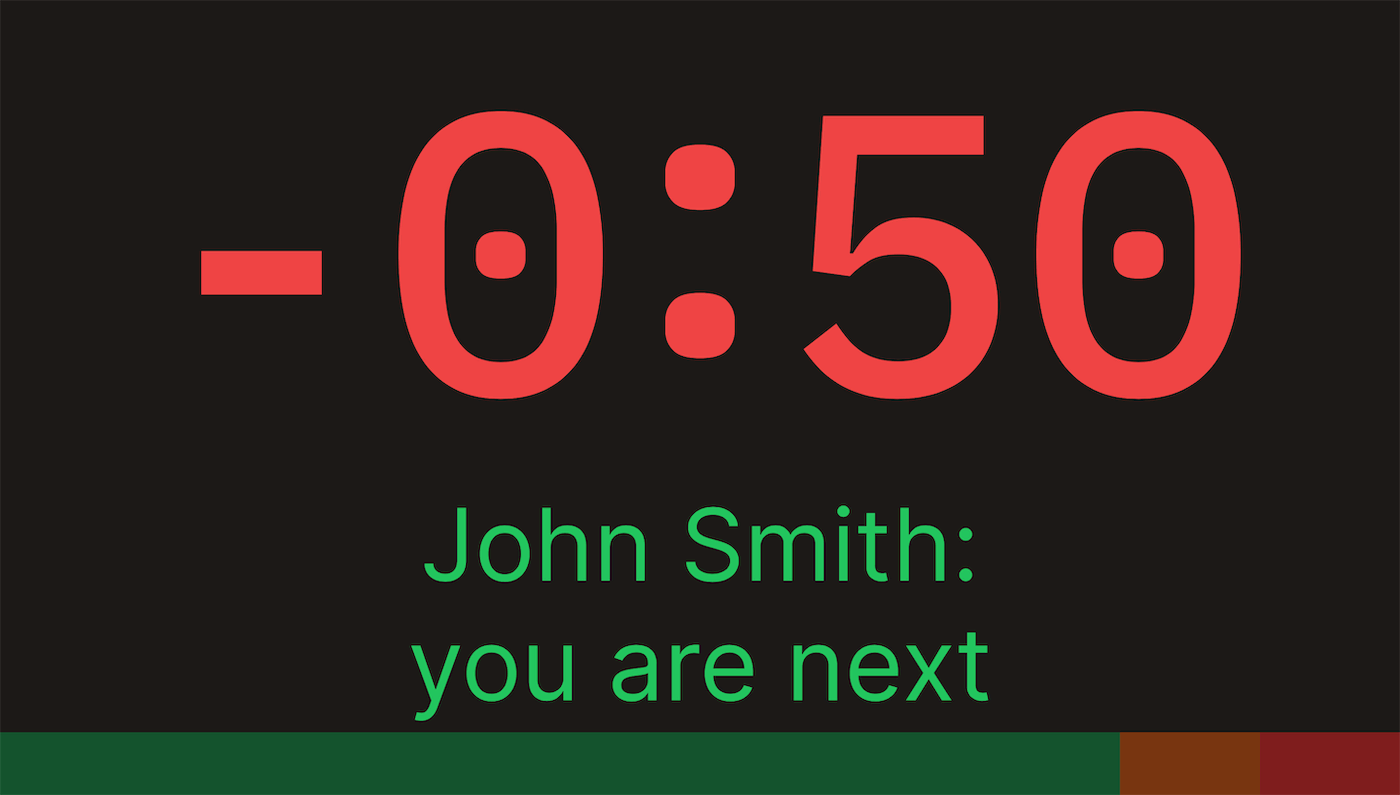
Color Coding
To emphasize the time running out on the timer, you can use green, yellow, and red timer color coding. The green color is displayed when there is plenty of time left for the speaker. When the timer is nearing the end, it will turn yellow. And finally, the timer will turn red when it is wrap-up time, and the speaker needs to finish their speech or presentation.
The color coding is implemented on the progress bar. So you can see what zone you are in by checking the progress bar. Additionally, the green, yellow, and red color coding can be understood by every attendant without requiring extensive explanation since the meaning is quite universal.
Stagetimer allows you to fully customize when each color-coded wrap-up time shows on a timer. So you can custom-set different wrap-up times for each section of the meeting.
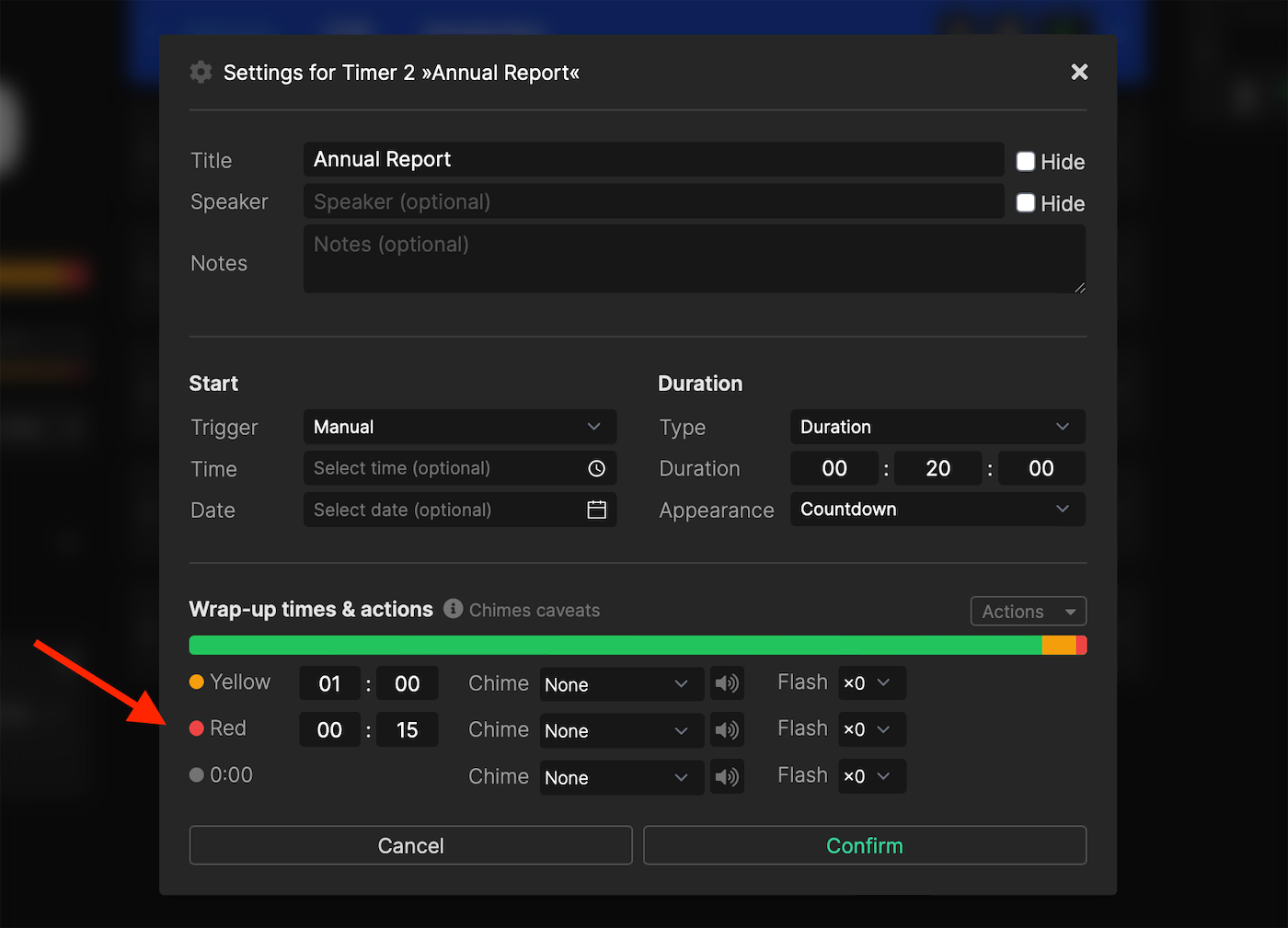
Messages
Stagetimer also allows you to send messages to the screen of the speaker to let them know that the next presenter is waiting for their turn to speak. You can tell the speaker that their time is up or go for a more subtle approach and call out who the next speaker is going to be. Additionally, the messages can be color-coded to emphasize their urgency to the attendants.
There are other ways to use the message feature as well that can help enhance your meeting. You can use the message feature to remind everyone of the agenda of the meeting and show the points they need to go through. You can also use it to announce upcoming presentations so the presenter can prepare themselves.
Or it can be used to highlight the main points of a speaker’s message. Additionally, the messaging feature can be used to subtly announce upcoming breaks in advance. The possibilities are virtually endless.
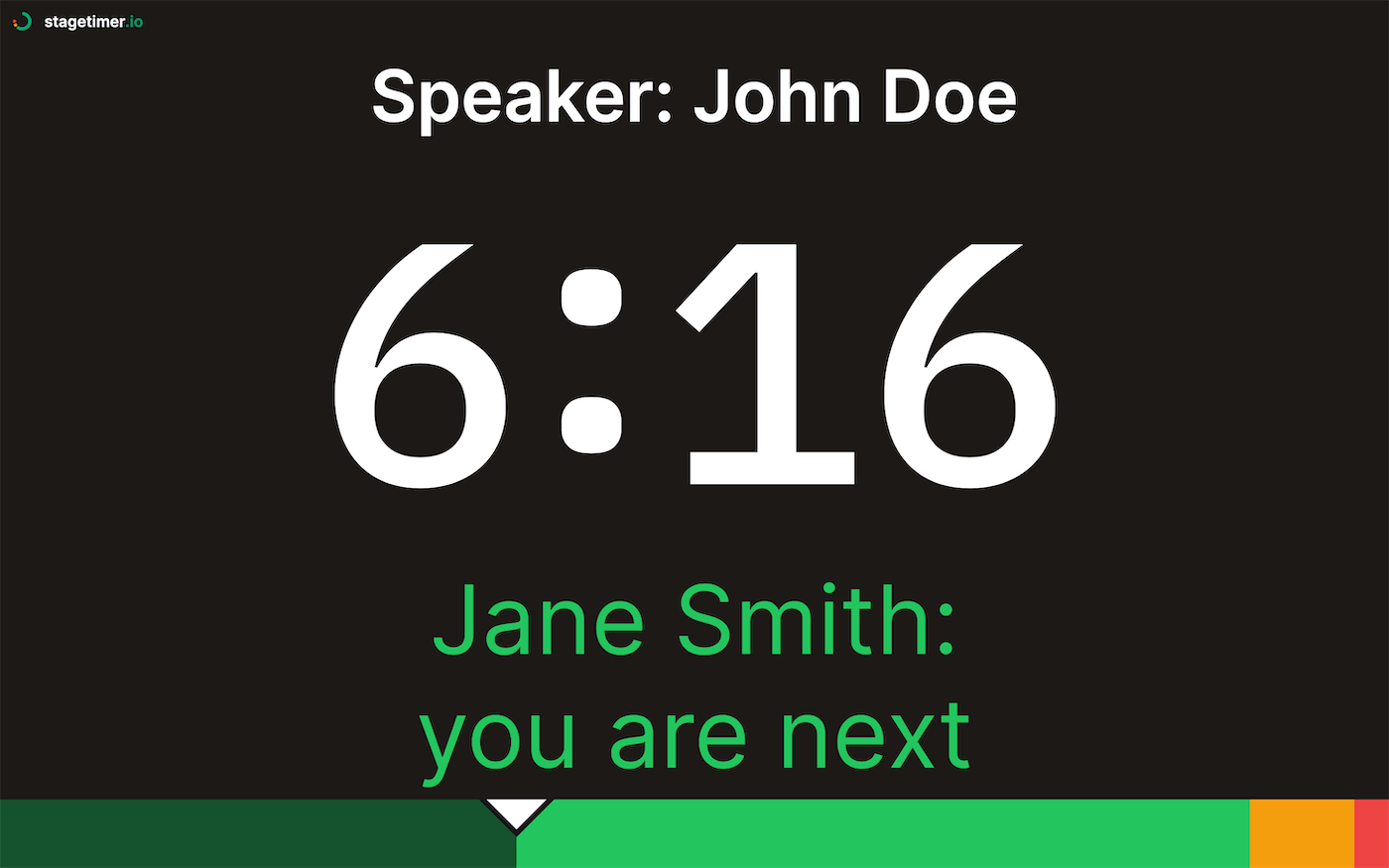
Timer Flash
Timer flash is another great feature of Stagetimer you can use to help keep the presenters on time. This feature lets you flash the timer to draw the attention of the speaker to the timer. So if the speaker is passionately talking, having forgotten about the timer, the flashing screen will quickly grab their attention, reminding them that they need to follow a schedule.
You can customize the timer flash feature as well, which is a plus. You can change when the timer flash occurs automatically in a timer segment. You can also customize how many times the timer flashes before it stops.
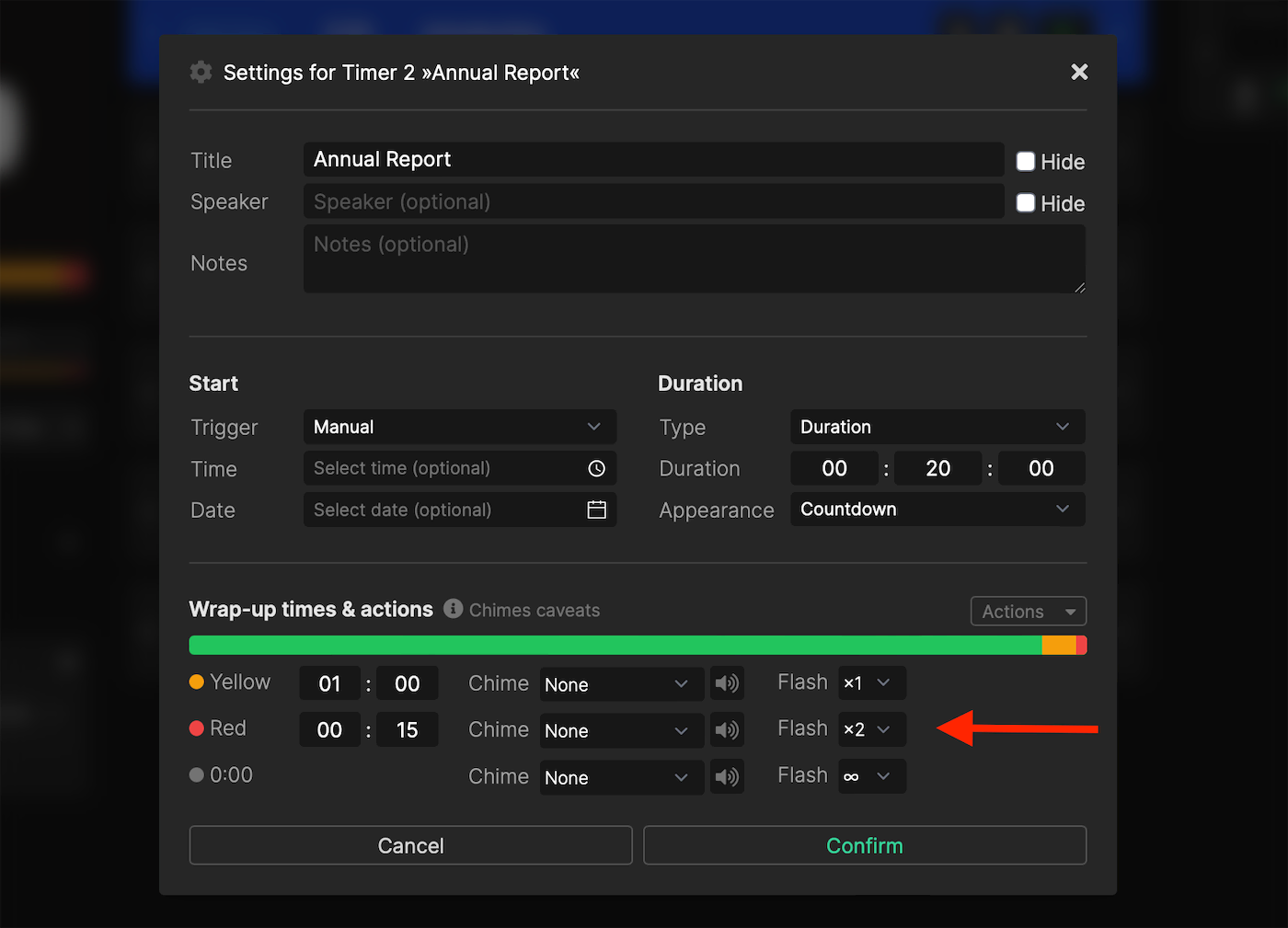
Chime
The chime feature of Stagetimer works similarly to the flash timer feature. Instead of flashing the timer, the chime feature makes a sound to grab the attention of the speaker. You can choose between multiple sound options to find the one that best fits the meeting’s mode.
Additionally, you can use a chime in conjunction with the flash timer feature. So you can set the timer to flash when the speaker’s time is close to being finished and the chime sound to go off when it is wrap-up time.
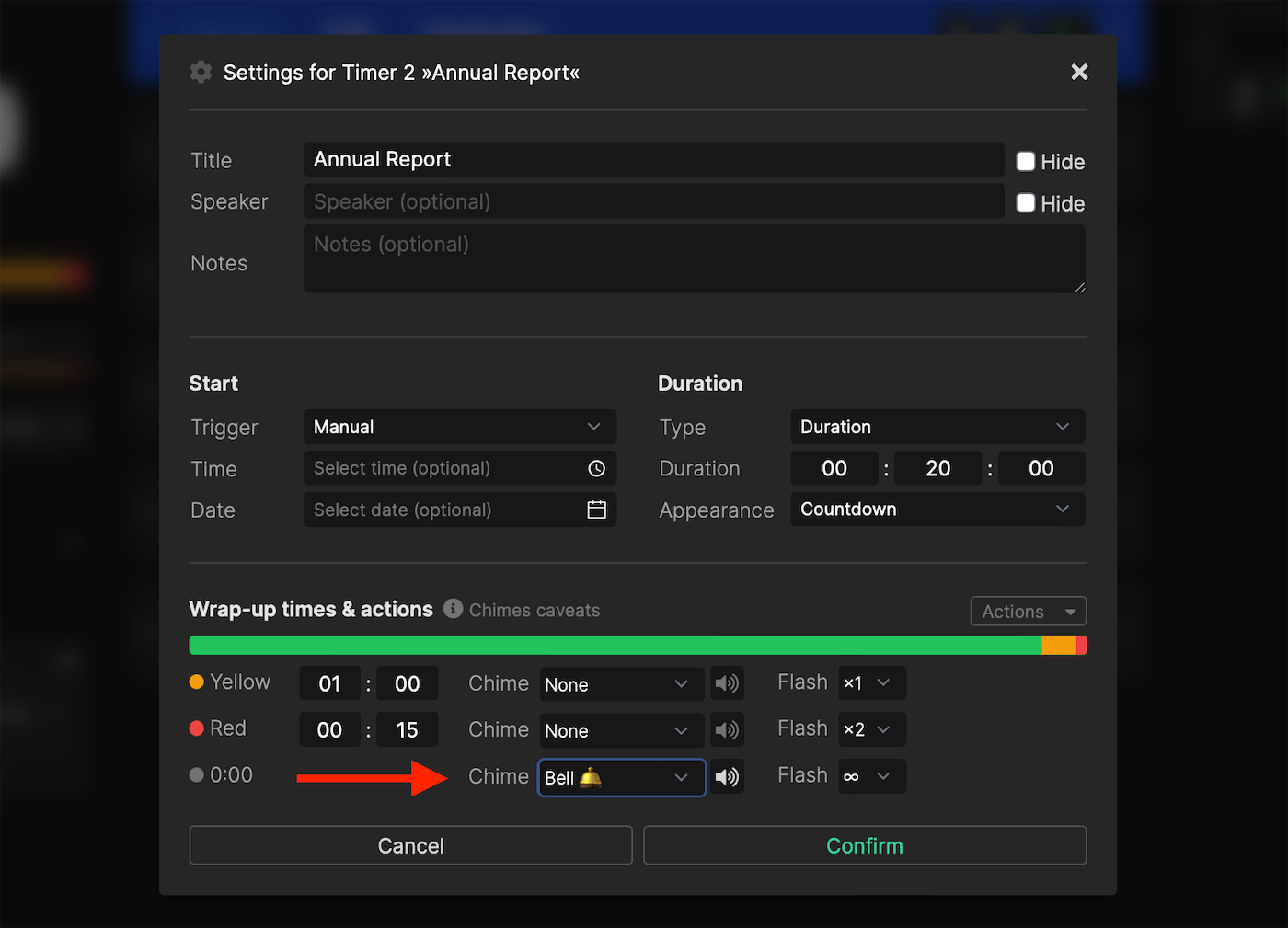
How to Run Virtual Meetings and What to Use
With the modern tools at our disposal, it has never been easier to set up and run virtual meetings. Here is how you can run virtual meetings and what tools you will need:
Zoom or Google Meet for Hosting the Meeting
The main thing you need for a virtual meeting is a platform for hosting the meeting. The most popular meeting hosting platforms are Zoom and Google Meet. When choosing a hosting platform, you need to take the number of attendants, cost, and engagement capabilities into account. With Zoom and Google Meet, you can also allow for text conversions to take place during the meeting to discuss important points in detail or share important data.
Stagetimer to Time the Meeting
You will also need to set up Stagetimer for the meeting. After you have made a detailed timer for the meeting and customized it to your liking, it can be shared with all the attendants or speakers. With a multiple countdown timer app like Stagetimer, you won’t have to worry about the meeting being derailed because of time mismanagement.
You can use Stagetimer to pass on messages and keep speakers on time. This way, the whole meeting will run smoothly without any hiccups. Additionally, you can manage the timer in real-time to make adjustments as needed.
Scribbl for Automatic Transcription
You will also need a tool to automatically transcribe all the meetings for you. This way, you won’t have to do any transcribing manually afterward. Having a transcribed version of the meeting is great for making notes for future reference. Scribbl is a great tool for automatically transcribing meetings hosted on Google Meet. It comes in both free and paid versions for you to use. Additionally, it is very easy to set up, saving time and effort.
Slido to Engage With Participants
Lastly, you need to improve the engagement among members during the meeting. For this, you can use a tool like Slido. Slido lets you set up live polls, quizzes and more. This way, the presenter can elaborate on topics using attendees’ feedback in real time.
Slido also lets you do video interactions as an added way of sharing information among the attendants. Additionally, with the poll feature attendants can vote on important company decisions.
Try Stagetimer for Free
Stagetimer is an essential tool for keeping meetings on track and can be used for free. For more features, you simply pay as you go. Its highly customizable appearance and versatile design mean that you can use it in any type of meeting or presentation with ease. The sheer number of features you get with Stagetimer allows you to manage meeting time like a pro. Its easy shareability and low resource requirements are also a great plus. Also Stagetimer is a no ads countdown timer. So you won’t have to deal with ads interrupting the meetings either. Create a room for free to try all basic features.