Creating an Online Timer with Sound Alerts (1-Min Guide)
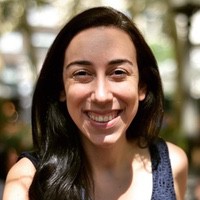 Liz Hermann
Liz Hermann Need a timer with sound alerts? You’re in the right place! Let’s dive into setting up your online timer with Stagetimer.
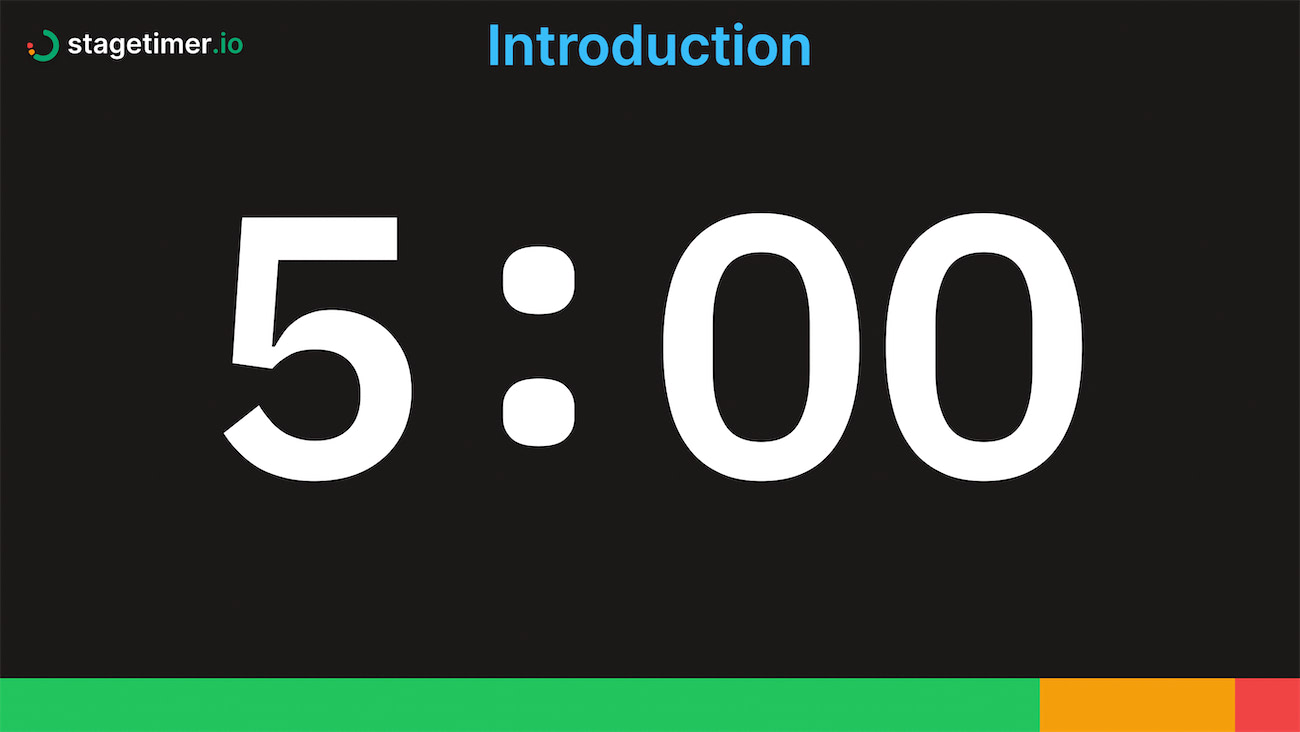
Step 1: Create Your Timer
Begin by creating a timer for free with Stagetimer. This will take you to the controller page where you’ll find all the customization options.
Step 2: Customize Your Timer
Click on the gear icon to open a popup window. Here, you can set the timer’s duration and start time, as well as add a title, speaker name, and notes.
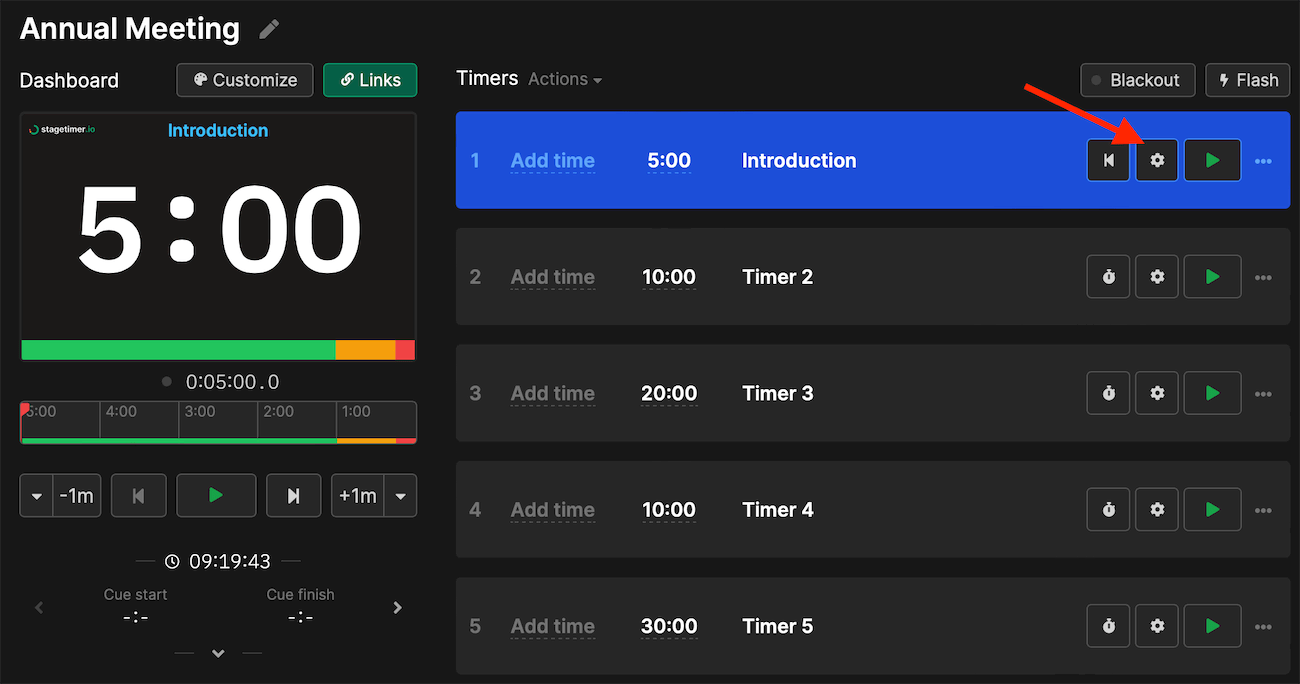
Step 3: Add Sound Alerts
Next, check out the third section of the popup window: “Wrap-up times and actions”. This is where you can assign specific colors for wrap-up times and add sound alerts or chimes. Choose from seven unique sounds and optionally set the timer to flash at specific wrap-up times.
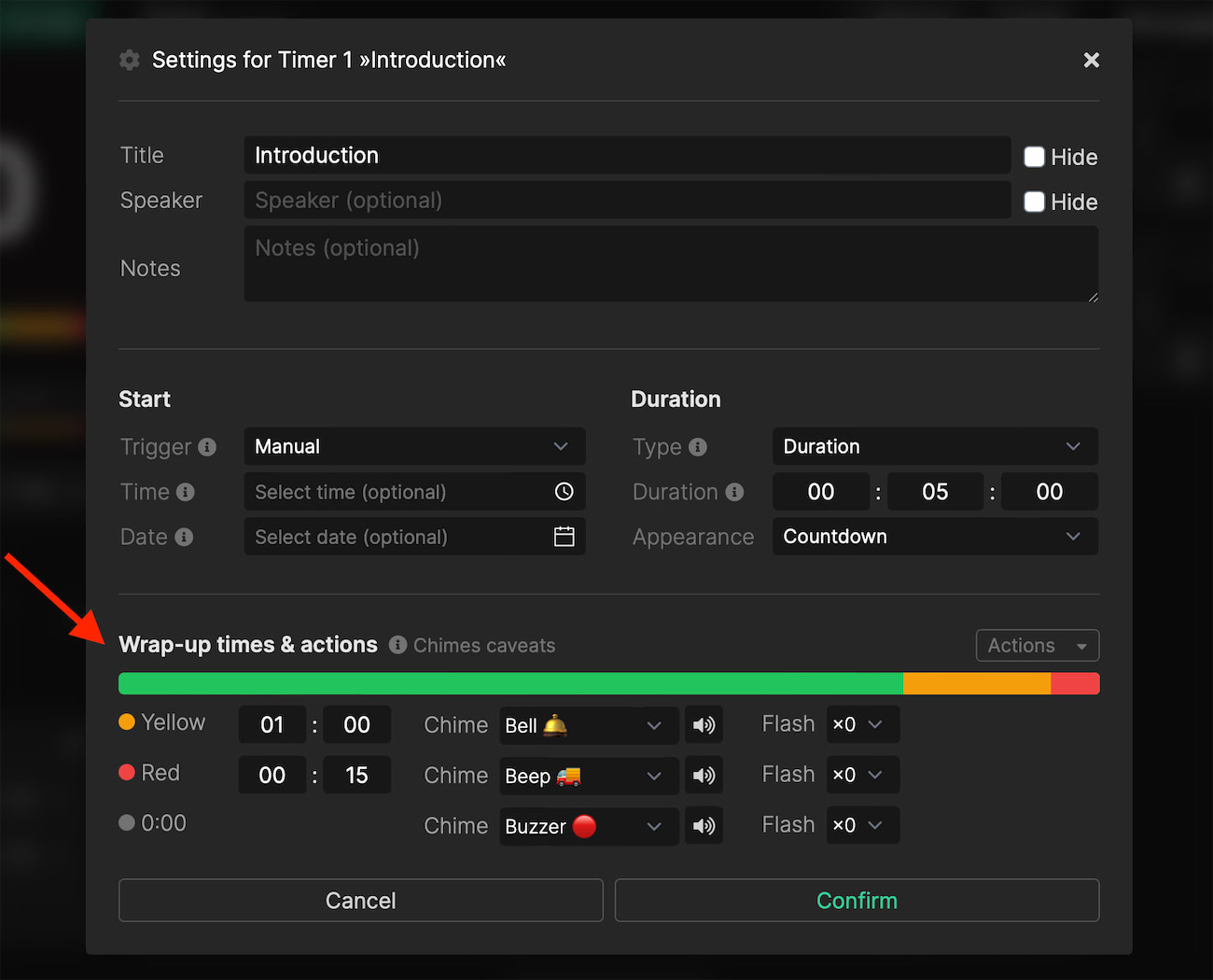
Step 4: Control from Anywhere
The best part about Stagetimer? You can create and manage multiple timers, complete with sound alerts, from anywhere. Just set up a room, customize your timers, and you’re good to go.
And if you’re worried about an unreliable internet connection, no worries! You can download the desktop app of Stagetimer. It packs all the features of the web version but runs locally on your computer.
Ready to create your sound-alert timer? Create a timer with Stagetimer now.