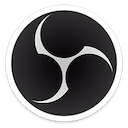Remote-controlled
Countdown Timer.
Show a fullscreen timer to your presenter
while you control it from another device.
No credit card or signup required
Trusted by 6,837 video producers and event organizers, and used for events at:
Keep your event on track with an accurate timer and rundown
Instead of a Google Sheet, set up your rundown in Stagetimer and you get a fullscreen output for the confidence monitor on stage.
Besides a simple countdown, advanced options like count-up, time of day (clock), time formats (12h/24h), wrap-up colors, and chimes are available.
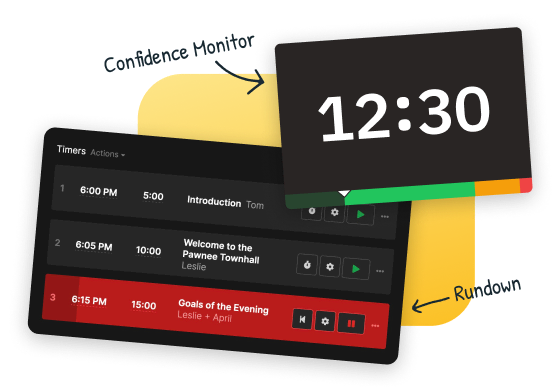
Communicate with your talent via messages on the confidence monitor
Send messages and signals to the presenter on stage. The text automatically resizes to fit the fullscreen output. It can be displayed in different colors or flash to grab the attention of the talent on stage.
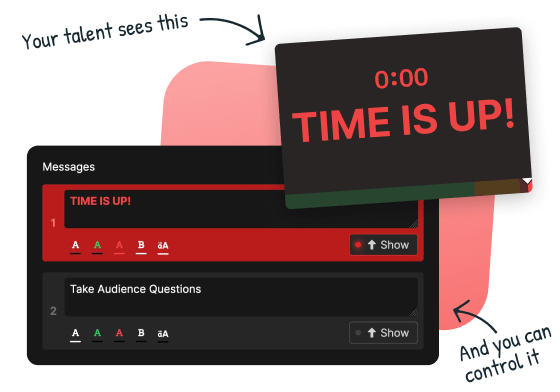
Share a timer with your team and keep everyone in sync
Share a link for the timer with your team. You get a fullscreen timer output, an agenda page showing a rundown of the event, and a moderator page to show messages on the confidence monitor.
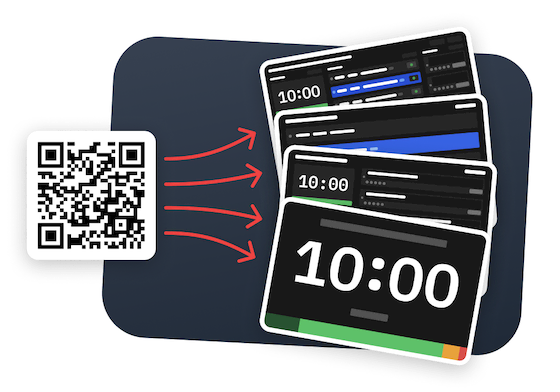
Integrate with Companion and other tools
Stagetimer's API enables integration with many industry tools to remote control the timer. A Companion module is also available. Additional built-in scheduling features allow starting a timer at a specific time or linking timers for an automatic flow.
API Documentation
Integration with Companion (Guide)
Integration with OBS Studio (Guide)
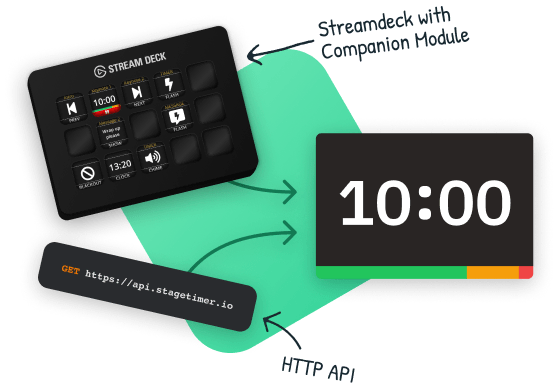
Use the web version or native Windows/Mac apps
Access Stagetimer in your browser without the need for an installation. On-premise versions are also available for Mac and Windows to use on local networks without internet access.
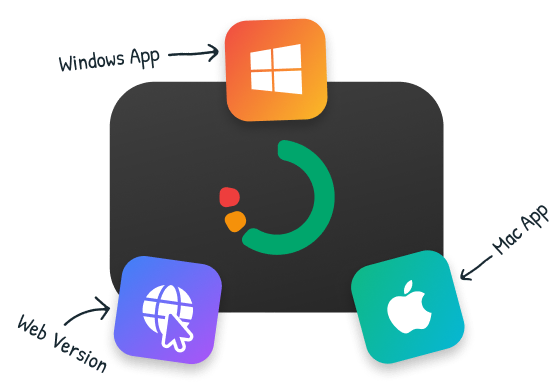
Why people love Stagetimer
- Hours Timed
- 56,117
- Rooms Created
- 18,621
- Uptime (Last 90 days) →
- 99.99%
CTO at Butler Automotive Group
Production Director at Vive Event Production
Finance Professor at Babson College
Founder of Here to Record
Get started in 3...2...1
Try for free in the browser
1. Create a room
Create a room (free) with multiple timers and messages. When logged-in, the room saves all your settings even if you close your browser.

2. Share the link
Simply share your unique “Viewer” link via Email, WhatsApp, or QR-Code with speakers. You can see all connections with connection status.

3. Run the show
Organize your rundown with pre-programmed timers and ready to display messages. Keep in touch with speakers in real-time.
What is Stagetimer used for?
Stagetimer is the perfect tool if you have an event and need to time things.
Presenters on stage? Meetings with multiple participants? Church services? Stagetimer can help you keep them all on track.
It allows you to import or create your event's agenda and share a link to it. You can then control what the presenter or participant sees. Show a fullscreen timer with the ability to write messages. Also share a beautiful agenda page that shows what's happening right now and what's coming up next.
-

Events
Keep track of time during events, such as presentations, panels, and performances.
-

Meetings
Keep discussions on track and ensure all attendees have a chance to speak.
-

Livestreams
Keep livestreams on schedule and properly time all segments.
-

Presentations
Help presenters stay on track and cover all key points.
-

Video Productions
Ensure all necessary shots are captured and final product stays within allotted time.
-

Church Services
Keep track of time during church services, including during sermons, music, and other events.
-

Broadcasting
Ensure that everything stays on schedule during news programs, sports events and more.
-

Conferences
Keep track of time during presentations, panels, and networking events.
-

Trade Shows
Keep track of time during presentations, demos, and other events.
-

Education
Make sure that all necessary material is covered and there is enough time for questions and discussion.
-

Studios
Streamline communication and production within your studio team. Time speakers and manage recordings.
-

Esports
Manage and keep your Esports competitions on track with precise timings down to the second.
-

Webinars
A better alternative to spreadsheets and external online timers for webinars.
-

Gyms
Easy-To-Use Timer for Fitness Classes, Interval Training, and Workouts.

Frequently asked questions
Can I program or schedule the countdown timer?
Yes.
You can program Stagetimer by scheduling multiple timers or linking them together so that one starts right when the other one ends. This feature is available on the web version, as well as the Windows and Mac versions. You can also start a timer at a specific time and date by clicking the gear icon on the individual timer, selecting the "Scheduled" trigger, and choosing a time and date. If the time has already passed, the date will be automatically set for the next day. This automation tool is useful for creating a series of timed events or presentations.
Can attendees send questions to the presenter?
Yes.
Simply share the link or QR code available on the controller page (right under the message column) and your audience will be able to send questions that will automatically turn into messages. You can then edit and reorganize the order of the messages and show them one at a time to speakers.
Can I use the timer in different time zones?
Yes.
The timers can be shared with anyone, anywhere, and they will always adjust to the time settings of the user’s browser. You don’t need to worry about displaying the wrong time for people in other time zones. It will always adjust to the local time automatically. And you can either let Stagetimer display a localized time format or manually choose a 12h or 24h format by going to “Menu” and then “Settings” on the controller page.
Can I change the colors and customize the timer?
Yes.
You can fully customize the colors, background and fonts of the timer. The customization options are available with the Premium license.
Can I use Stagetimer without internet?
Yes.
Stagetimer now has a desktop app for Mac and Windows. It runs a webserver on your computer so devices on the network can access Stagetimer via its IP address, even without internet. You can download the desktop app here. License keys can be viewed directly on the dashboard.
Is there a count-up option?
Yes.
There are several options for timer appearance, including count-up. To select this option, click on the dropdown menu below the duration on the individual timer and select “Count Up”.
Can I use Stagetimer for free?
Yes.
You can use Stagetimer for free. The free version of Stagetimer allows you to use all of the basic features, including creating and running timers, scheduling timers, and linking timers together. However, the free version does not include access to the Pro and Premium features, such as additional customization options, importing and exporting timer data, and real-time control of timers from more than three devices at the same time.
Can I download a proper invoice?
Yes.
You can download a proper invoice for your Stagetimer purchases. Simply go to the "Billing" tab on your user profile, where you will see a list of your current and past purchases. Each payment includes a link to the receipt page, where you can enter your business address and tax number (if applicable). Once this information is entered, a proper invoice will be generated for you to download.
Can I use Stagetimer with any device?
Yes.
You can use Stagetimer with any device that has an up-to-date web browser. This includes desktop computers, laptops, tablets, and smartphones. Stagetimer is a web-based application, so you do not need to download or install any software to use it. Simply visit the Stagetimer website in your web browser and you will be able to use all of the features of the web version. You can also use Stagetimer offline on a Mac or Windows computer by downloading the desktop app.
Can I share the event agenda with others?
Yes.
Every room comes ready with a shareable agenda link for your attendees to access anytime. You can also send collaborative links to team members and delegate administrative tasks during events.
Is it possible to only show the clock (time of day)?
Yes.
Simply click on the dropdown menu below the duration of a timer. You can then select different timer appearances, such as time of day or a combination of ToD and a countdown or count-up timer.
Can I upload my own agenda or rundown from Excel or Google Sheets?
Yes.
You don’t have to enter all the information manually to create timers if you already have an agenda or rundown of your event, meeting, or presentation. Simply export it as CSV file and upload the CSV file by clicking on “Menu” → ”CSV Import” in a new room in Stagetimer.
Can I use an API to control Stagetimer?
Yes.
You can find all the endpoints and commands in the API Documentation. This allows you to use Stagetimer with StreamDeck and Companion, scripts, and macros. There is a Companion plugin available. Just search for “Lukas Hermann Stagetimer”.
Can the timer play a sound or chime?
Yes.
The timer can play a sound when the time is up or when it hits user-defined timestamps as it approaches 0:00, also called wrap-up time. You can choose how often the sound will play and select from a few pre-defined sounds, but it is not currently possible to upload your own sounds.
Can I get a refund for tax/VAT?
Yes.
We offer VAT refunds for any European businesses and recognize organizations with tax exemptions. To avoid paying VAT in the first place, make sure to enter your company details and VAT number during the payment process.
Alternatively, once you purchase a subscription or license you can request a refund directly at our payment provider’s page. Head to https://paddle.net to contact Paddle via their chatbox.
What happens to my rooms and timers after my plan expires?
When your Pro or Premium plan expires or is canceled, your account reverts to the free use limit. This means you can only interact with the first three rooms on your dashboard and the first three timers and messages in each room. No rooms or timers will be deleted; they will remain saved in your account. Once you purchase a new plan, these rooms and timers will be unlocked and available for use again.