Classroom Timer
for Professors
"I am not a person who finds it easy to stay on time. Stagetimer has become the tool I rely on over the last few years, and I recommend it all the time."
Finance Professor at Babson College
No signup required
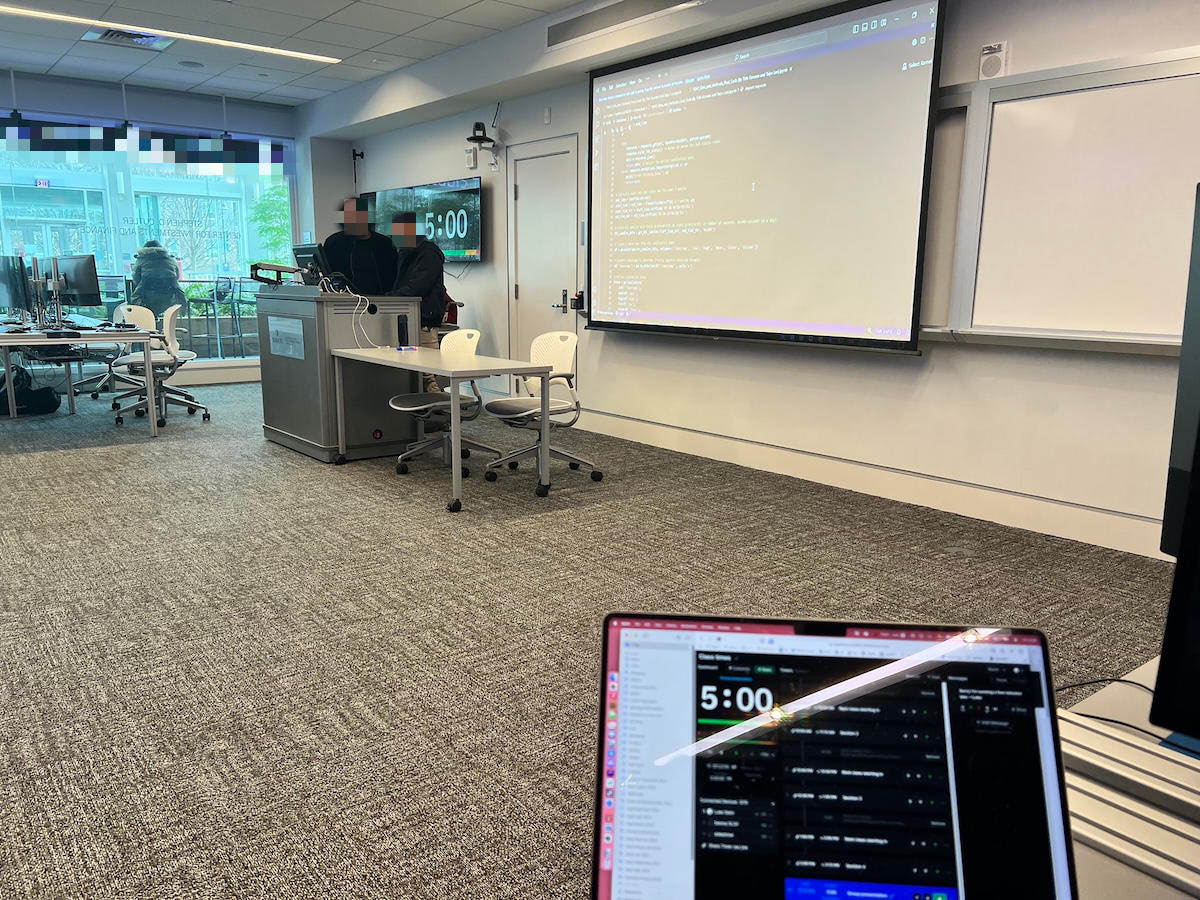
How Professors Actually Use Stagetimer
Real examples from university classrooms and lecture halls. Whether you need classroom timers for daily lessons or a timer in class for specific activities, professors from Australia to France rely on Stagetimer.

Daily Class Schedule
Set up multiple timers for an entire day of classes. Each timer counts down to the end of a session, keeping both professor and students aware of time remaining.

Student Activities
Perfect for timing exams, quizzes, and standardized tests where every second matters. Also great for classroom exercises, group work, and student presentations. Multiple screens ensure every student can see the time remaining from any seat.
Professor's Setup Strategy
"I generally set up a Stagetimer 'room' with pre-scheduled timers counting down to the end of each class or conference session I'm covering in a day. Then I'll also manually run shorter timers I've set up in a separate room for things like a 10-minute classroom exercise, or a 15-minute presentation automatically followed by a 5-minute Q&A."
During exam periods, Luke uses the same system for what he calls his "semi-annual stressing people out with Stagetimer" - precisely timing midterms and finals across multiple rooms simultaneously.
Finance Professor at Babson College

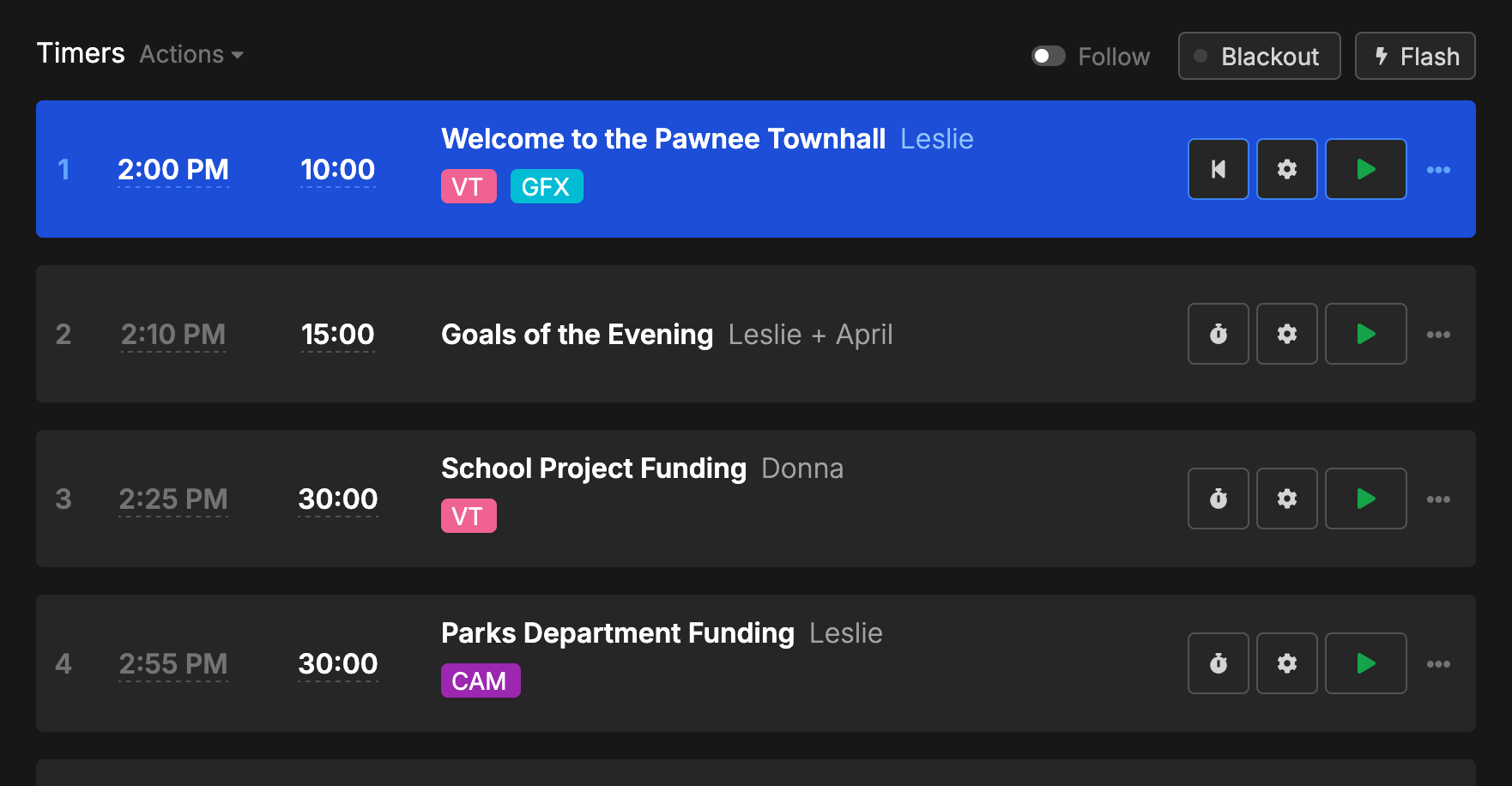
Organize Multiple Timer Rooms
Create separate rooms for different purposes. Keep your daily class schedule in one room, and use another for flexible activity timers during lessons.
- Daily Schedule: Pre-set timers for each class period
- Activities: Use flexible timers for exercises, discussions, or presentations
- Exam: Easy synchronized timing for tests across multiple classrooms
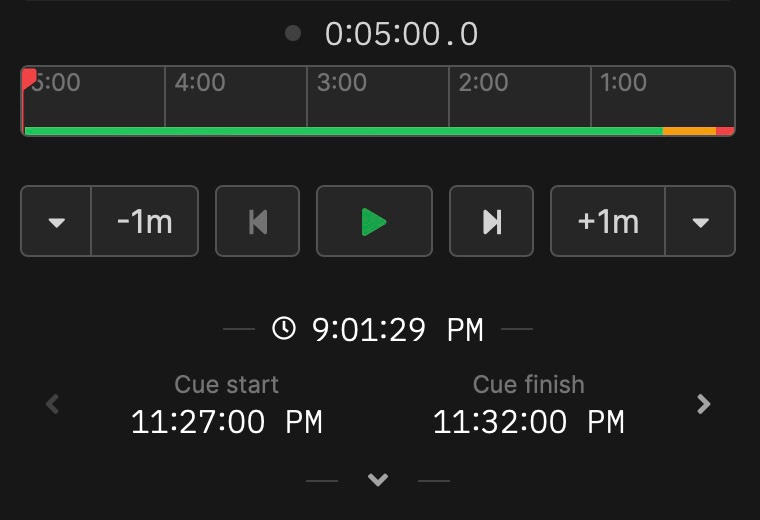
Mix Automation with Manual Control
Link timers to run automatically, or control them manually as needed. Perfect for professors who need to focus on teaching, not timer management.
- Link timers to switch from presentation to Q&A on autopilot
- Manualy extend discussions when students are engaged
- Add or subtract time quickly without stopping
- Automatic transitions between class periods and breaks
Simple Display Setup for Any Classroom
From basic laptop connections to advanced streaming setups
Simple HDMI
Connect your laptop to classroom projector or screen via HDMI. Open timer in fullscreen on the connected display.
Learn about viewer displays →Dedicated Device
Use a tablet, Firestick, or Raspberry Pi to show timers on any screen. Perfect for rooms with multiple displays.
Setup with Raspberry Pi →Virtual Classes
Use OBS or screen sharing to overlay timers in Zoom, Teams, or other video platforms for online and hybrid classes.
Zoom integration guide →
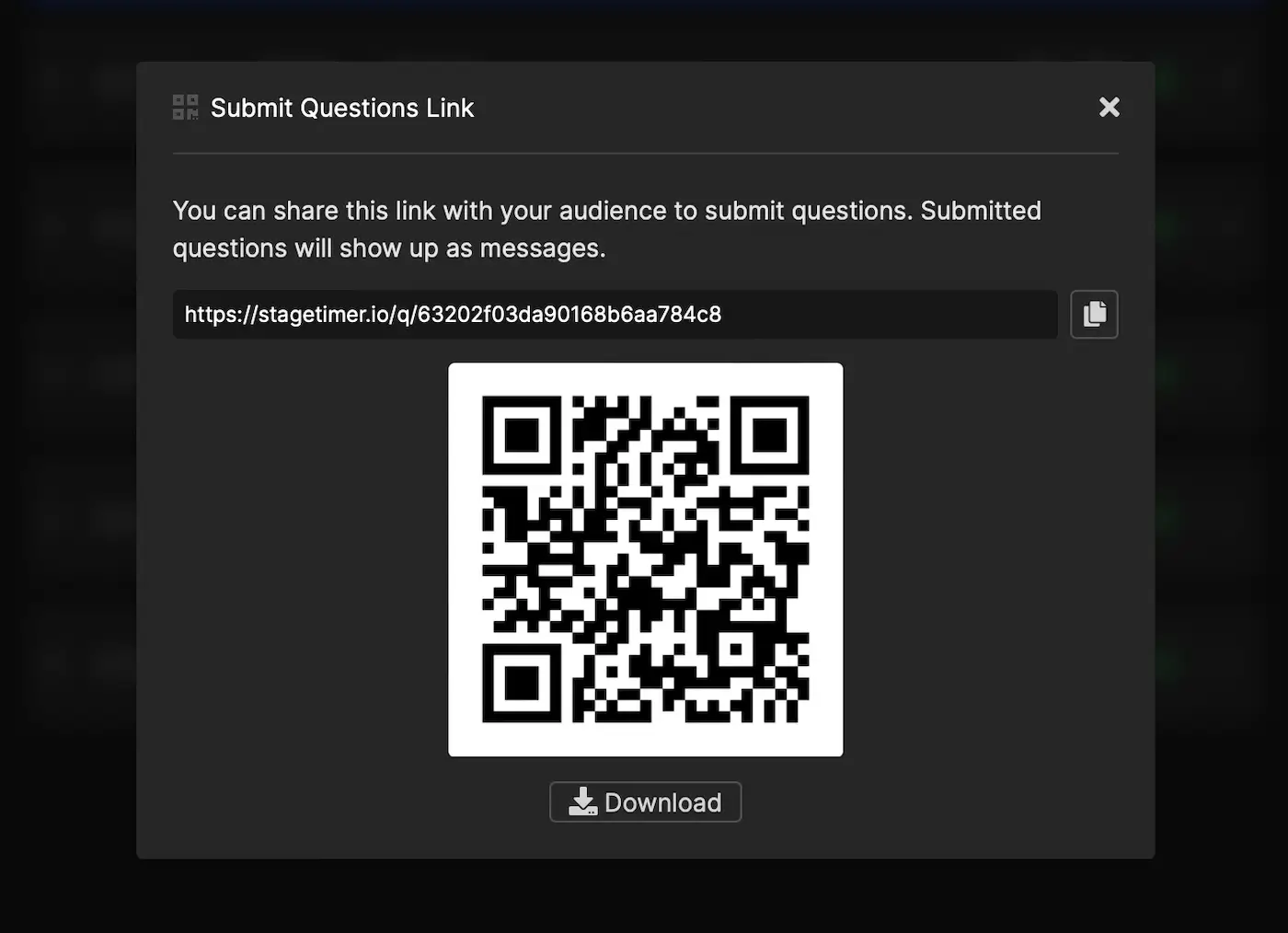
Collect Student Questions
Generate a QR code that students can scan to submit questions during lectures. Questions appear as messages you can display to address them.
- Students submit questions anonymously or with their name
- Questions appear in your message queue for review
- Display selected questions during Q&A sessions
- Works great for large lecture halls and shy students
Technical Setup for Universities
Standard Campus WiFi
Works with most university networks. Simply open Stagetimer in your browser and share the display link to classroom devices.
View browser requirements →Secure Networks
For networks with strict security, use our desktop app with a local WiFi router. No internet required once set up.
Download desktop app →Advanced Integration
For tech-savvy professors: integrate with OBS for virtual classes, use Stream Deck for physical controls, or set up ATEM switchers for professional productions.
What Educators Say
Finance Professor at Babson College
Josh
Sr. Software Engineer
Pricing
Founder & Creative Director at Southam Creative
Stagetimer’s speaker timer has some of the most affordable pricing. Enjoy all the essential timer-management functions for free.
Need our premium countdown timer for a one-time event? Pay a one-time flat fee and get full-time access for 10 days. Or, pay a small monthly subscription (save 20% annually) for ongoing access to our full-suite public speaking timers to create and manage your events and presentations.
Starter
Pro
Premium
Enterprise
Desktop App Lifetime License
One-time purchase
Common Questions from Educators
Can I use Stagetimer without installing software?
Yes. Stagetimer runs in any modern web browser - Chrome, Firefox, Safari, or Edge. Simply visit the website and start creating timers. No downloads or installations required for basic use.
Can students see the timer on their devices?
Yes. You can share a timer link that students can open on their phones, tablets, or laptops. They'll see the same countdown you're controlling from your computer. You can also generate QR codes for easy access.
Can I use it for online and hybrid classes?
Absolutely. Stagetimer works great with Zoom, Teams, and other video platforms. You can share your screen to show the timer, or use software like OBS to overlay the timer on your video feed.
Can I use it for timed exams and tests?
Absolutely. Many professors use Stagetimer for exams, quizzes, and standardized tests. You can display the same countdown across multiple rooms, ensuring all students have identical time remaining regardless of location.
Will it work on university WiFi networks?
Stagetimer works on most university networks. For networks with strict security policies, you can use our desktop app which creates a local network that doesn't require internet access once set up.
How do I display the timer on classroom screens?
The simplest method is connecting your laptop to the classroom projector via HDMI, then opening the timer in fullscreen. You can also use dedicated devices like tablets, Firesticks, or Raspberry Pi computers for permanent installations.
Is there a limit on how many timers I can create?
Free accounts can create up to 3 timers per room. Paid plans allow unlimited timers, which is useful for full semester schedules or complex lesson plans with multiple activities.