Agenda Output Documentation
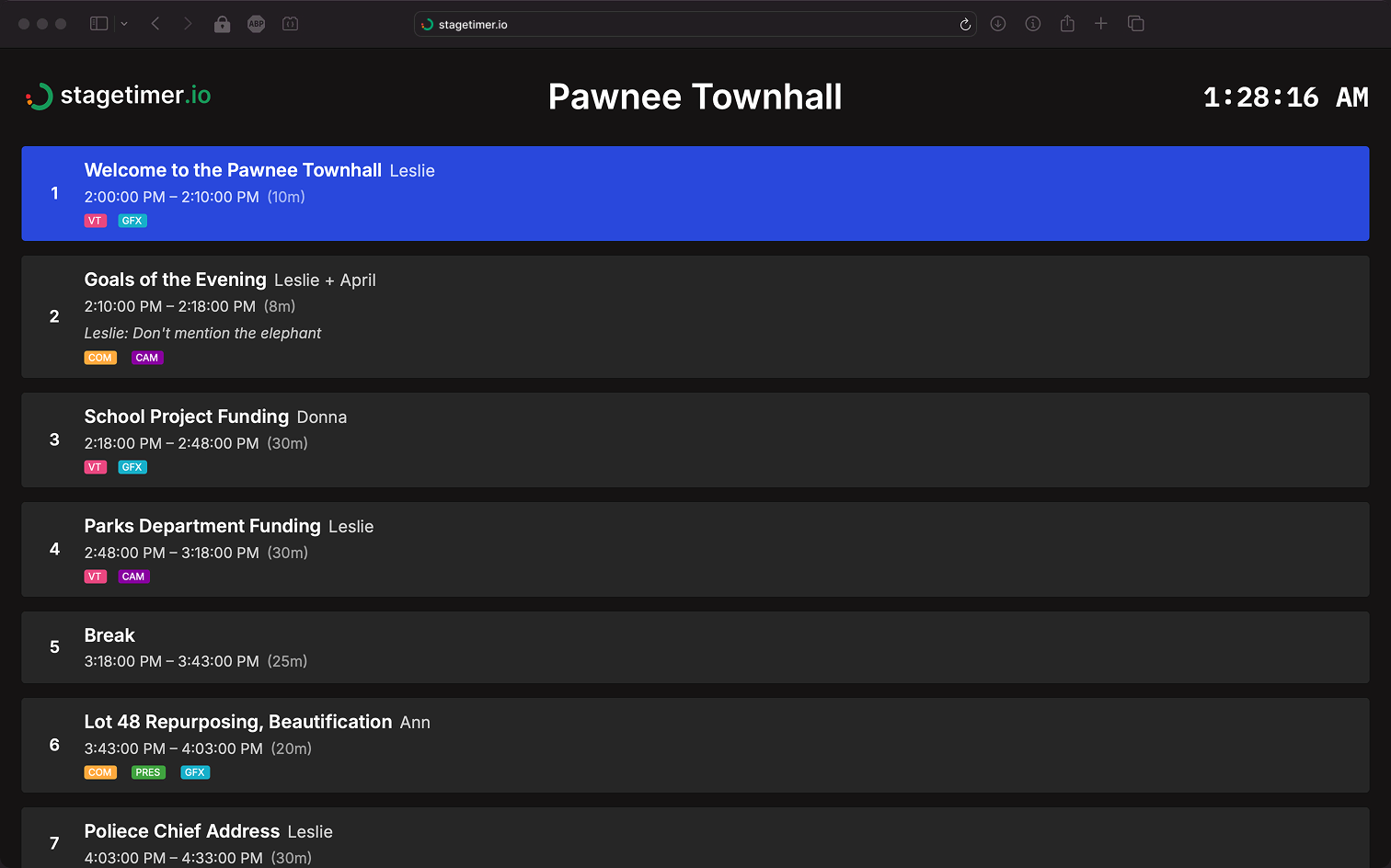
What is the Agenda Output?
The Agenda output displays a dynamic program schedule with start times, durations, titles, and speakers for each segment of your event. It automatically highlights the currently active timer and updates in real-time as you progress through your rundown.
Who is it for?
- Presenters and speakers who need to see what’s coming up
- Production staff tracking event progress
- Audience members following along with the program
What can people with the Agenda link do?
- View the active timer (highlighted)
- View all timers in the rundown
- See event progress in real-time
Creating an Agenda Link

Access the Agenda output through the Output Links popup on your Controller page. From here you can:
- Configure link options (identifier, delay, timezone, hide controls)
- Copy the link or generate a QR code for easy sharing
- Set a password to protect access (paid plans)
- Hide the Stagetimer logo (paid plans)
All output links are secure by default with tamper-proof signatures. For complete details on creating and managing output links, see the Output Links.
What the Agenda Displays
Title
The event title displayed at the top of the agenda is set on the Controller page. Click the pencil icon beside the title at the top left corner of the Controller to edit it.
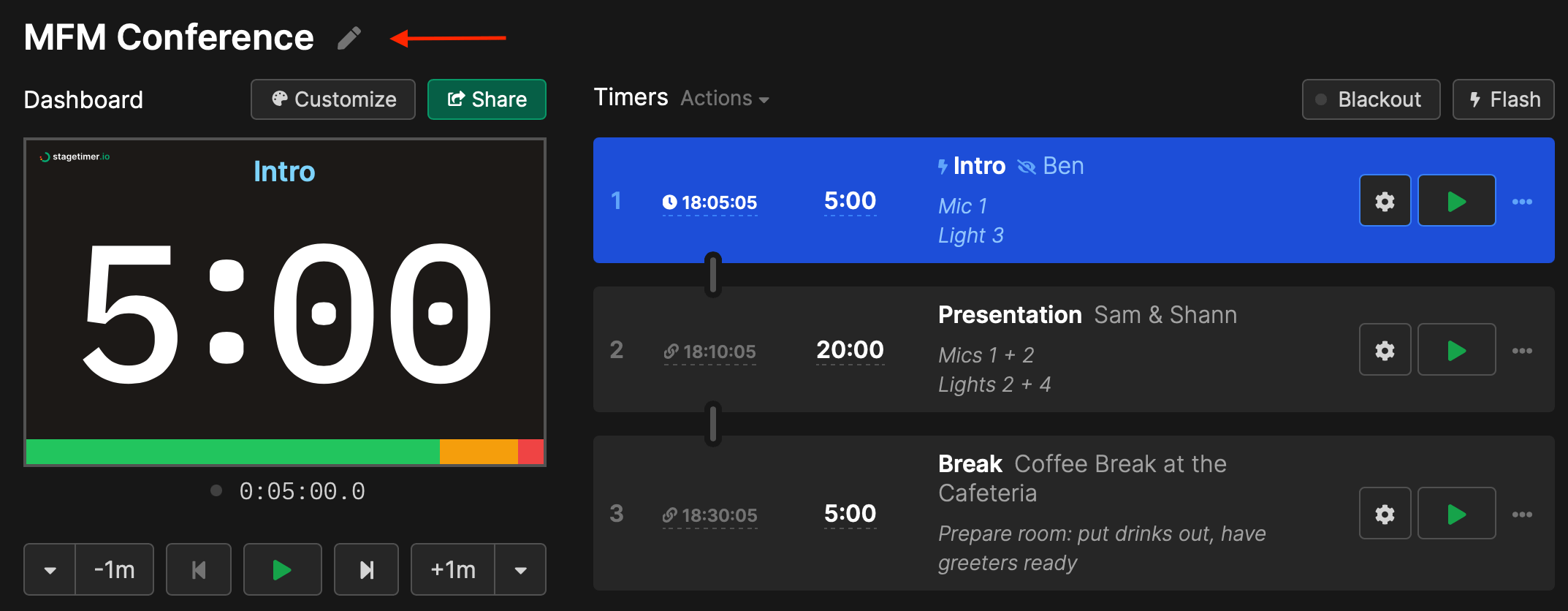
Time of Day
A clock displays the current time based on the room’s timezone setting.
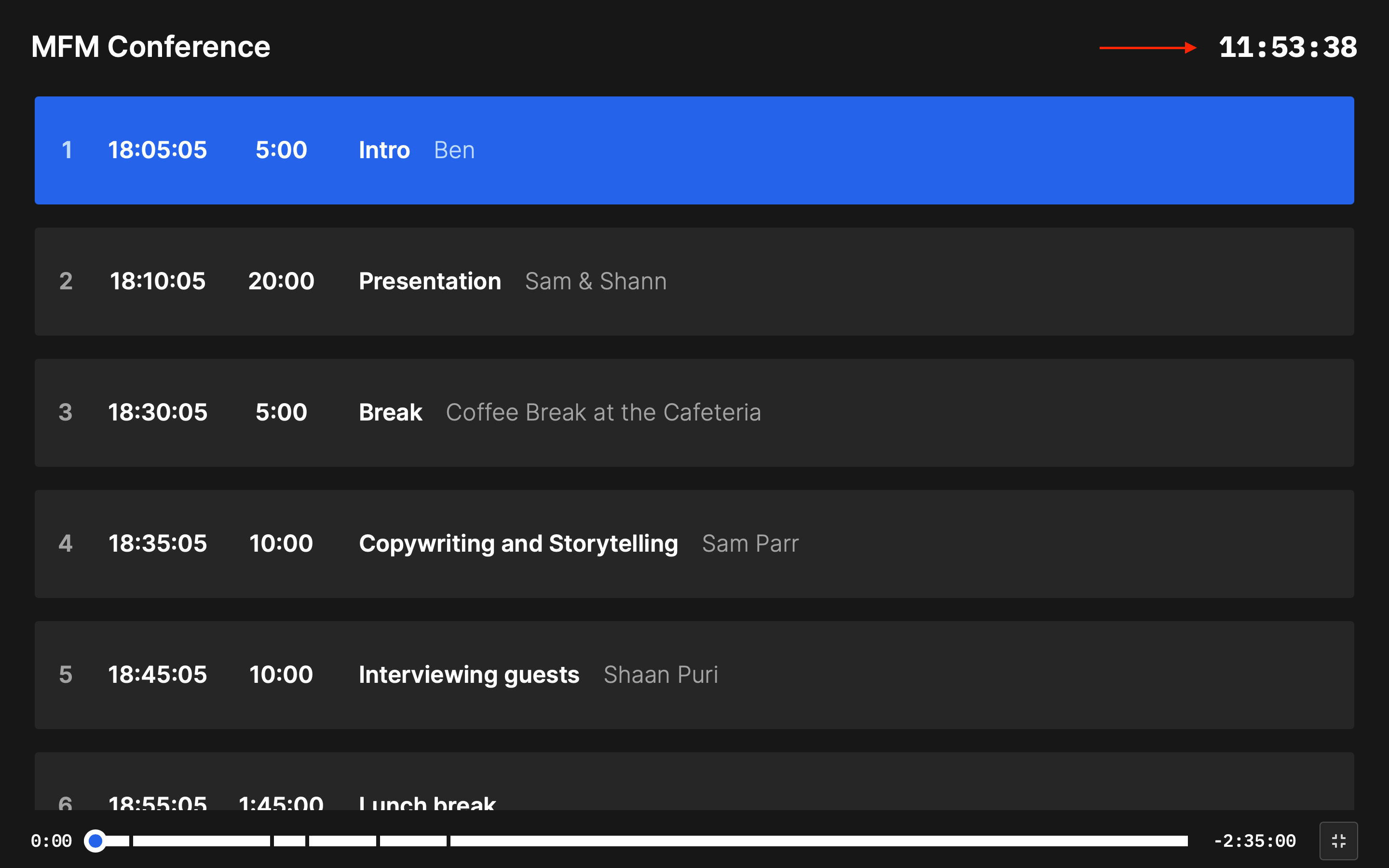
Every room has a timezone set in Room Settings (defaults to your location when created). This can be overridden per-output via Link Options, or per-element in the output customizer for Premium users.
Agenda Items
All timers from your rundown are displayed as agenda items. The currently active timer is highlighted, making it easy to track event progress at a glance. As you advance through timers on the Controller, the agenda updates automatically.
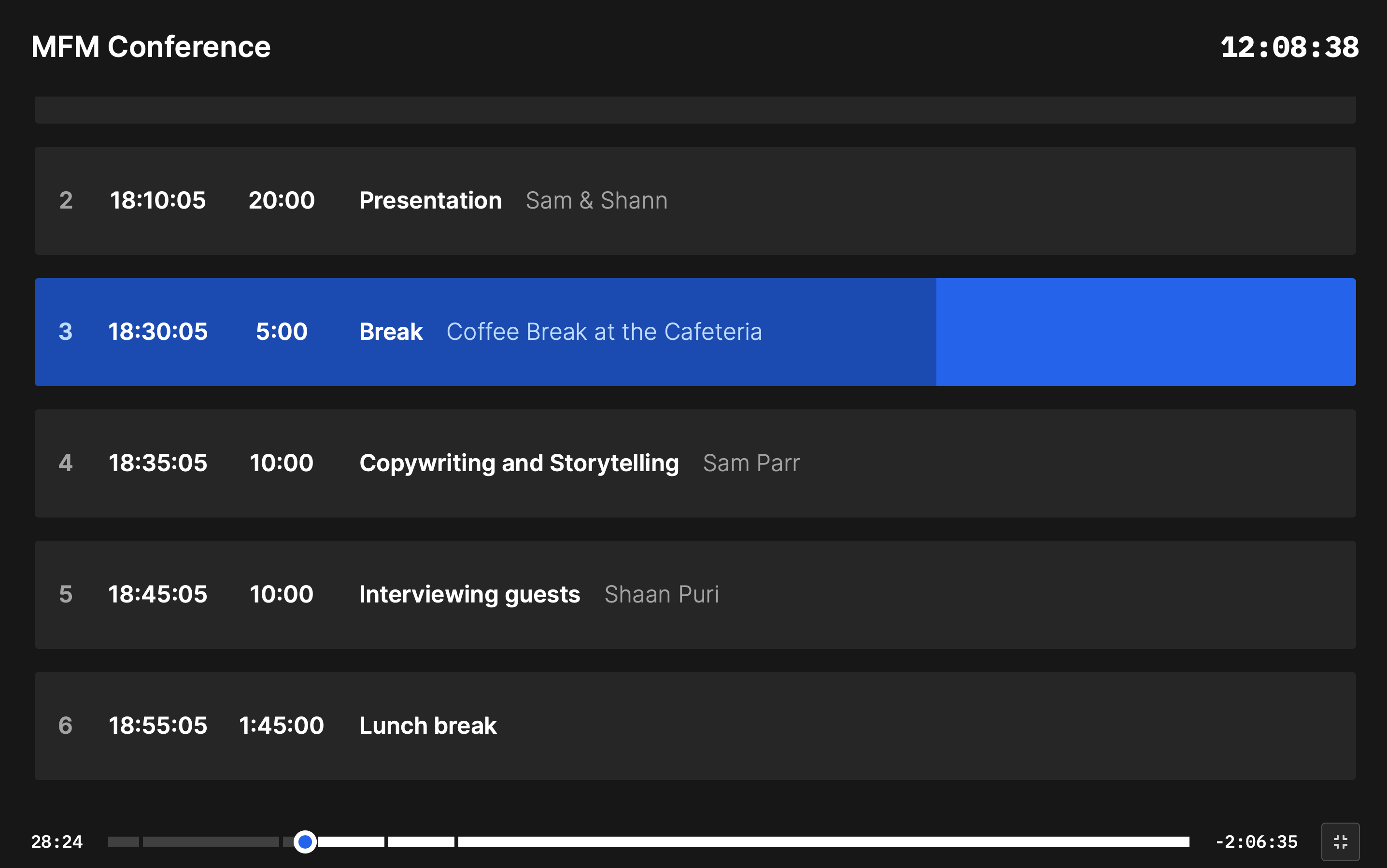
Each agenda item can display:
- Title and speaker - The timer name and talent
- Start and end times - Scheduled timing for each segment
- Duration - Length of each timer
- Notes - Additional information for that segment
- Labels - Color-coded tags for categorization
What information appears depends on your customization settings (see below).
Customizing the Agenda
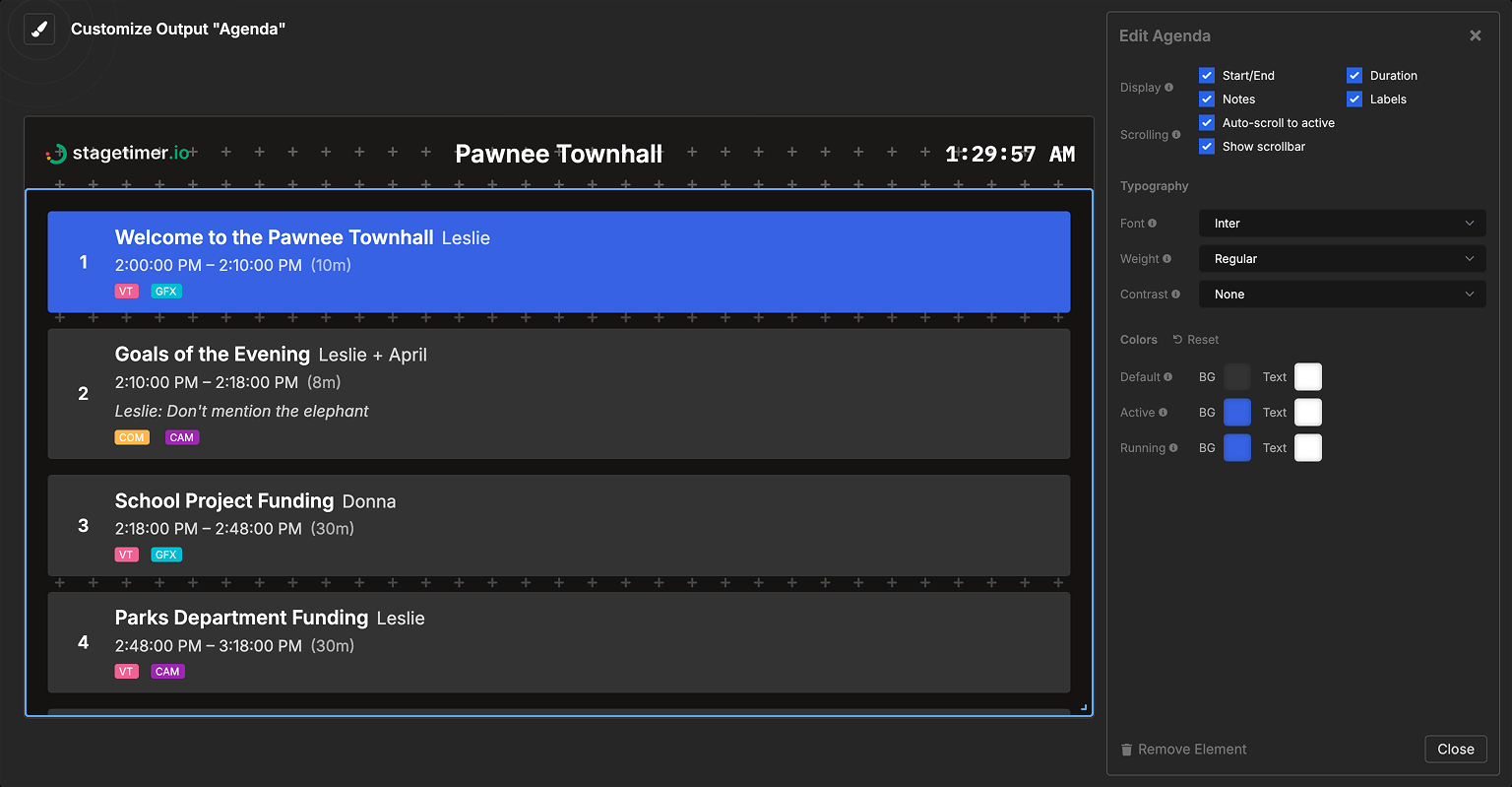
Premium users can fully customize the Agenda output using the drag-and-drop editor. Click Customize in the Output Links popup to:
- Rearrange and resize elements
- Choose which information to display (times, notes, labels)
- Configure colors for default, active, and running states
- Adjust typography and scrolling behavior
- Add additional elements like logos, text, or images
- Set custom backgrounds and aspect ratios
Pro users can hide the Stagetimer logo via the output options. Free users can share the default Agenda output but cannot customize it. See the Pricing page for plan details.
For complete customization options, see:
- Custom Outputs - Editor interface and output settings
- Agenda Element - Detailed agenda element settings
Overlay Controls
When hovering over the Agenda output, overlay controls appear in the corner providing quick access to:
- Fullscreen mode - Expand to fill the screen
- Sound toggle - Enable/disable audio notifications
- Mirror controls - Flip display for teleprompter use
These controls can be hidden via the Hide Controls Overlay option in Link Options when creating your output link.