Agenda Page Documentation
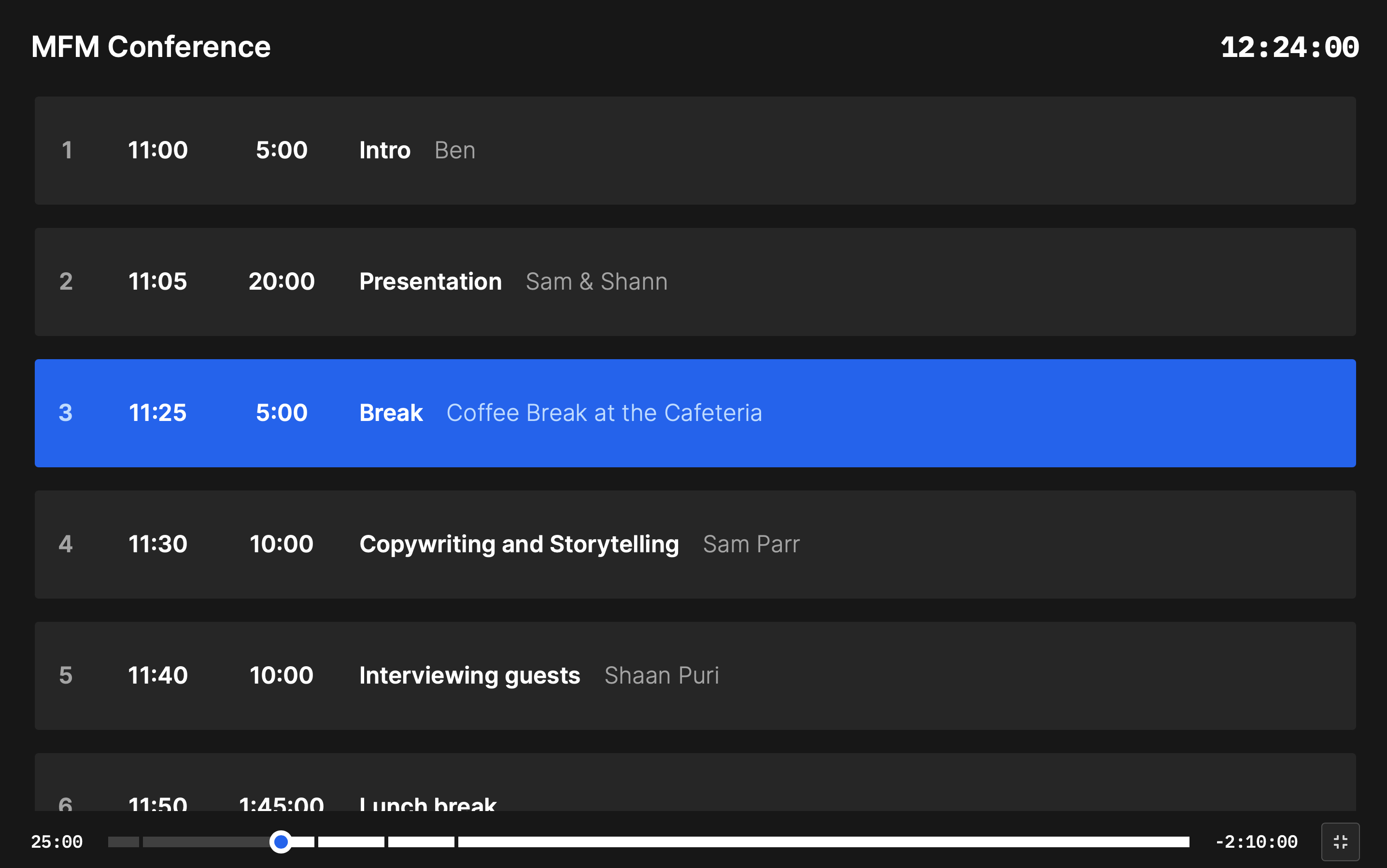
The agenda link allows access to a dynamic agenda of the entire event. It can be shared via link or QR code. You can also protect the link If you have a Pro subscription or Event license.
The agenda page displays the following features or information:
1. Title
The title displayed on the agenda link is set on the controller page by clicking on the pencil icon beside the title at the top left corner of the page. It cannot be edited on the agenda page.
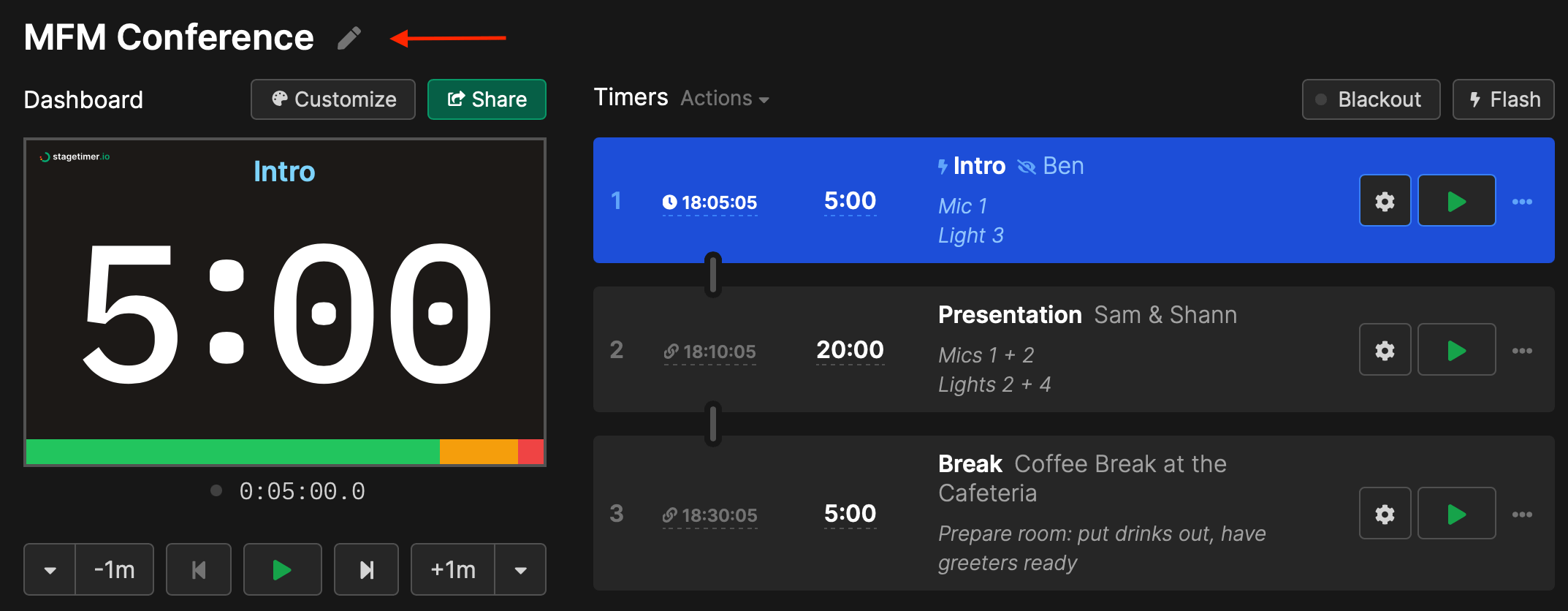
2. Time of Day
A clock or time of day is displayed automatically at the top left corner of the agenda page and will always adjust to the browser settings of each user. When leading remote events, the clock will always be compatible with the local time zone of the user, no need to make any adjustments.
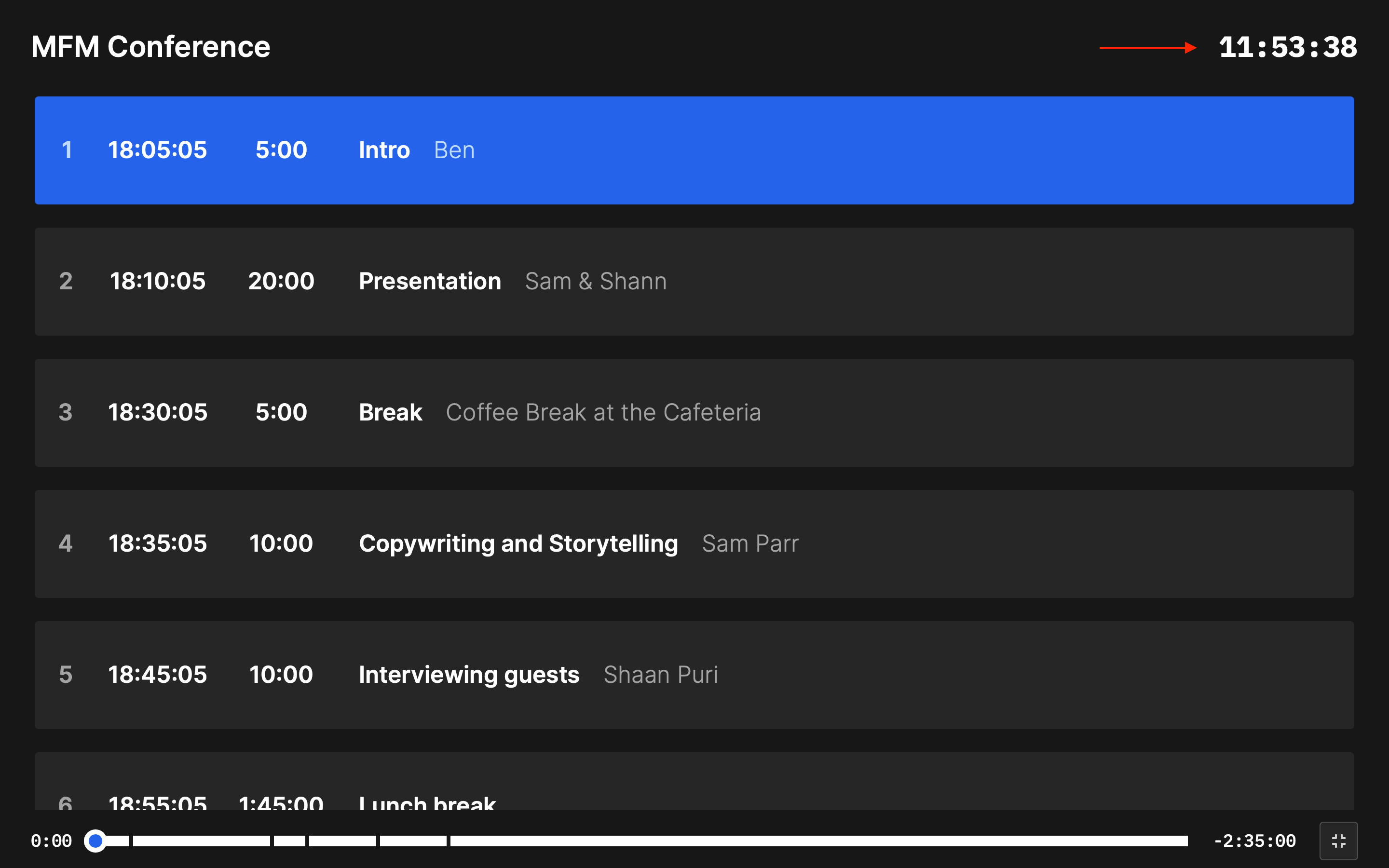
3. Agenda items
All the agenda items created on the controller page will be displayed on the agenda link. When clicking on “Share” on the controller page, you will be able to choose to protect or not the link and to share the notes or not.
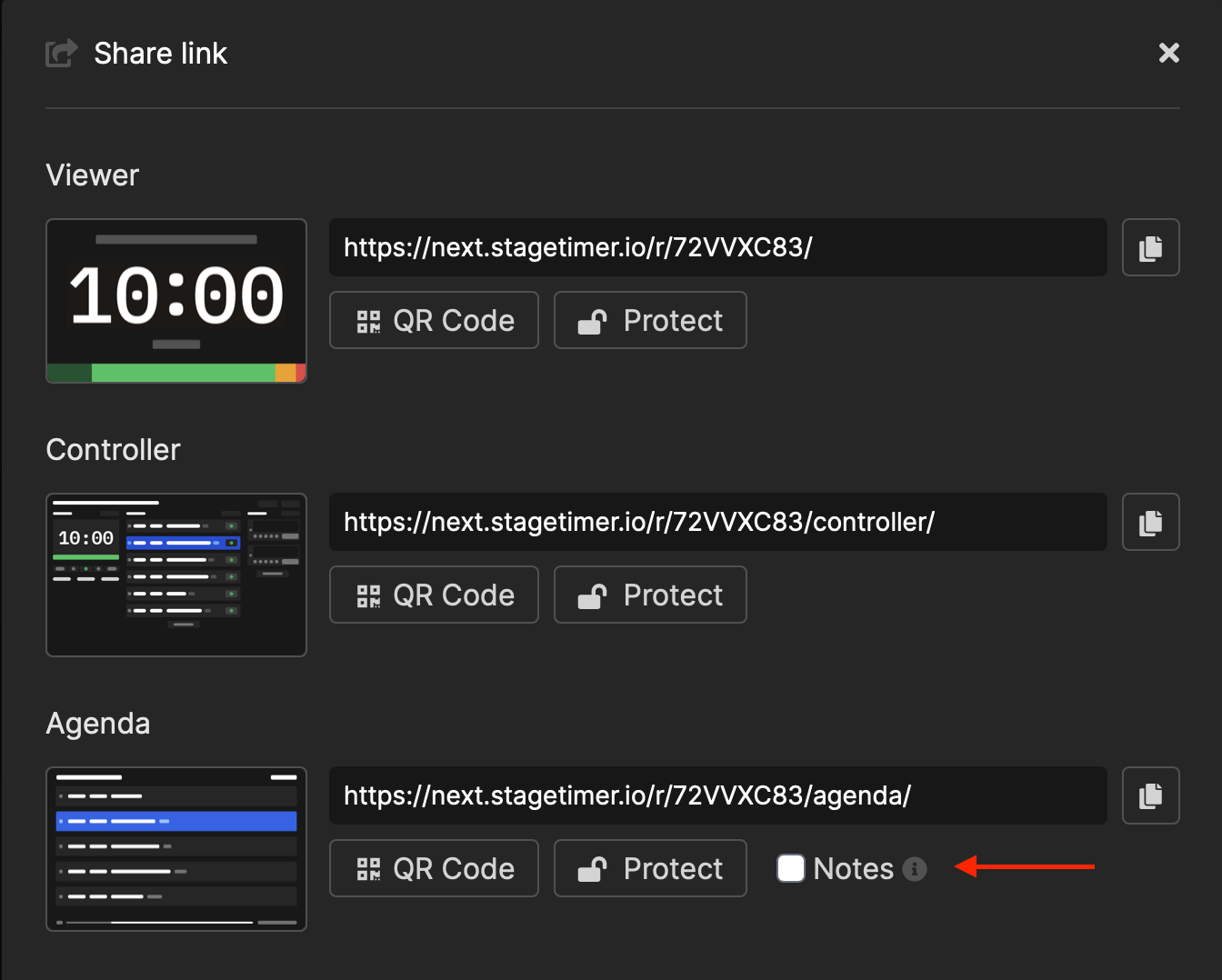
By checking or unchecking the “Notes” checkbox you can create two different links, one without the notes for attendees, and one with the notes for staff. For the second case, don’t forget to copy the link only after clicking the checkbox.
As you set up the timers on the controller page, even when choosing to hide the title and/or the speaker on the timer, the information will be available on the agenda link.
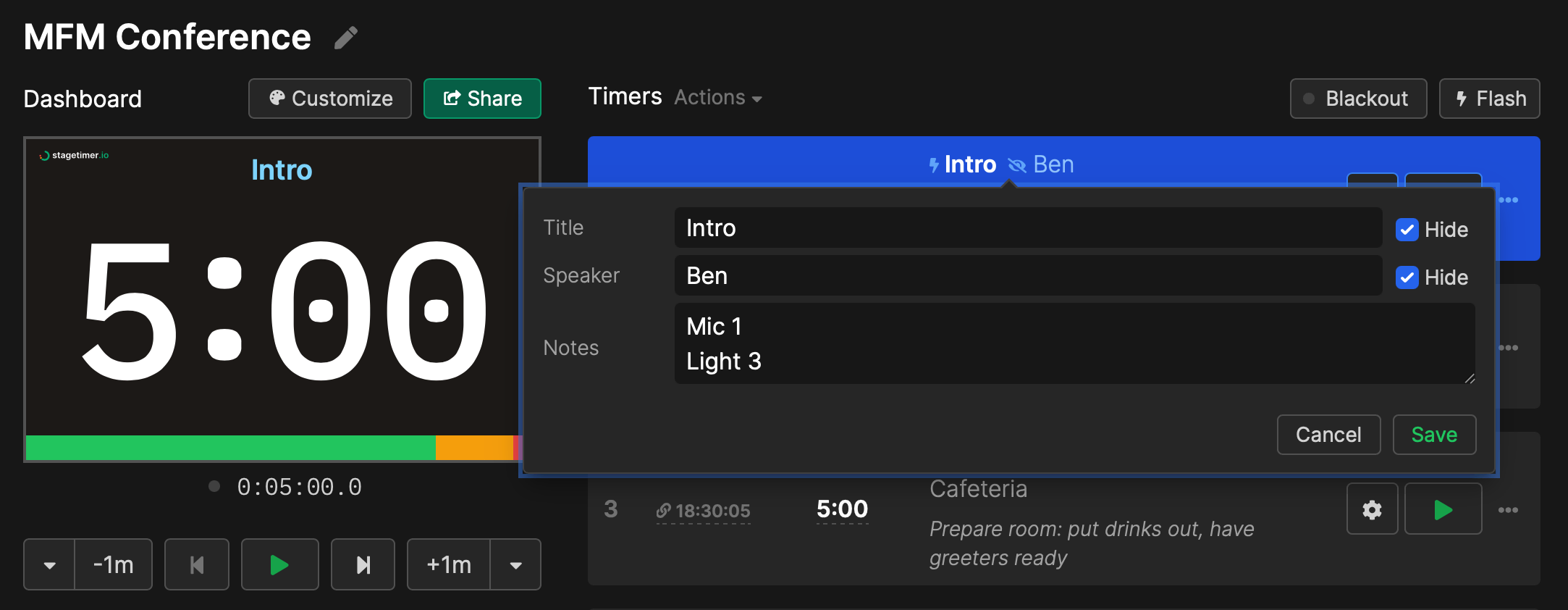
The agenda link is a dynamic link, meaning, it allows staff, presenters and attendees to see the progress of the event on the active agenda item highlighted in blue as the time goes by.
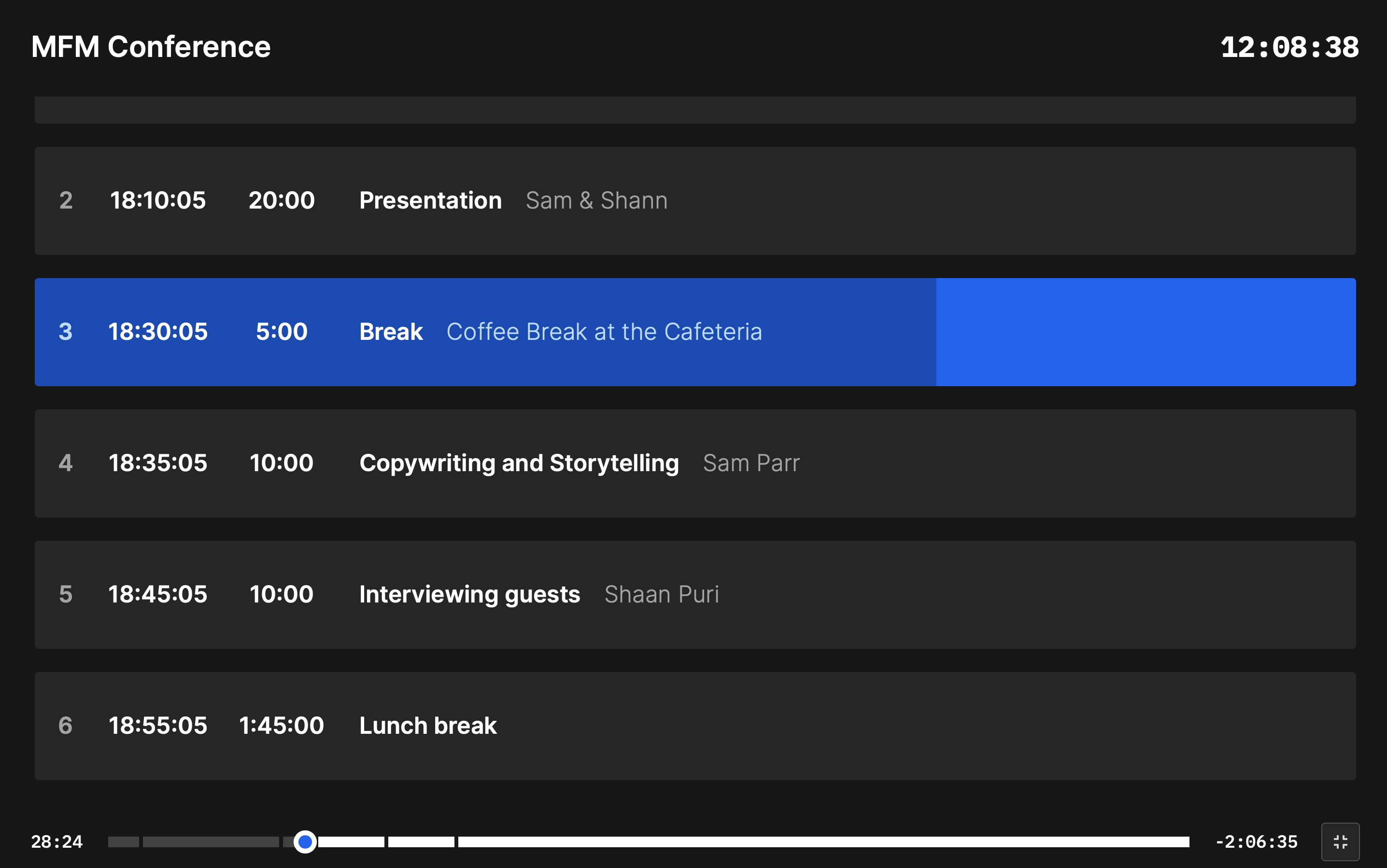
4. Progress bar
The progress bar at the bottom of the page shows the progress of the items on the agenda. Each line break represents the duration of each segment/item. On the left, it shows how much time has passed. On the right, it’s the estimated time left.

5. Fullscreen mode button
Click the button at the lower right corner for a fullscreen mode of the agenda.
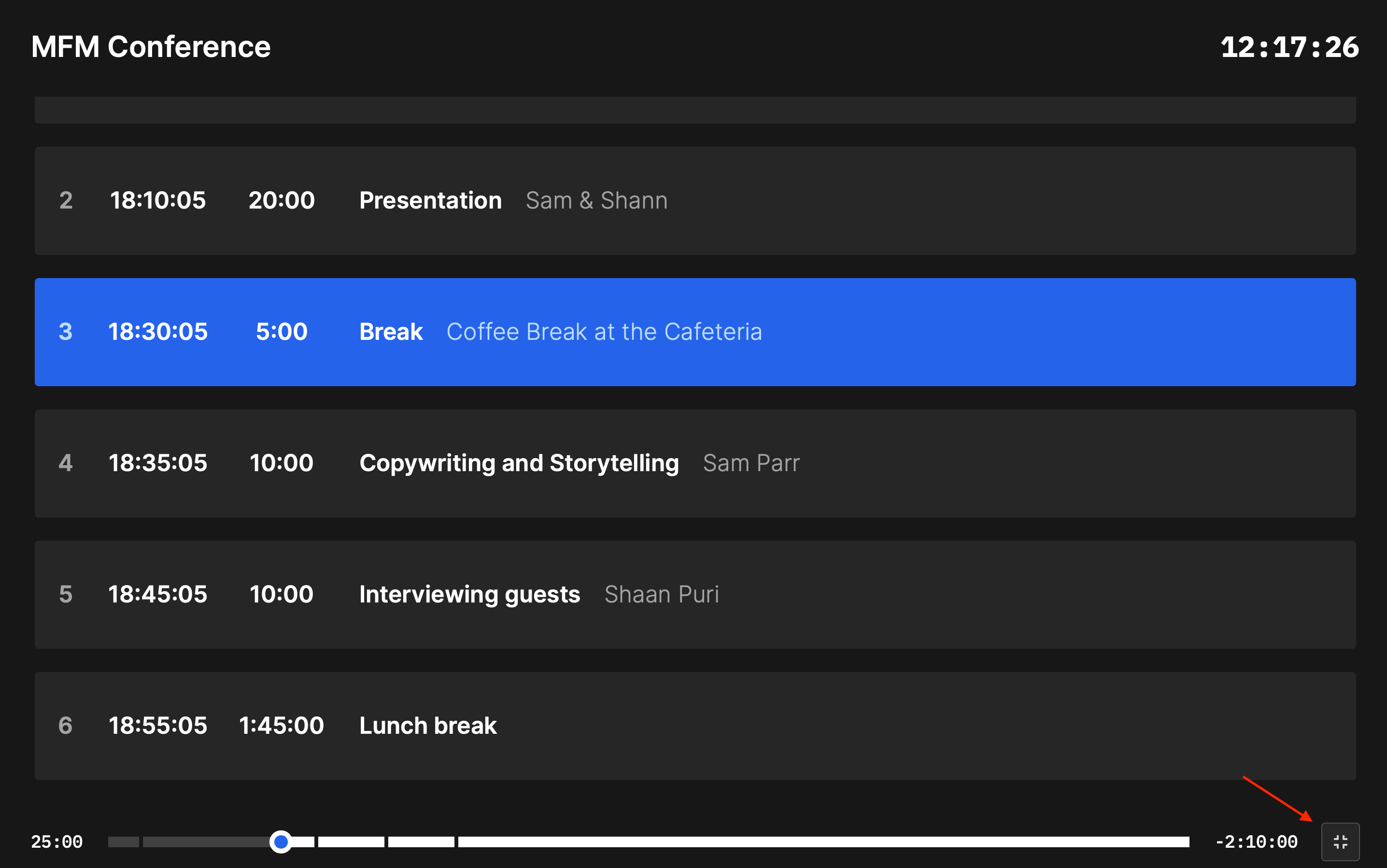
6. Available URL parameters
The viewer page, also known as the fullscreen timer link, can be customized using URL parameters. These parameters allow you to change the appearance and functionality of the timer without having to go back to the controller page.
The available parameters are:
name: This parameter allows you to set a custom device name for the viewer page. The name will be displayed in the connected devices list on the controller page. This parameter accepts any text value. Defaults to a random generated name.notes: This parameter allows you to show the timer notes in the agenda. Possible values are0and1. Defaults to0.key: Can contain the password when protecting the link on the controller page, it is required when accessing the viewer link with protection enabled.delay: Add a delay in seconds. Different shared links can be on different delays.
For example, if you want to name the device Stage, the URL should be as follows:
https://stagetimer.io/r/YOURROOM/?name=Stage
You can combine the parameters to customize the viewer page according to your needs. Use a & to chain parameter together. For example, you can set a key and a pre-defined name using this URL:
https://stagetimer.io/r/YOURROOM/?key=ebyxa0je7nz0o7xn&name=Stage
Please keep in mind that these are optional parameters, if you don’t specify them the defaults will be loaded.