Transport Control Element
What is the Transport Control Element?
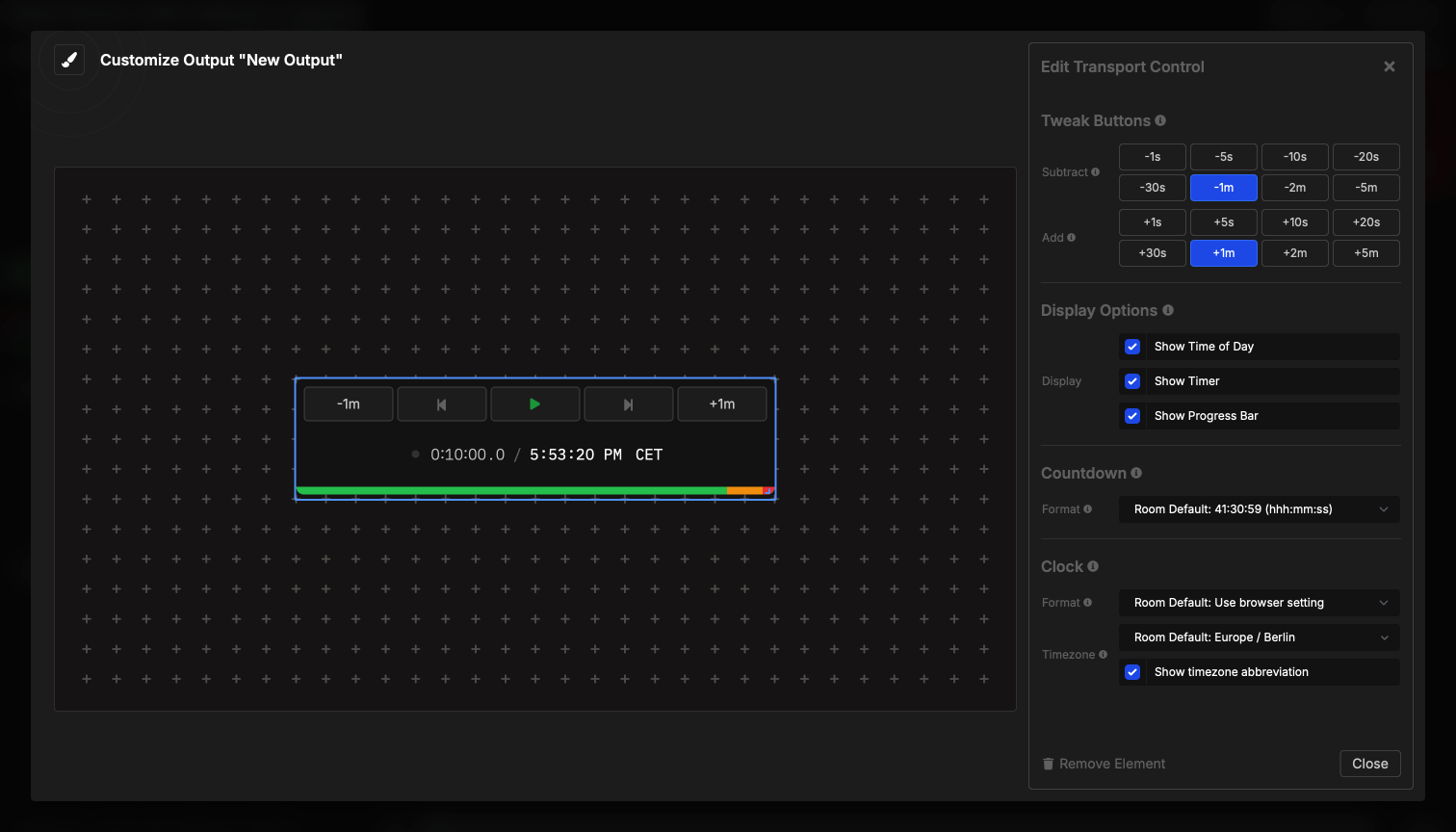
The Transport Control element embeds timer controls directly into your output, allowing users to control timers without accessing the full Controller page. It provides play/pause, previous/next navigation, time adjustment buttons, and optional timer/clock displays in a compact interface.
This element is perfect for confidence monitors, stage displays, or dedicated control tablets where speakers or operators need timer control without the full Controller interface.
How It Works
The transport control element provides interactive timer control:
- Displays control buttons for timer operation
- Users can click buttons to control timers
- Shows current timer state (countdown, time of day, progress)
- Responds to controls from other sources too (Controller, API, etc.)
- Updates in real-time across all live connections
Unlike most output elements that only display information, the transport control element allows direct interaction. It’s essentially a simplified Controller interface embedded in your output.
Control Buttons
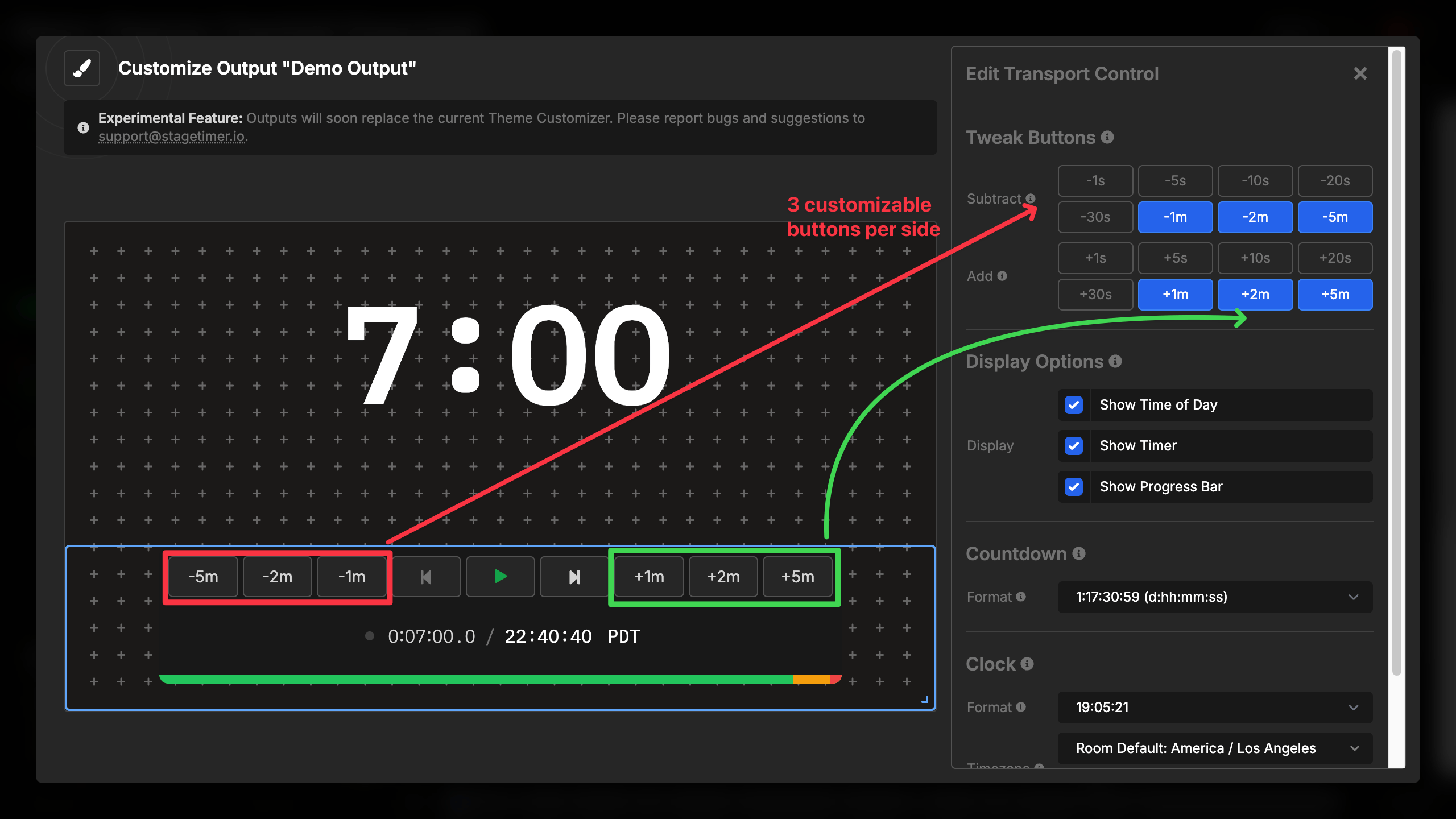
Tweak Buttons
Tweak buttons add or subtract time from the active timer:
Left side buttons (subtract time):
- Remove time from the current timer
- Up to 3 buttons configurable
- Common values: -1s, -5s, -10s, -30s, -1m, -2m, -5m
- Useful for catching up to schedule
Right side buttons (add time):
- Add time to the current timer
- Up to 3 buttons configurable
- Common values: +1s, +5s, +10s, +30s, +1m, +2m, +5m
- Useful for extending timers when needed
Tweak buttons affect the current timer immediately, whether running or stopped. The changes are reflected across all live connections.
Transport Buttons
Previous button (⏮):
- If current timer has started: Reset to beginning
- If current timer is at start: Jump to previous timer
- Disabled if no previous timer or at start of first timer
Play/Stop button (▶/⏸):
- Starts the current timer if stopped
- Stops the current timer if running
- Shows current running state with status indicator
- Large, prominent button for easy access
Next button (⏭):
- If timer is running: Start next timer (skip current)
- If timer is stopped: Jump to next timer without starting
- Disabled if no next timer available
These controls mirror the behavior of the main Controller, providing familiar timer operation in a compact format.
Display Options
The transport control can display additional information alongside the controls:
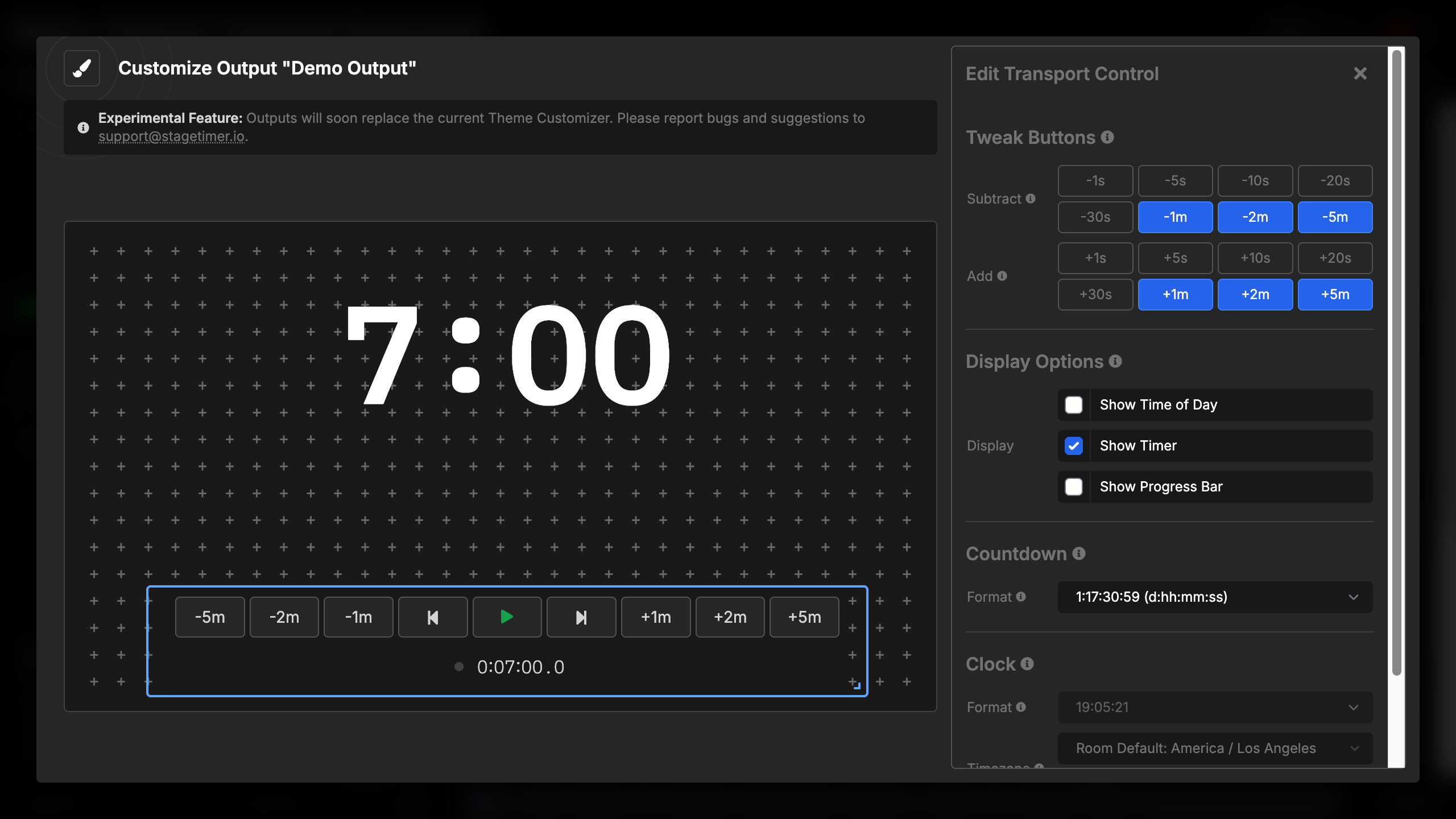
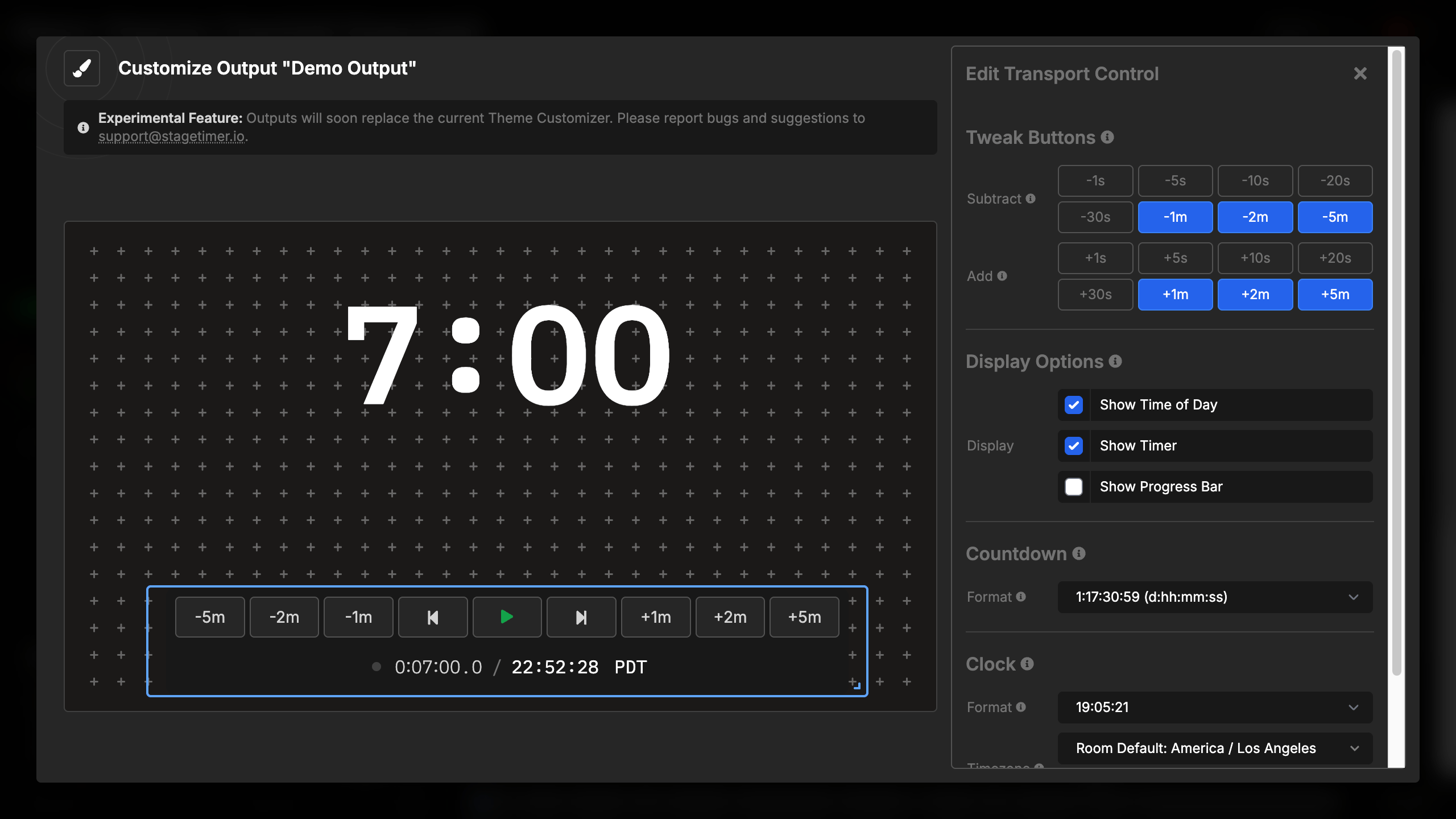
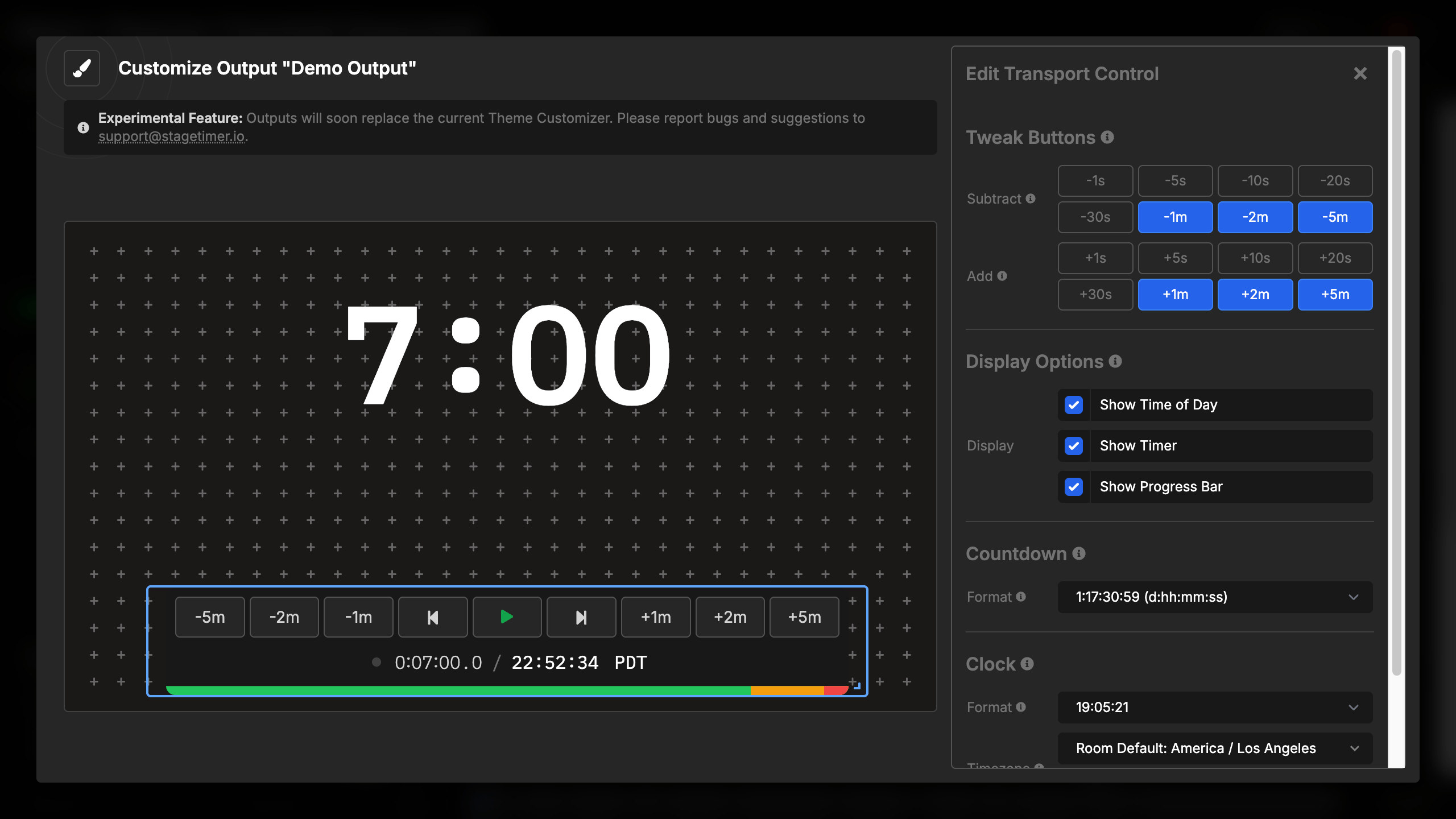
Timer display:
- Shows current countdown/count-up
- Updates in real-time
- Color-coded based on time remaining (green/yellow/red)
- Status dot indicates running/stopped state
Time of day (clock):
- Displays current time
- Optional timezone abbreviation
- Useful for schedule awareness
- Independent from timer display
Progress bar:
- Visual progress indicator at bottom
- Shows colored zones (green/yellow/red)
- No playhead (simplified for compact display)
- Fills left to right as timer progresses
Each display element can be toggled independently, allowing you to show only what’s needed for your specific use case.
Element Settings
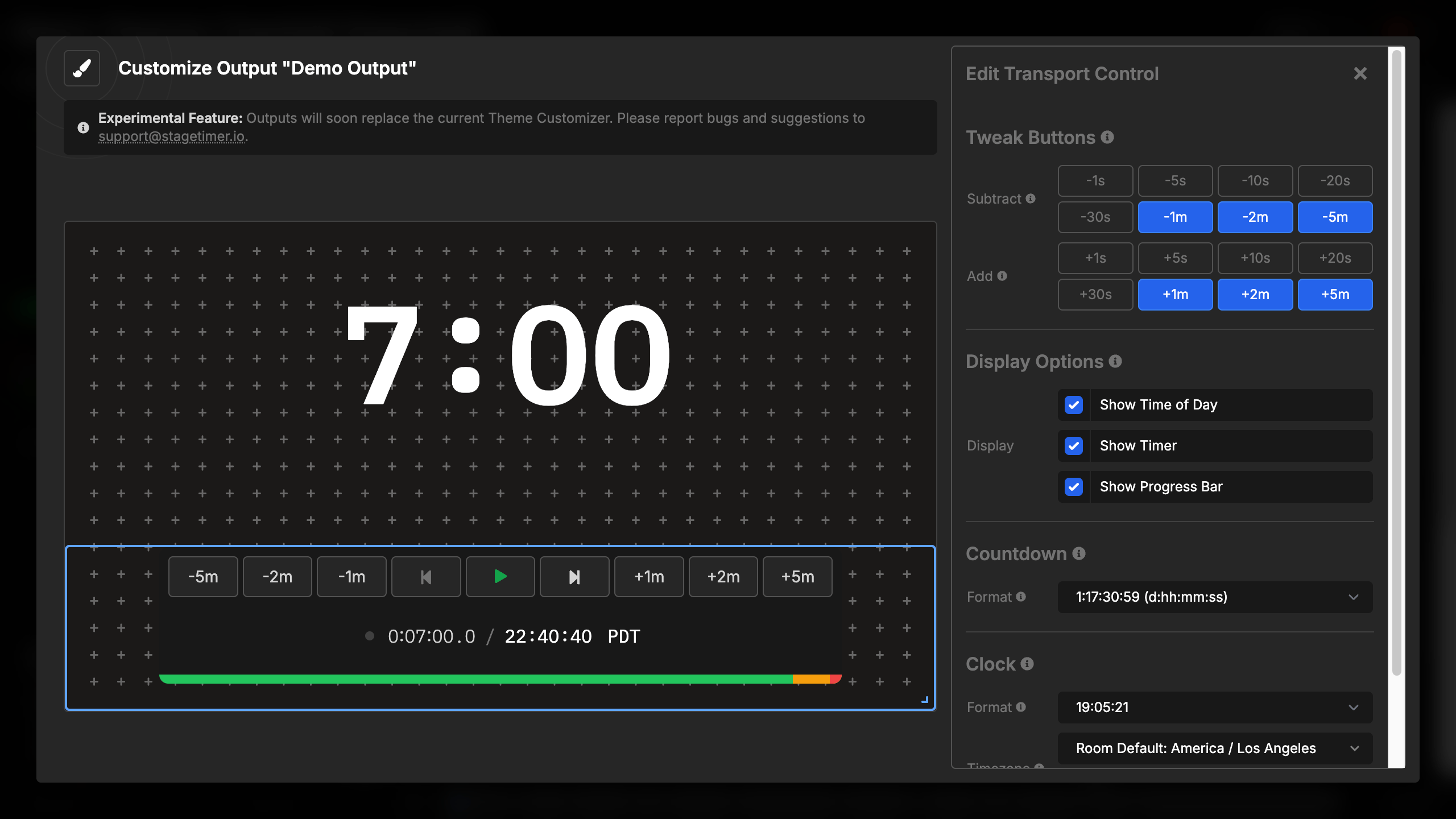
Tweak Button Configuration
Configure which time adjustment buttons appear:
Subtract time buttons (left side):
- Maximum 3 buttons
- Choose from: -1s, -5s, -10s, -20s, -30s, -1m, -2m, -5m
- Buttons automatically sort from largest to smallest
- Common configurations:
- Precise: -1s, -5s, -10s
- Standard: -10s, -30s, -1m
- Large adjustments: -1m, -2m, -5m
Add time buttons (right side):
- Maximum 3 buttons
- Choose from: +1s, +5s, +10s, +20s, +30s, +1m, +2m, +5m
- Buttons automatically sort from smallest to largest
- Common configurations:
- Precise: +1s, +5s, +10s
- Standard: +10s, +30s, +1m
- Large adjustments: +1m, +2m, +5m
Click buttons to toggle them on/off. Selected buttons show in blue. The element automatically arranges buttons in logical order.
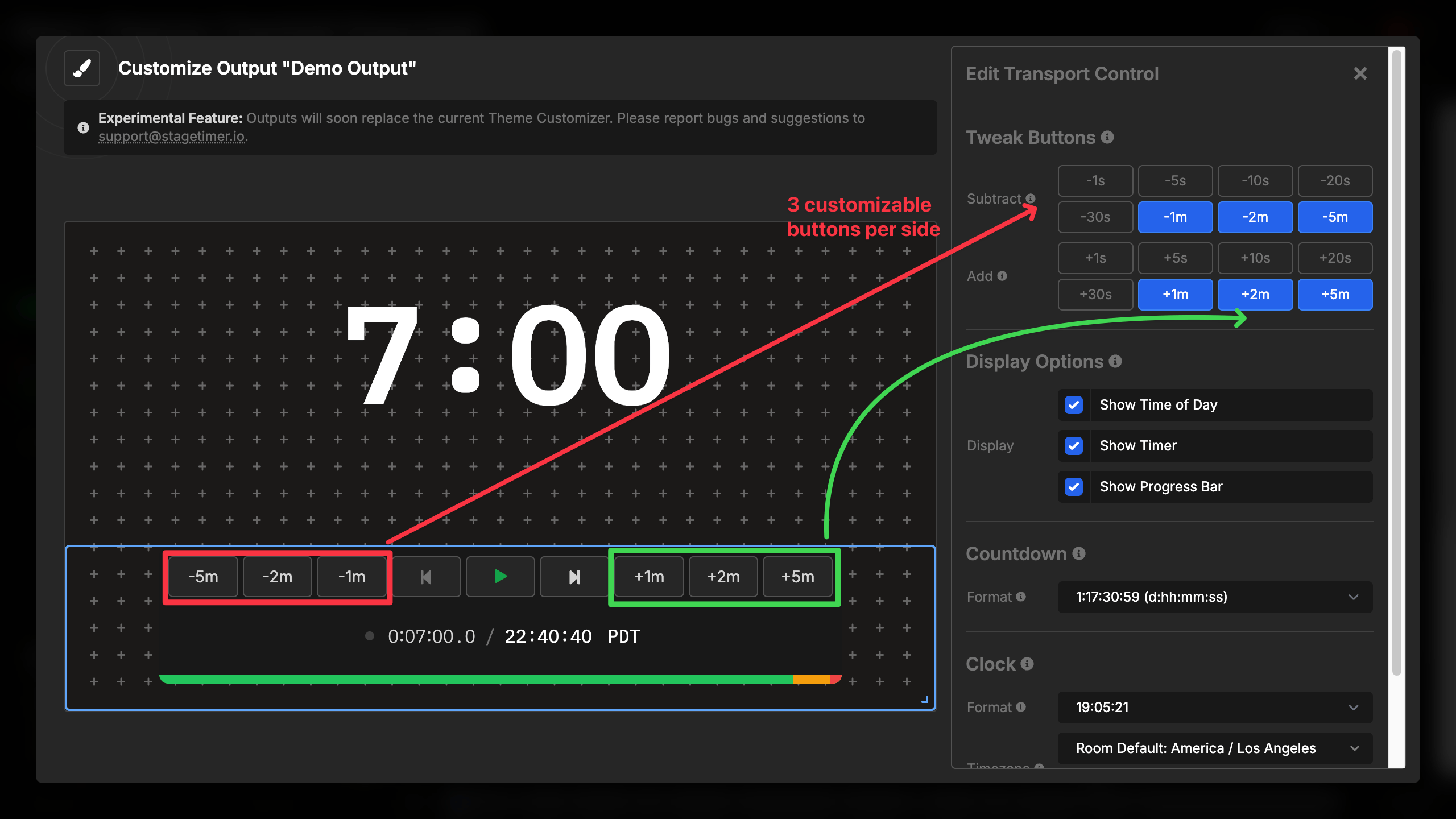
Display Settings
Configure what information appears in the transport control:
Toggleable displays:
- ✓ Show Time of Day - Display current time
- ✓ Show Timer - Display countdown/count-up
- ✓ Show Progress Bar - Display progress indicator
Show Timer: When enabled, displays the countdown/count-up with:
- Status dot (green when running, gray when stopped)
- Color-coded time display
- Automatic size adjustment
Show Time of Day: When enabled, displays current time with:
- Configurable format (12h/24h, with/without seconds)
- Optional timezone abbreviation
- Timezone override capability
Show Progress Bar: When enabled, displays progress bar at bottom:
- Thin bar showing timer progress
- Colored zones (green/yellow/red)
- No playhead for cleaner appearance
All three can be enabled simultaneously, displayed in order: Status Dot, Timer, ” / ”, Time of Day, with Progress Bar below.
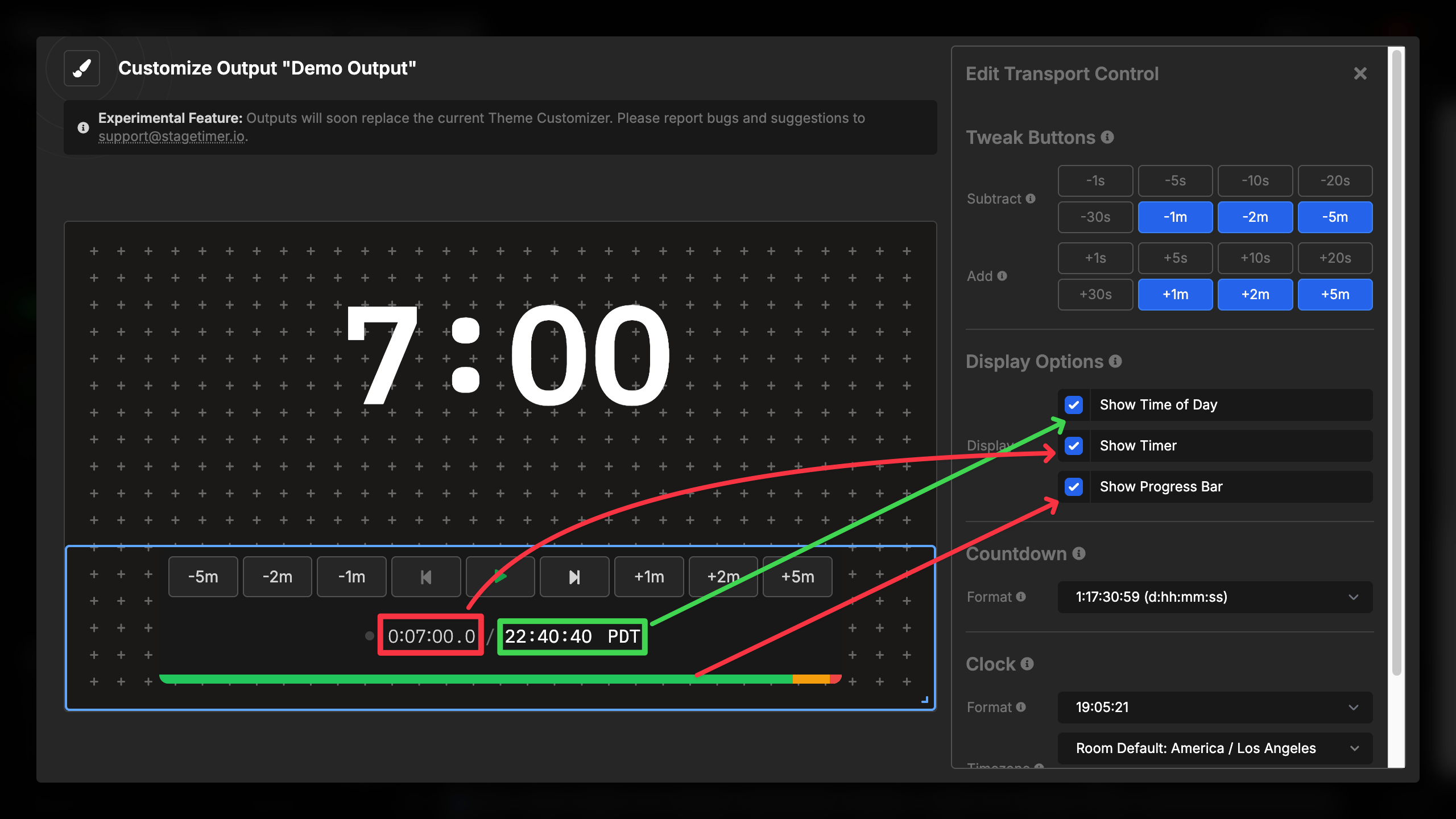
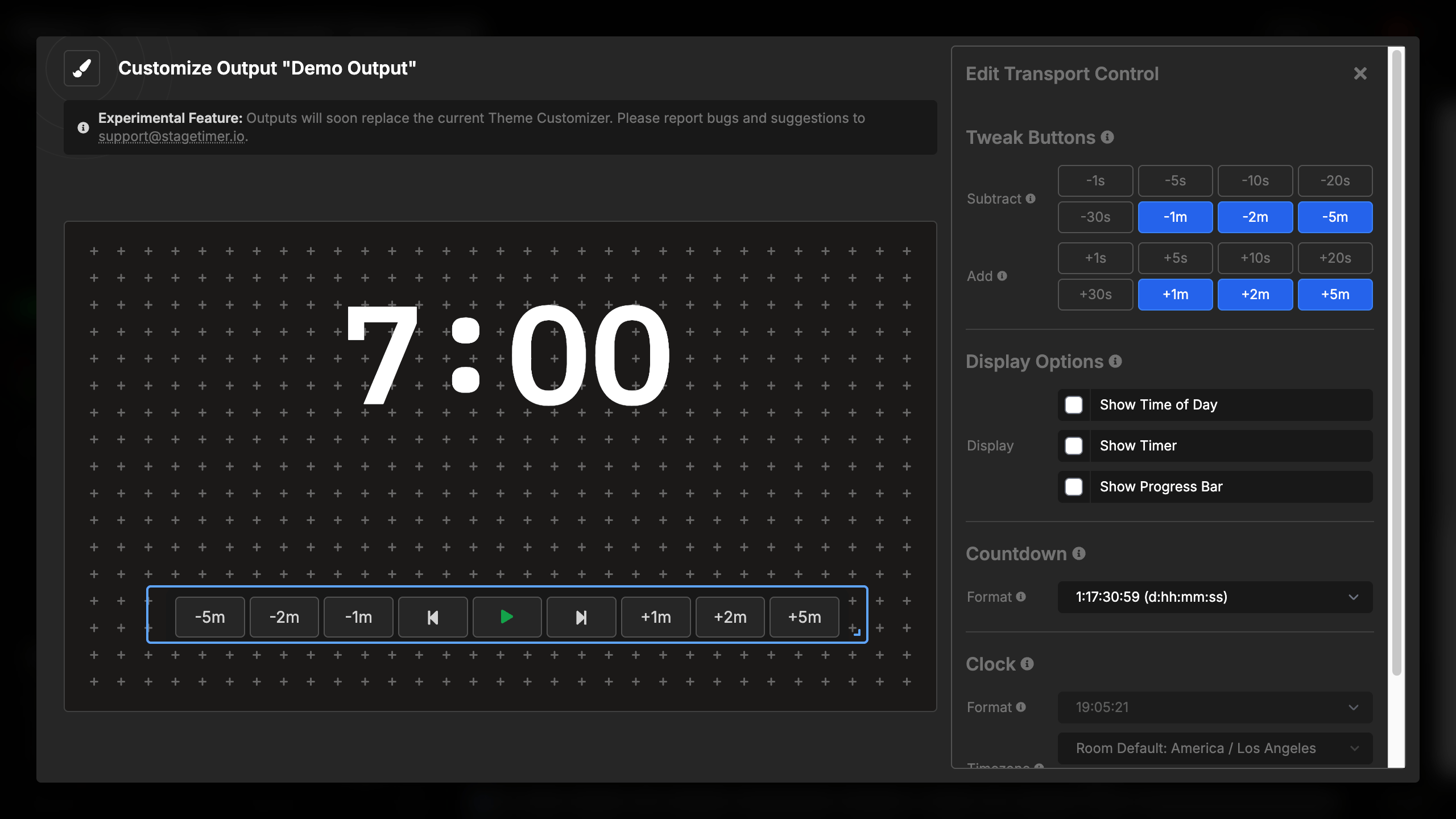
Format Settings
Countdown format:
- Choose how countdown/count-up displays
- All standard formats available (HH:MM:SS, MMM:SS, etc.)
- Room default option available
- Affects timer display only
Time of day format:
- 12-hour or 24-hour
- With or without seconds
- AM/PM display options
- Auto-detection available
Timezone:
- Room default or custom timezone
- Useful for international productions
- Optional abbreviation display (EST, PST, etc.)