Submit questions link
With Stagetimer, you can submit questions without requiring any third-party software. This feature can be used to let the audience interact with the presenter by asking questions about the presentation or meeting. It can be a great way to keep the audience engaged during the event while also allowing the presenter to address key points.
How to Submit a Question?
To let the audience submit a question, they need to access the submit questions link. First, you need to click on the “Submit questions link” option on your control panel. You can find the link on the Messages section of your controller view.
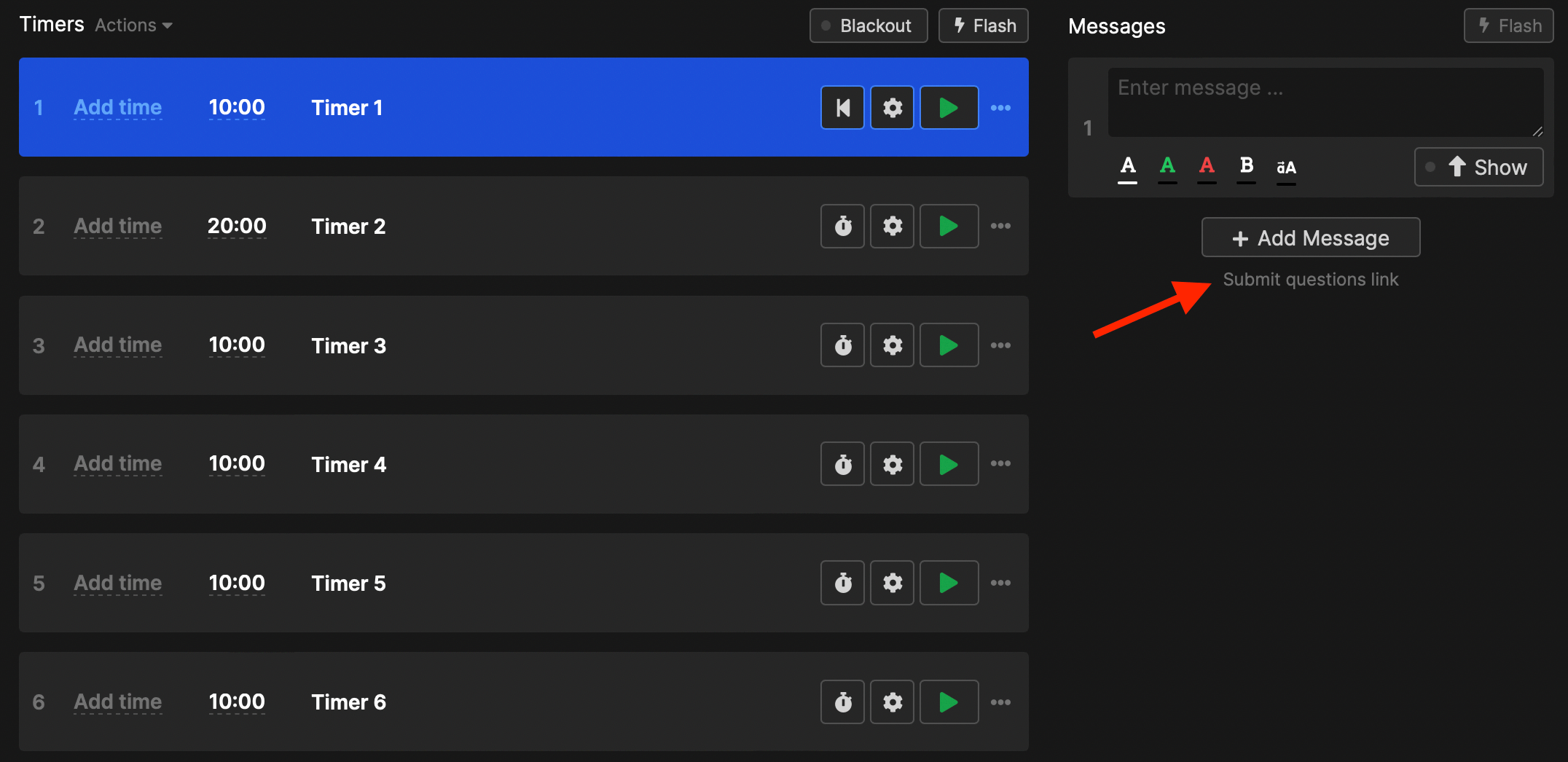
When clicking on “Submit questions link” a pop-up window will allow you to copy a link and download a QR code. You can then share the link and QR code with the audience or meeting members.

The generated link will open up a new page where you can submit your question and insert your name with it. The question can also be sent anonymously by not providing a name. Once the question has been submitted, it will appear on both the controller and moderator pages. From here, the controller or moderator can color-code the question or edit it as needed.
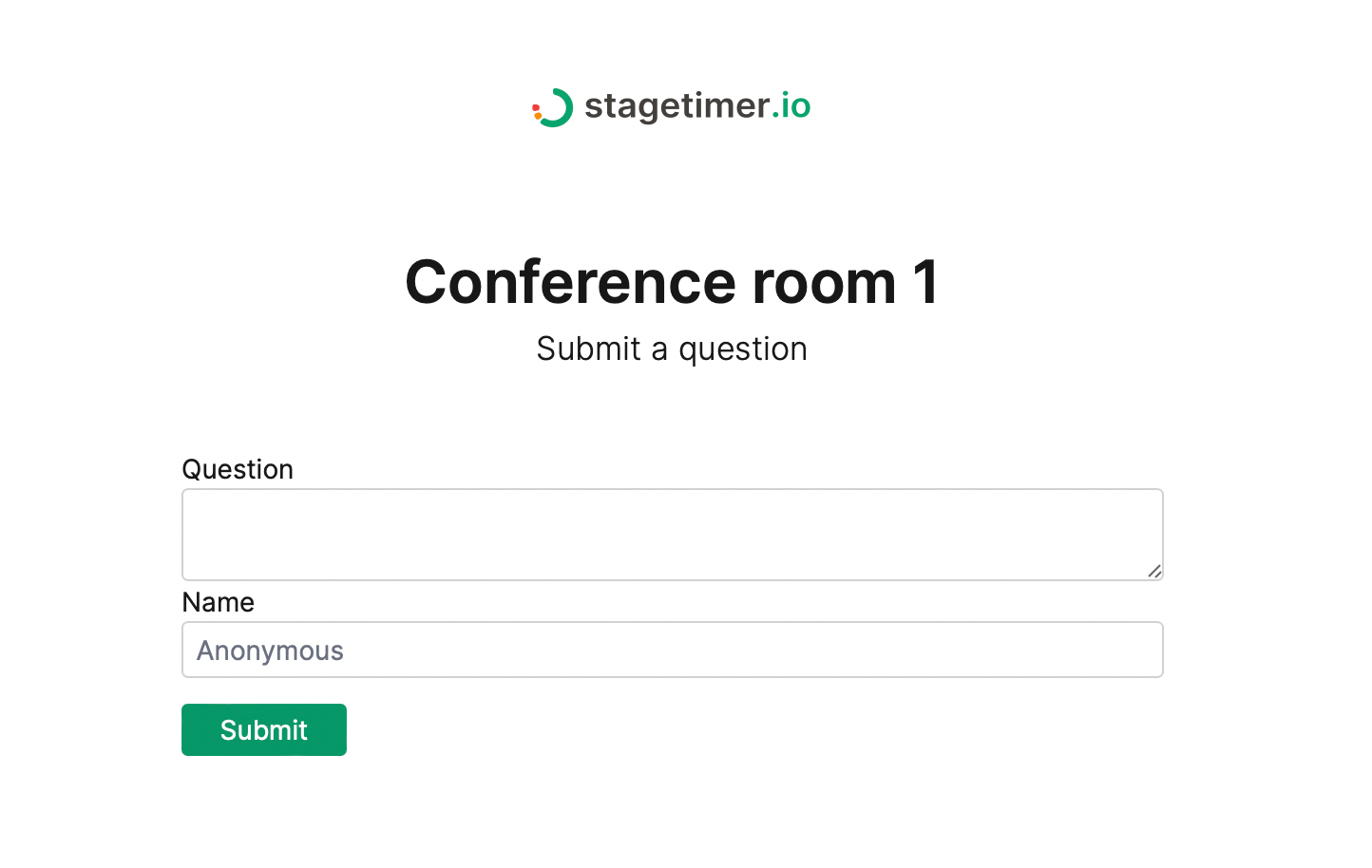
You can either choose to show the question message to the presenter by clicking on the “show” button underneath it or delete it from the queue if you deem it inappropriate or irrelevant to the presentation. Stagetimer allows the audience to submit multiple questions as well.
The question that you have chosen to show will appear on the screens of both the viewers and the moderators. So everyone knows which question the presenter is currently responding to.
Customize the Submission Page
Premium users can customize the appearance of the submission page to match their event branding. Open the “Submit Questions Link” modal from your controller to access the customization options.
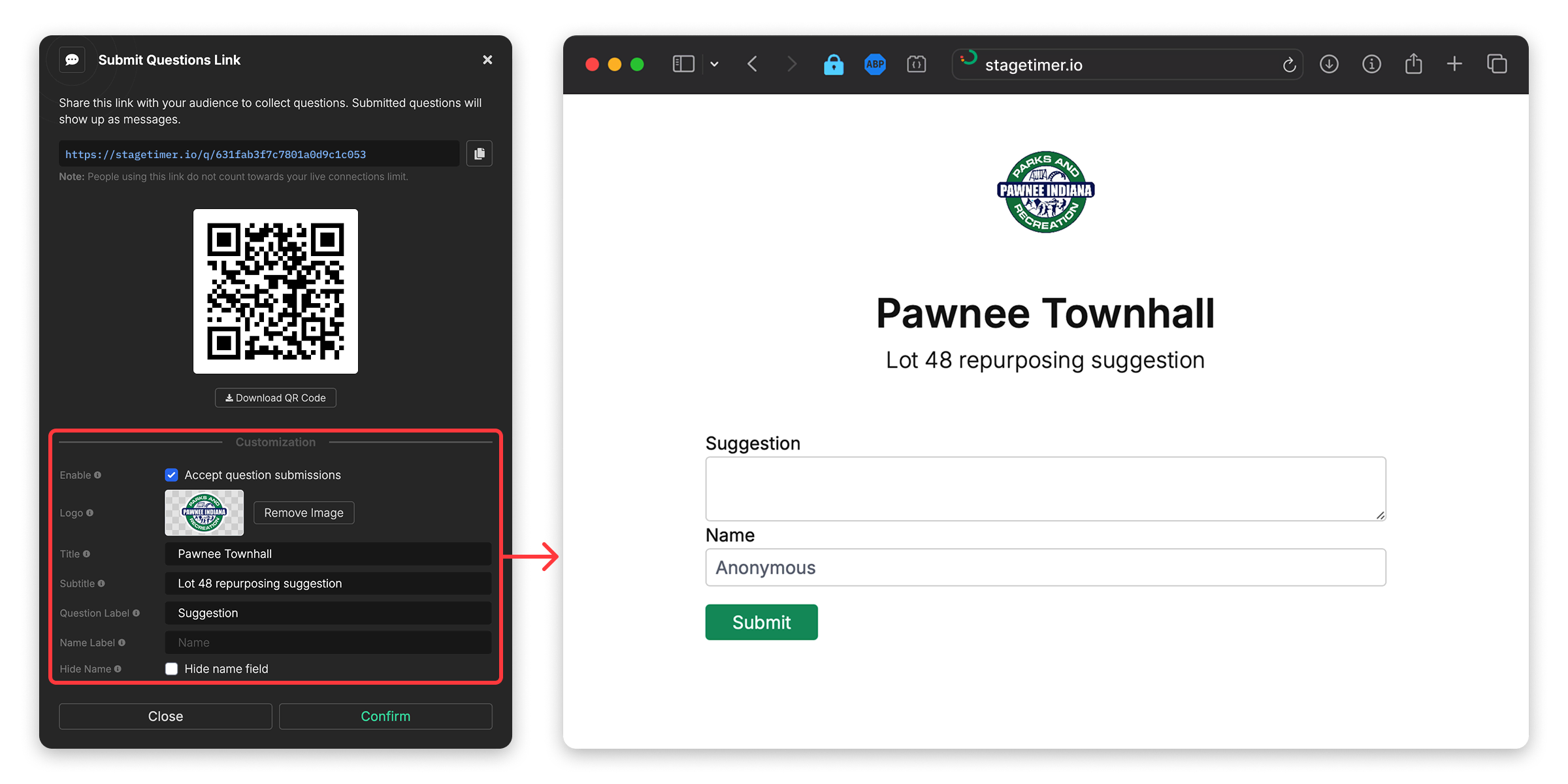
The following options are available:
- Enable: Toggle whether to accept question submissions. When disabled, visitors will see a “submissions closed” message instead of the form.
- Closed Message: Custom message shown when submissions are disabled (defaults to “Submissions are closed”).
- Logo: Upload a custom logo to display at the top of the submission page. Supported formats are JPG, PNG, and SVG. Recommended size is 180×80 pixels.
- Title: The page title displayed below the logo. Defaults to your room name if left empty.
- Subtitle: A subtitle shown below the title. Defaults to “Submit a question” if left empty.
- Question Label: The label for the question input field. Defaults to “Question” if left empty.
- Name Label: The label for the name input field. Defaults to “Name” if left empty.
- Hide Name: Option to completely hide the name field from the form. When enabled, all submissions will be anonymous.
Click “Confirm” to save your customization settings.
Display QR Code on Output
You can also display a QR code directly on your timer output using the QR Code element (requires a paid plan). Attendees scan the code and submit questions instantly - no need to share a link separately.
The QR Code element has a toggle to switch between:
- Submit Questions - automatically links to your room’s Submit Questions page
- Custom URL - link to any web address you specify
To add the QR code to your output, open the output customizer and add a QR Code element. Set the QR Code Type to “Submit Questions” and the link is generated automatically.
For complete details on customizing the QR code appearance and settings, see the QR Code Element Documentation.
Limits on Question Submission
If you are using the free version of Stagetimer, there is a limit on how many questions can be submitted at a time. However, if you opt for a Pro or Premium paid version of Stagetimer, the audience can submit an unlimited number of questions. This way, there is no wait time, and a larger audience can engage with the presenter.