Getting Started with Stagetimer
What is Stagetimer?
Stagetimer is a cloud-based countdown timer designed for live events, presentations, broadcasts, and productions. You control timers remotely from your device while presenters, speakers, or talent see a fullscreen display on their screen.
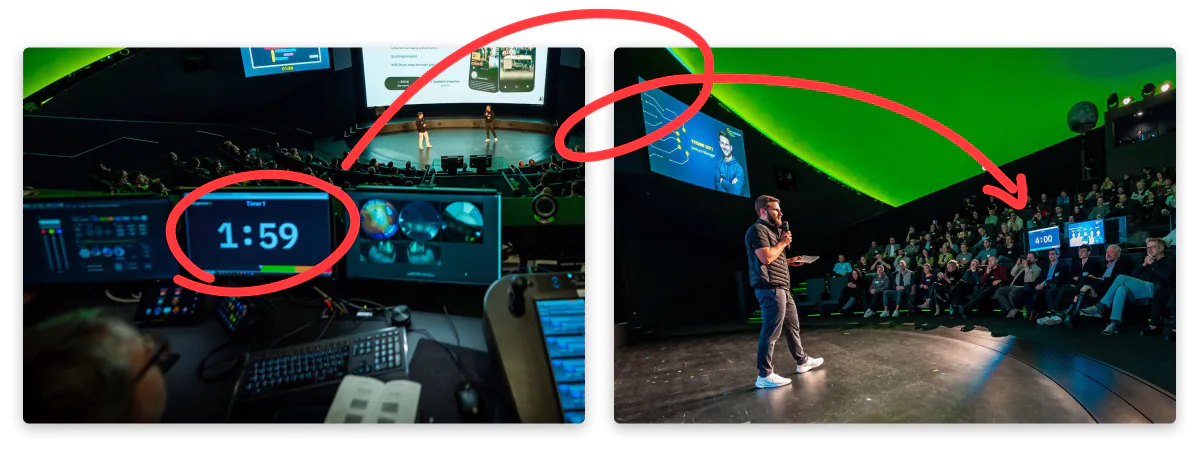
The key advantage is precision timing across any distance. Whether you’re running a conference from the back of the room, directing a livestream from another building, or coordinating a global virtual event, everyone stays synchronized to the second.
Key features:
- Works on any device with a browser - no apps to install
- Share different views with presenters, production staff, and audience
- Open multiple displays on stage monitors, confidence screens, or broadcast overlays
- Import your event rundown from Excel or Google Sheets
- Automate show flow or control manually with Stream Deck integration
- Low bandwidth (~2-3 MB per show) with reliable sync even on event WiFi
Try it now
The fastest way to understand Stagetimer is to experience the remote control yourself:
Create a free timerHere’s what to do:
- Create: Click the button above to generate a demo room with sample timers
- Share: Click “Output Links” → copy the “Viewer” link
- Control: Open that link on your phone or another tab, then control it from the first tab
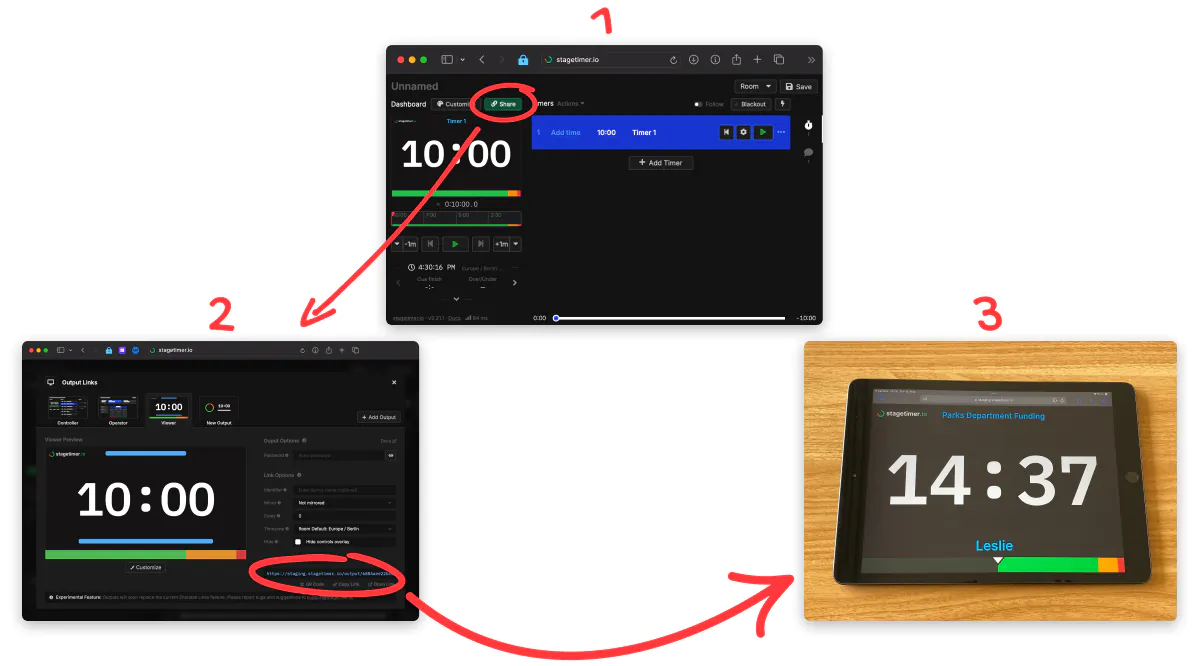
You’re now remotely controlling a timer that could be displayed on a stage monitor, broadcast overlay, or conference room screen anywhere in the world. This is Stagetimer’s core value: precise, synchronized timing across any distance.
Core Concepts
Timers
Timers are countdown displays for your event segments. Create individual timers for each speaker, session, or segment of your show.
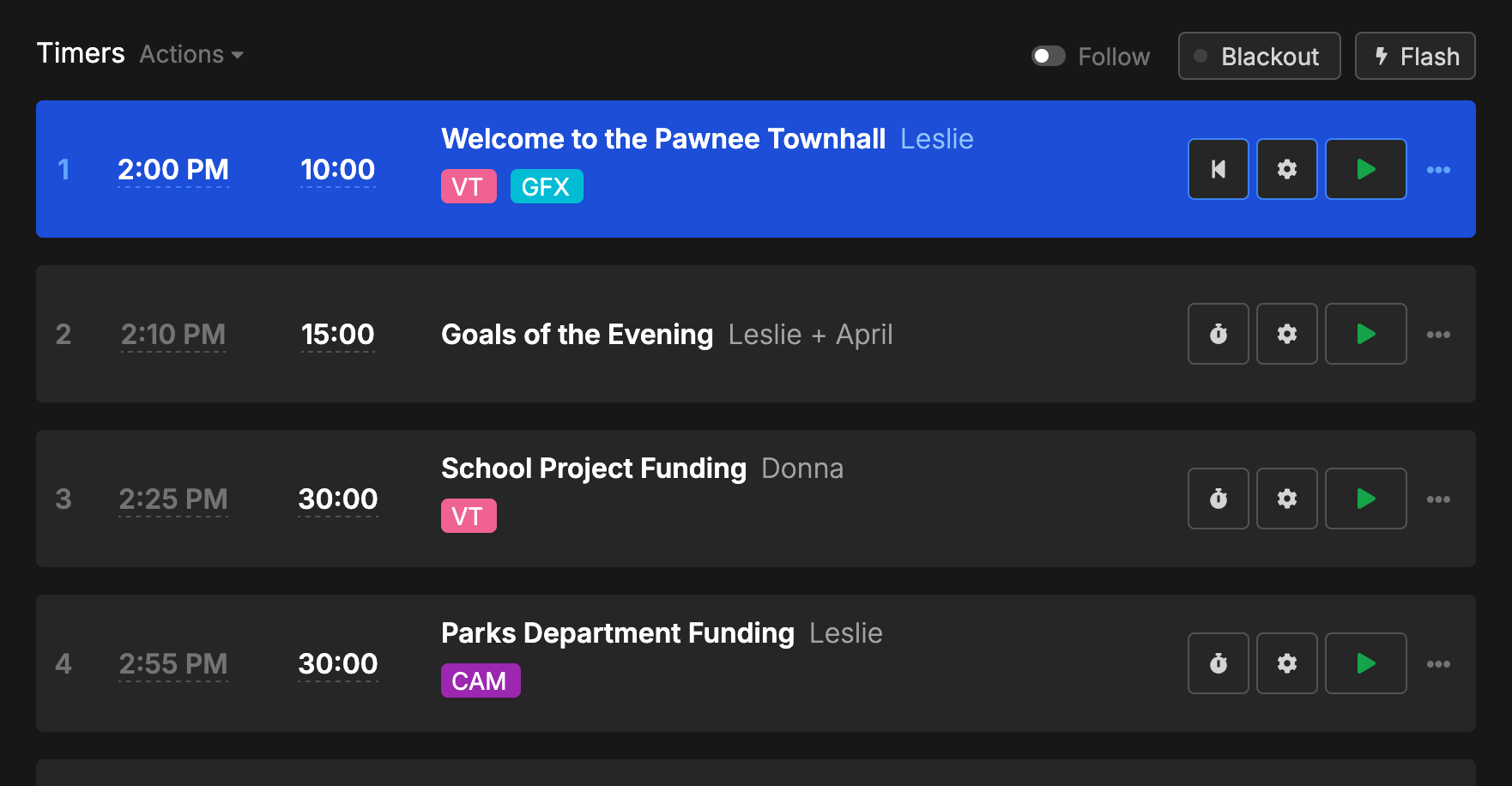
What you can do:
- Set durations or specific end times
- Add titles, speaker names, and internal notes
- Link timers to run automatically in sequence
- Schedule timers to start at specific times
- Choose display formats: countdown, count-up, or time-of-day
Perfect for conferences, workshops, pitch competitions, sports events, broadcast segments, and classroom presentations.
Messages
Messages are text displays you can show to presenters in real-time. They appear prominently alongside the timer to communicate with speakers without interrupting the flow.
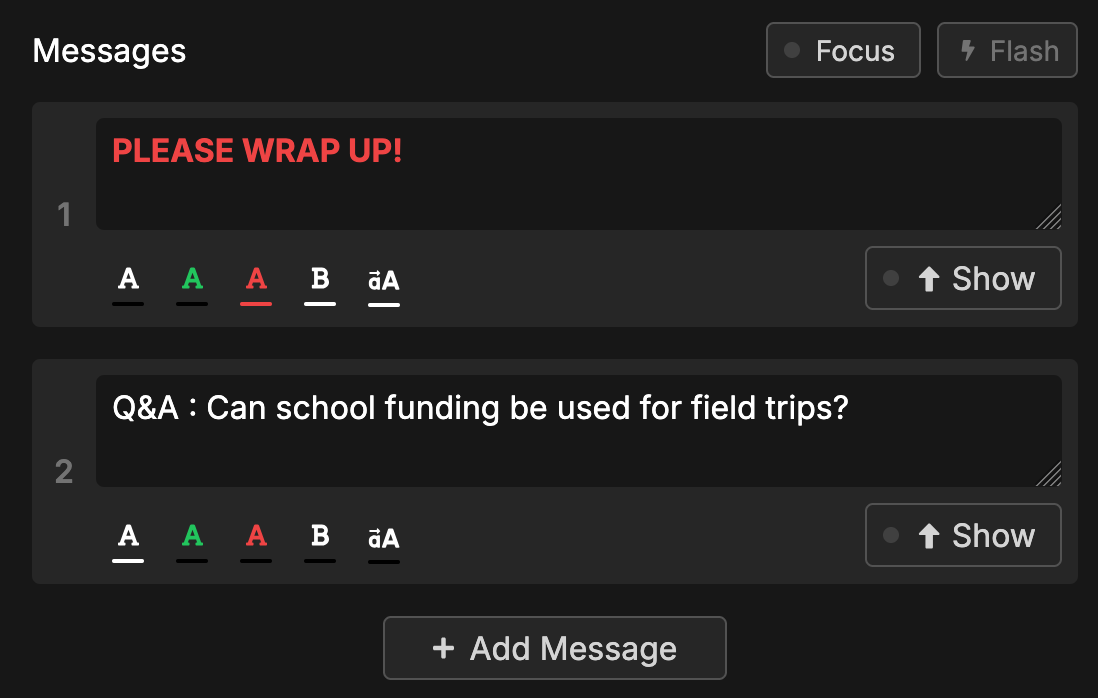
Common uses:
- Wrap-up reminders (“2 minutes left”)
- Technical directions (“Speak into microphone”)
- Audience questions from live chat or forms
- Schedule updates (“Running 5 minutes behind”)
- Production cues (“Camera 2 ready”)
You can collect audience questions through a simple form and display them to speakers. Messages work great for town halls, webinars, panel discussions, and live streams.
Output Links
Output Links let you share different views of your event with different people. Each link shows specific information tailored to different roles.
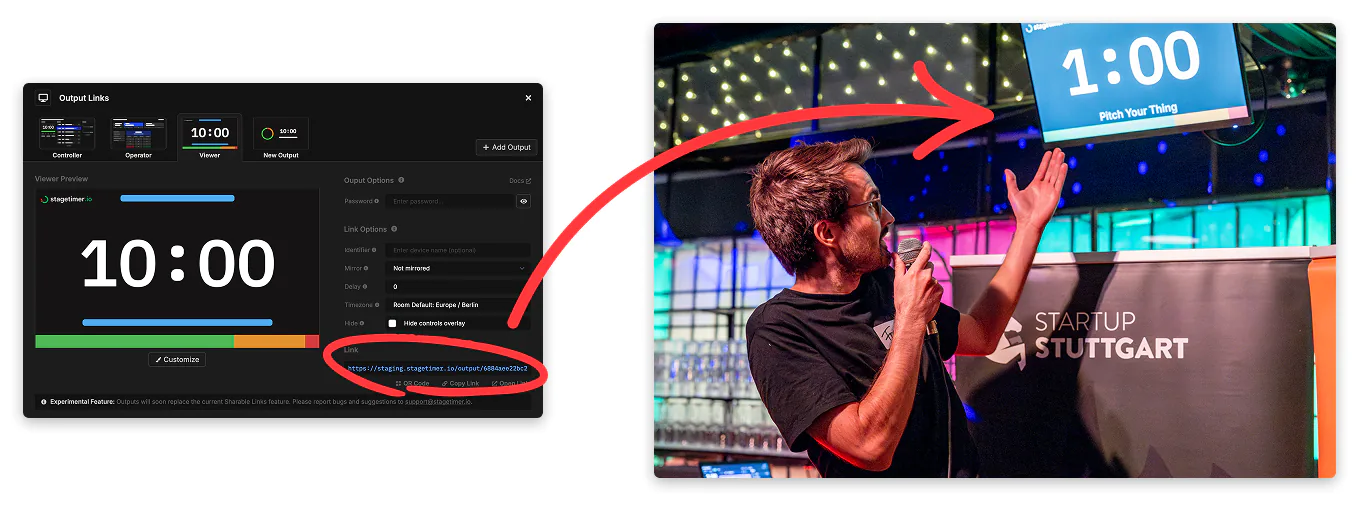
Available outputs:
- Viewer: Fullscreen timer display (confidence monitor) for presenters on stage or as broadcast overlay
- Controller: Full control interface for production staff
- Agenda: Event schedule for staff and audience
- Moderator: Message control for stage managers
- Operator: Simplified timing controls for show callers
- Submit Questions: Audience participation form
The same event data appears differently depending on what each person needs to see. Your stage manager gets message controls, your presenters get clean timer displays, and your audience gets the event schedule.
Learn more about Output Links →
How Teams Use Stagetimer
Different industries use Stagetimer for precise timing, but the workflow is similar across contexts:
Event Controller
Whether you’re a show caller, director, producer, or teacher—you control timers from the back of the room, control room, or remote location. Use your laptop or tablet to start/stop timers and send messages.
Presenters
Speakers, talent, contestants, and guests see a fullscreen countdown on a dedicated screen facing them - often called a confidence monitor or stage display. They receive messages for cues and updates, and see visual color changes as wrap-up times approach.
Production Team
Stage managers, technical directors, camera operators, and sound engineers access the agenda view to stay informed about the schedule. Some team members get message control to communicate with presenters.
Audience
Attendees, viewers, and participants can view the event schedule and submit questions through forms. Questions appear as messages that can be displayed to speakers.
Common scenarios:
- Conferences: Session timing with speaker cues and audience Q&A
- Broadcast: Segment timing with production messages and graphics integration
- Education: Class timing with student questions and break management
- Corporate: Meeting timing with agenda tracking and participant management
- Sports: Event timing with official cues and broadcast coordination
- Livestreams: Show timing with chat integration and technical coordination
Documentation Navigation
Getting Started
- Timers - Create and manage countdown timers for your events
- Messages - Send real-time text to presenters and collect audience questions
- Output Links - Share customized views with your team and audience
Outputs & Interfaces
- Controller - Complete interface for managing your event
- Viewer - Fullscreen timer display for presenters
- Agenda - Event schedule view for staff and audience
- Moderator - Message control interface for stage management
- Operator - Simplified timing controls for show callers
Advanced Features
- API - Automate control with scripts and third-party tools
- Desktop App - Offline version for secure networks and remote locations
- Custom Outputs - Brand your timer displays with logos, colors, and custom layouts
Integrations
- Stream Deck & Companion - Physical button control for live production
- OBS Studio - Add timers to livestreams and recordings
- vMix - Professional video production integration
- Zoom - Add timers to video calls and webinars
Technical Resources
- System Requirements - Browser compatibility and hardware specs
- Embed on Website - Add timers to your own websites
Next Steps
New to live events or timing? Start with Timers to understand the basics, then explore Messages for presenter communication.
Ready for professional production? Check out Stream Deck integration for physical controls and the API for automation.
Need offline capabilities? Download the Desktop App for use without internet or in secure networks.
Integrating with existing tools? Browse our integration guides for OBS, vMix, Zoom, and other production software.
Questions or need help? Our documentation covers most use cases, but feel free to reach out if you need assistance with your specific setup.
Footnotes
-
AI Founders Demo Day production by Etienne Seitz at Campus Founders ↩
-
Startup Stuttgart pitch event production, thanks to Startup Stuttgart e.V. for sharing from the Gründergrillen Pitch Event ↩
-
Grand Ole Opry production by Andrew Underwood and the team at Cramer ↩
-
Rails World 2023 in Amsterdam by The Rails Foundation, October 2023 ↩
-
MPTS London broadcast production tech show, shared by David Fitzell on LinkedIn ↩


